TabExplorer: Add A Colorful Multi-Tab Interface To Windows Explorer
There are many third party applications available that allow you to have a tabbed explorer to navigate through your files and folders. The advantage of having a multi-tabbed file explorer, instead of the regular one offered by Windows, is that the copy and paste functions, as well as browsing through multiple folders at a time, becomes easier. For instance, if you want a copy a file from one folder to another, the process requires you to open the source folder, then copy the file, navigate to the target folder, and then paste the file. On the other hand, if you have a multi tabbed file browser, you can just open both folders simultaneously and just copy the file from one folder to another. Why Microsoft has not yet added this option to the default Windows Explorer is something only they can answer, but instead of waiting for them to add it, you can use TabExplorer. It is an application for Windows that adds tabs to it and converts it into a tabbed explorer. It has the option to run on Windows Startup, too, so you will always have that extra utility. Keep reading to find out more about TabExplorer.
The fact that it runs with the default Windows Explorer instead of installing a completely new program makes it much more useful than other utilities offering users with multi tabbed browsing. When you install the program for the first time, the configuration console pops up allowing you to specify default options. You can enable or disable the tabs any time you want, set it to run on system startup, switch between normal tabs and rainbow tabs and select if you want the configuration console to appear every time you run the software.
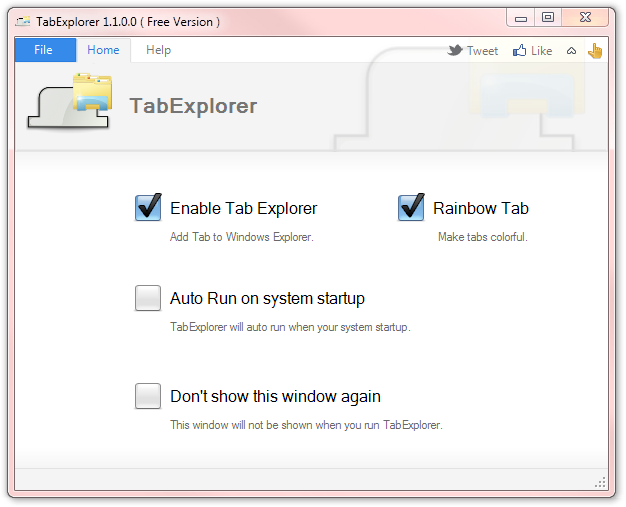
When enabled, the tabs are added at the upper end of the Windows Explorer. When you open a tab, the folder name is added to the tab. They work in the same way as the tabs in your internet browser window.
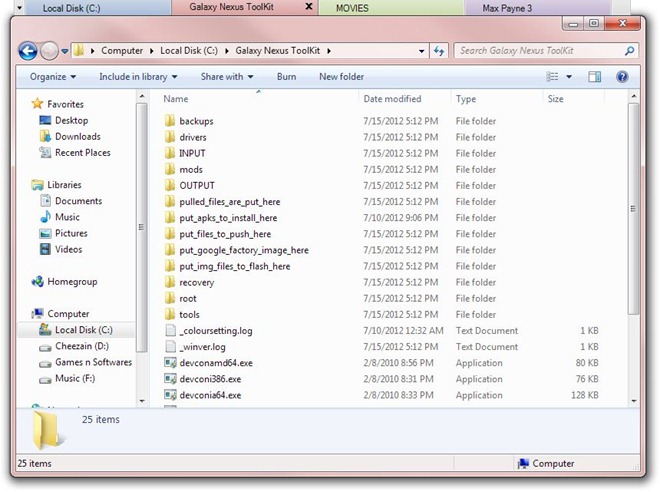
In case there are a lot of tabs open, the application allows you to easily switch between them using a list, which can be accessed by clicking the button at the top left corner of Windows Explorer. It will open a drop down menu containing all the currently opened tabs.
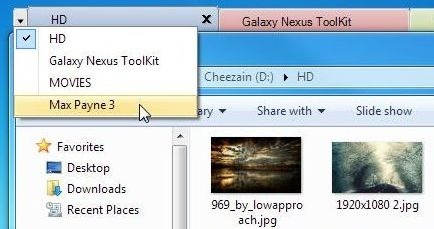
Right click any tab to reveal the options menu. You can choose to open New Tab, Clone Tab, Rename Tab, Close tab, Close multiple tabs at once, Close all tabs, Reopen last closed tabs and choose any tab from history to open.
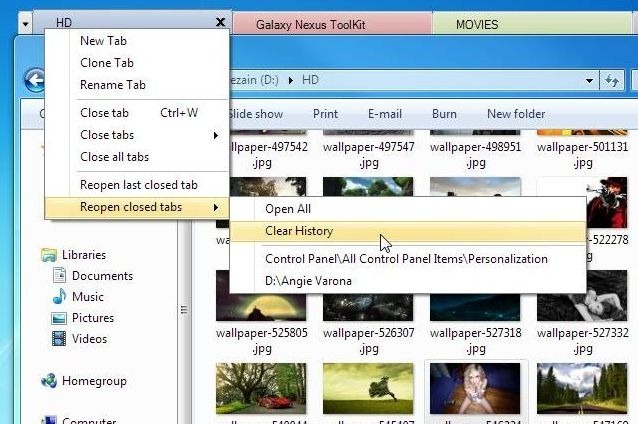
TabExplorer works on both 32-bit and 64-bit versions of Windows XP, Windows Vista, Windows 7 and Windows 8.

None of these come even close to Ubuntu/Linux. Just open filemanager/explorer and hit f3. You have 3 panes. Sadlly, people developing explorer replacements have not realised this. Point is: Cut all these failed experiments. Learn from Linux. Give us ‘hit a key to get 3 panes’.
It seems to just open new windows instead of actual tabs, like with tabbed browsing. Then it places those new windows on tabs, but you can still see a stack of windows in the taskbar.
I would still prefer qttabbar because there are more features and you can skin the tab bar pretty easily