System Ninja: Clean Junk Files, Manage Startup & View PC Specs
In order to keep your PC working smooth and avoid any crashes, its important that you clean it regularly of all the junk files. Whenever you uninstall an application, some of its items such as the log files, configuration files and registry entries are left by it in your system, which might cause conflict with other applications. Previously, we have covered some very good system cleaners for both Windows and Mac, such as GiliSoft Free Disk Cleaner, Uncloeaner, iBoostUp and Windisk. Today, we have another system cleaner named System Ninja that lets you clean junk files from your system, has a startup manager to remove items from system startup, a process manager to end processes, a file analyzer to generate MD5, SHA1, SHA256 hash values and view other details about a selected file, and a PC analyzer to view the specifications of your PC. More on System Ninja after the break. The main interface of the application provides you all the options neatly grouped into different tabs. At the top, Junk Scanner, System Tools, PC Analysis and Options are the 4 main tabs available. The Junk Scanner allows you to scan for all the junk files in your system and delete them according to category. The categories include Temporary Files, Common Torrent Tags, Incompatible Files, Thumbnail Caches, Game Caches etc. You can choose all or some of the categories and delete the junk data related to the specific categories.
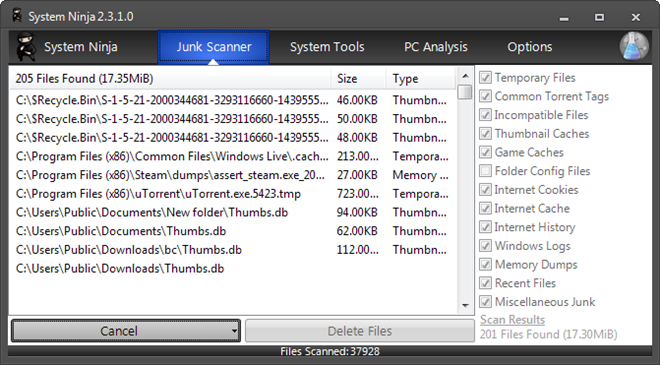
The System Tools tab has Startup Manager, Process Manager and Additional Tools sub menus available at the left side. The Startup Manager allows yuu to delete items from the windows startup left by the uninstalled applications, Process Manager allows you to end processes and Additional Tools has a File Analyzer that lets you generate MD5, SHA1, SHA256 and CRC32 hash values and view the Last Accessed, Last Written to, Size in KB and bytes, File Attribute and Date Created of individual files.
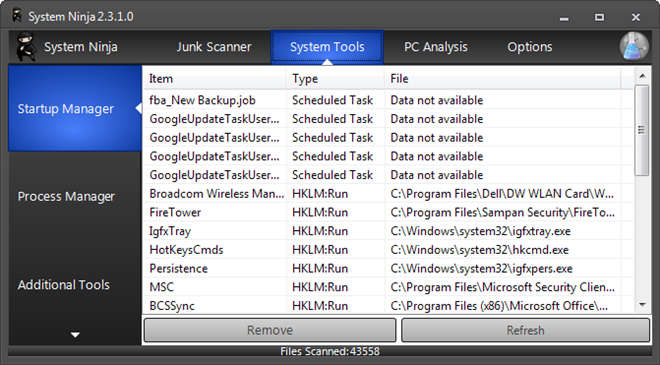
The PC Analysis allows you to view the specifications of the computer related to the Operating System, Hard Drives, Processor, Logical Disks, Motherboard, BIOS etc.
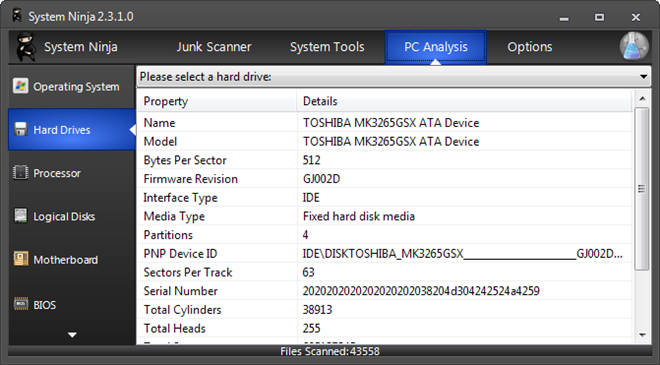
The Options menu allows you to specify different settings, such as Run in Debug Mode, Enable CleanSync, Display warning before files are deleted, Preserve Window/ Column sizes, and add files to the ignore list to leave out while scanning the system for junk files.
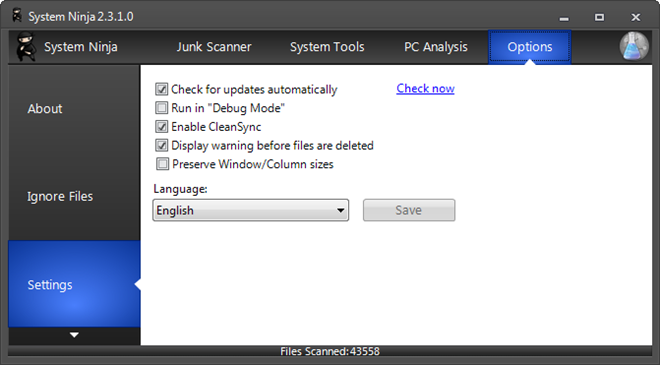
System Ninja works on Windows XP, Windows Vista and Windows 7.

More information about the Clean Junk Files, Manage Startup & View PC Specs.It is really good.