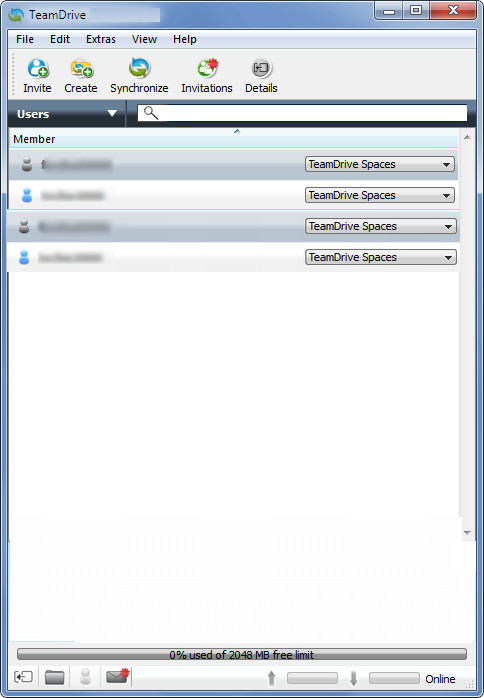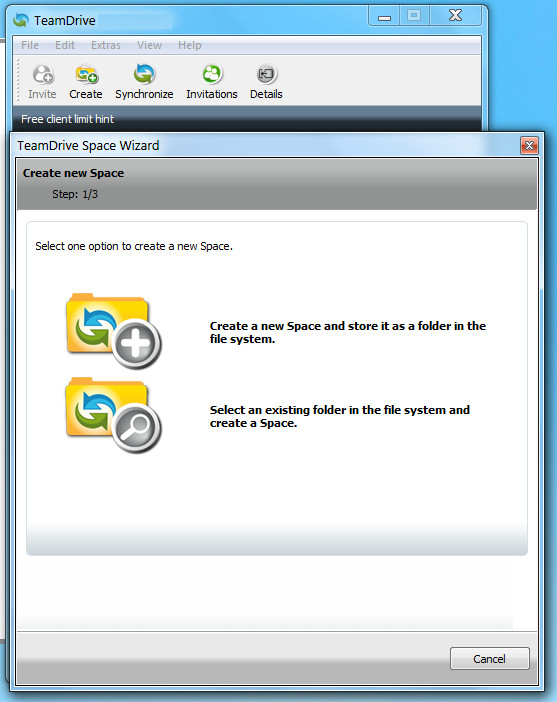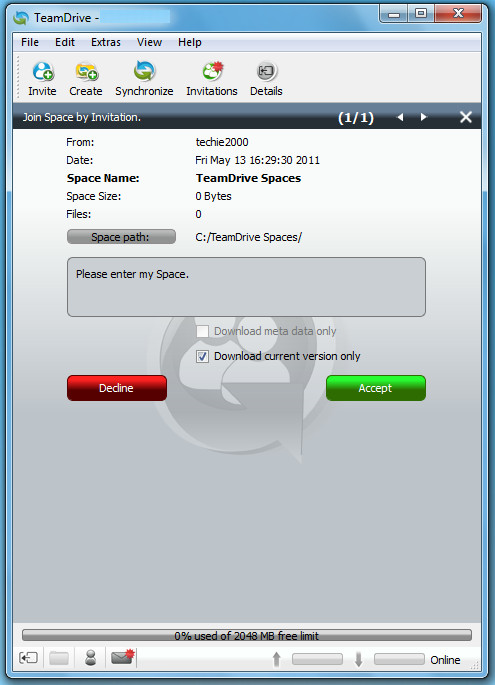Synchronize Data Between Team Members With TeamDrive
TeamDrive is a cross-platform data synchronization software, which allows syncing data across multiple computers with friends, family and co-workers. It helps in easily sharing data with other TeamDrive members by specifying a folder for synchronization. TeamDrive makes it easy to manage data sync between groups by allowing them to create a team of members which can receive files from a specified system folder. It provides maximum security and uses AES-256 encryption before transferring data to another system. With TeamDrive, you create a Dropbox like folder, which is shared with other selected users and vice versa. TeamDrive treats your computer as a server to send data using Peer-to-Peer connection with AES encryption, which makes your PC a tunnel from where data is sent to TeamDrive servers and received by specified users. This results in personalized security for synchronizing data.
After installation, it creates a public-private key pair for secure transfer of invitations, providing not just data synchronization security but also the security of making sure that your invite cannot be intercepted by a third party which might be able to access packets across a network. Each user gets approximately 2GB of free space on sign up, you can optionally purchase more space to increase your data synchronization ability. The starting price is £5 per two months for 5 GB storage space. TeamDrive is also available in portable version for Windows, Mac and Linux based operating systems. It is quite similar to Leaf Networks in functionality, however, it is much simpler to setup than the former.
When installing TeamDrive, you will be asked to signup or login with your TeamDrive ID. Make sure you create and ID, as data can only be synced between TeamDrive members.

Once you have logged in and verified your account (during the sign up process), click Create from top of the interface and select a folder containing the data to be synchronized or create a new folder by clicking on Create a new space option.
Once done, click Invite from main interface and enter a username of a TeamDrive member. This will send an invitation to the respective user and allow data synchronization from your specified folder to his/her computer.

To turn off synchronization at any point in time, choose Sync Off from the system tray or Extras menu from the main interface.

The invitation is received via email and is also visible from the Invitations section. The recipient can accept or decline the invitation from this section.
Preferences can be accessed from the system tray to configure folder rights per added user to make sure that certain members do not get read/write permission to certain files from the shared folder. Other options in Preferences include, editing personal information, registration details, configuring proxy settings (if any) and managing file cache paths.

TeamDrive works on Windows XP, Windows Vista, Windows 7, Mac OS X and Linux based operating systems.