Sync Your Google Docs Account With Local Folders Using KumoSync
Syncing your data to an online storage space is really important if you want to be safe from hard drive failures crashes and crashes. It also make it easier to retrieve the data whenever needed. The sheer number of held portable devices, such as smartphones and tablets makes it a necessity to have the important data all in one location instead of being scattered everywhere. When stored on a cloud server, the data can be retrieved by logging in to your account from any device. KumoSync is an application for Windows that lets you sync your local files and folders with Google Documents. Any changes made to the local folder, or your Google Docs account will be replicated to the respective alternate one, and vice versa. For instance, if you put new files in your local sync folder, they will be automatically uploaded to your Google Docs account. This allows you to access your important files and folders from any PC with an internet connection, eliminating the need to carry files and folders in a USB flash drive everywhere you go. The application has support for syncing multiple Google accounts with local folders.
KumoSync runs in the system tray after installation. Its right-click menu has Sync (Manual Sync), Local Folders, and Settings buttons.
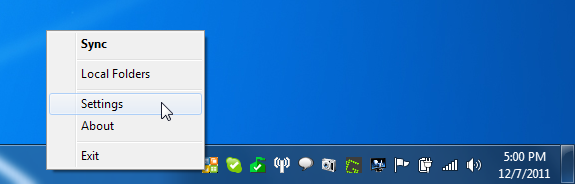
Select Settings to configure the application for first use. The Settings window has Sync Mappings, Preferences, Connection and General options available. Sync Mappings allows you to add and edit Document Sync Configuration and Mappings. Preferences lets you edit Sync Interval, Automatic Application Start etc. Connection has Proxy Connection Settings, while General contains Google Services and Diagnostics & Maintenance settings.
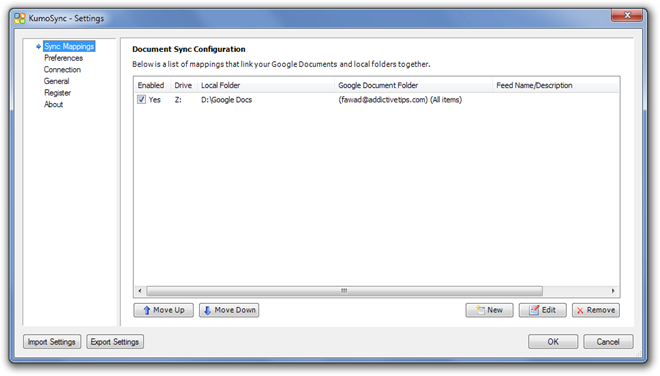
Select Sync Mappings from the left and click New, available at the bottom right corner, to add a Google Documents Account and Local Folder for syncing. Enter the Google Account Username and Password, select the Account Type from Google or Hosted, enter the Local Directory to sync the account with and click OK.
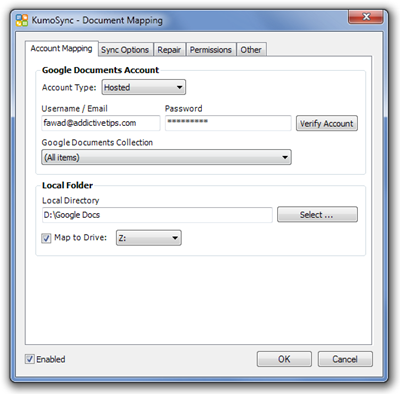
The syncing process will start immediately after the account is set up for the first time. Then, it will keep syncing after the pre-specified intervals, adding any files added on the local folder to your Google Docs account, and vice versa.
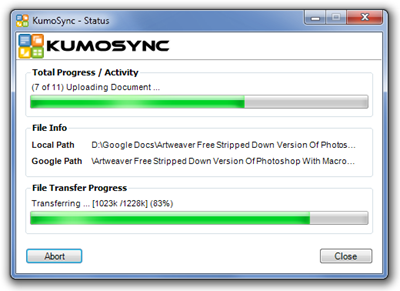
You can view all the files in your Google Docs account by logging in to the Google Documents service in any browser.
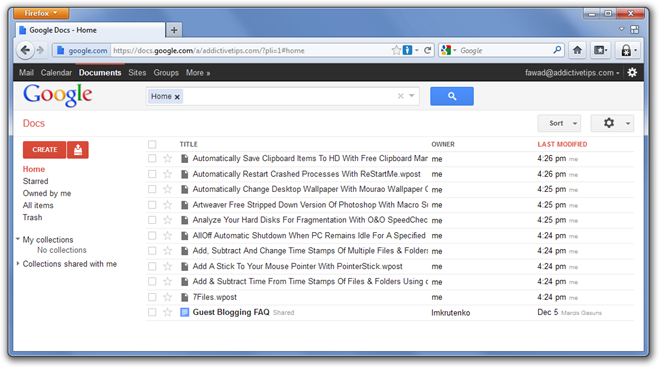
KumoSync works on both 32-bit and 64-bit versions of Windows XP, Windows Vista and Windows 7, provided Microsoft .NET Framework 3.5 or higher is installed on your system.

I have two questions:
1. Does KumoSync has a website where I could find more out about it? I searched a lot, but I never found their homepage.
2. Is there a maximum sync-able GB or does it sync as many GB as I have left on Google Docs?