Sync Subtitles With Video & Detect Subtitle Errors With VisualSubSync
Aligning an out-of-sync subtitles file with video becomes frustratingly tiring when you don’t find a subtitle and video FPS to be compatible with each other. In such a case, one may use VLC’s built-in subtitles specific options to increase/decrease subtitles speed or assign positive or negative value to advance of subtitles over video option in order to temporarily sync the subtitles with video. But syncing subtitles this way is quite wearisome and it often takes a lot of time.
VisualSubSync is particularly designed to identify and eliminate all such problems with a subtitle in order to synchronize it with respective video file. Unlike other tools which sync and fix subtitles, it uses audio waveform representation to view and play video file by subtitle frames; you can add subtitle at selected frame, delete the existing subtitle, set subtitle time, and delete scene change. You will find numerous other options which help you fix subtitles of videos.
Additionally, it generates a detailed subtitle error report to identify the problems with subtitle display time, subtitle overlap on a scene, and other like in-discrepancies which cause subtitles sync specific issues. After launching the application, you need to create a new project from File menu. The New Project window needs video file to be specified in order to extract WAV/Peak file from video for creating waveforms and detecting associated subtitle file.

After specifying the video, either click Extract WAV/Peak file or Create New Project from video to let it extract and create waveforms. The time it takes to extract WAV file from video depends upon the quality and size of embedded audio track. Once the process is finished, it will set up main screen for you with subtitles in bottom pane and waveforms pane on main window. By default, it doesn’t show built-in media player but you can click mplayer like button next to zoom button to reveal it.

It bifurcates the subtitles file into time slots, letting you easily play video and verify waveform with selected subtitle time slots. For example, if it seems that some time slots aren’t aligned with video, double-click the time slots to play the video from required point. It will automatically navigate waveforms and video to selected subtitles timeslot to fix subtitle start and end timings.

From underneath the main window, you can play each subtitle timeslot to verify synchronization with video. Just click Play next subtitle or press F6 hotkey to move to next subtitle in subtitles file. The Begin End and Length input boxes allow you to set subtitle timings. The zoom button will zoom out and zoom in the waveforms to get a closer look at where dialogue in certain video part starts and ends, so you can easily match the subtitle start and end points with video.

Perhaps the most useful feature of VisualSubSyn is error detection. It generates subtitle file error report for associated video file to let users know about subtitle overlap, timeslots where subtitles are too long or have multiple lines, subtitles file parts where number of characters exceeds the timeslot. The subtitle error check settings can be configured from Preferences.

Preferences can be accessed from next to Normal and Timing mode view button. Apart from Error checking, it enables you to change default settings for subtitles editing, configure hotkey combinations, choose default subtitle list font, toggle subtitle modification in timing mode on/off, and importantly tweak with waveform display. Don’t forget to save your project after making changes to subtitles file; it saves project files in its proprietary VSSPRJ format.
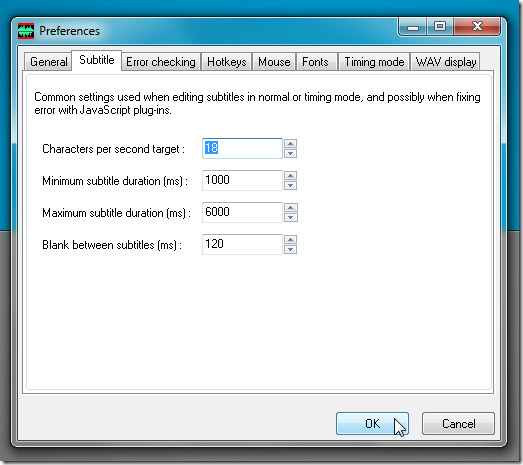
VisualSubSync includes a host of features to identify and resolve subtitle sync issues. If you find it hard to sync SRT,SSA/ASS files with their video files, import them to VisualSubSync to match subtitle timings with video. It runs on Windows XP, Windows Vista, and Windows 7.

I have always used VLC for videos and other media on my PC. It is great for compatibility issues and is always the first thing I install on a new PC. This looks like a great piece of software though, a must for editing vid Subtitling