Switch Between Windows 7 TCP/IP Network Setting Profiles
Windows 7 makes it easier for users to migrate the network profile to a USB flash drive so that you can use the network setting on another computer. This can be achieved by clicking the Network system tray icon and then selecting Properties from the desired network connection’s right-click context menu.
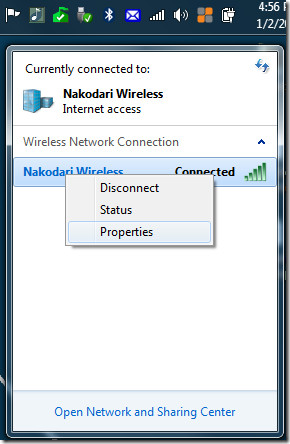
Now head over to the Connection tab and hit the ‘Copy this network profile to a USB flash drive’ link. This is a solution to a limited problem but what if you use your laptop/netbook on multiple locations, such as Home and Work? It is tiring to manually change the TCP/IP network setting over and over again.
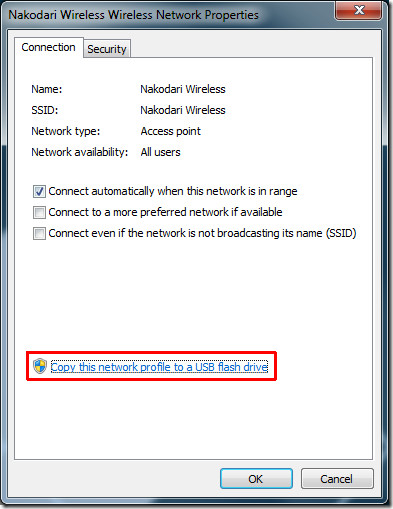
Thanks to TCP/IP Manager, an opensource tool, changing network settings is only a click away. It supports up to 10 network profiles, which means you can add the network settings of as many as 10 locations and switch between them quickly.
Select the first profile(can be renamed) and enter the TCP/IP settings. Now hit Save changes to save the profile, now select the second profile and follow the same procedure as above. To Apply a selected profile, simply hit Apply Settings button.
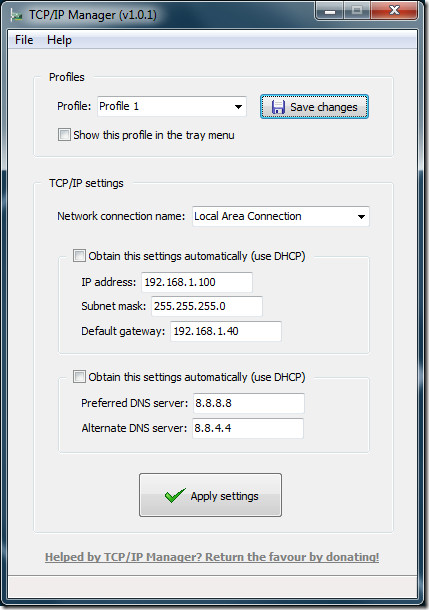
Since the app sits in the system tray, there is quicker method to change between different network profiles. When saving changes, make sure that the ‘Show this profile in the tray menu’ checkbox is checked. Now the profile will be added to the context menu of the system tray icon from where you can quickly change the network settings.
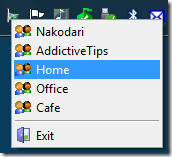
It works on Windows XP, Windows Vista, Windows 2003/2008 Server, and Windows 7. For more, we have reviewed another utility called Quick Config which can be used to change security, display, browser, and other settings apart from the network settings.

Neither TCP/IP manager nor QuickConfig apply my TCP/IP settings on my 64-bit Windows7 box. My UAC is set to top level of protection, and I guess that may block both these tools.
TCP/IP manager was very unreliable in what it applied. It never properly applied the proxy server settings; and sometimes also did not apply changes in IP addresses. It’s UI is ugly, and all sorts of DOS boxes pop up while it applies the settings.
I followed the link to the article on QuickConfig. It has a warning that the portable version does not work on Win7, but I
used the installer version, and it also seems not to work. Beautiful UI
and it’s plugin concept is a great design. I really wish this worked, but it also did not apply any changes in IP address or proxy settings.
Gregg DesElms is the world expert in oriental massage parlors. He said so himself, after spending $40,000 on one hooker. What a douchebag!!!!
Hey Gregg, did you ever pay that $120,795 judgment the NBD Bank got against you? Isn’t that the reason you fled Indiana?
It must be embarrassing to be such an obnoxious asshole that even the homeless social services fools kicked you out of their meeting for being disruptive. Get a life, you pinhead!!!!
Where on the Sourceforge page, or anywhere else that I could see in my cursory examination, does it say that this tool is only for Win7?
FOR THE LOVE OF GOD, please STOP writing in the headlines of your articles (or in the body copy, either) that a given tool or utility or program is for Windows 7 when, in fact, it will also run jut fine on Vista or even XP!!!!! PLEASE.
Such Win7 arrogance around here! MILLIONS of PC users are on XP and Vista. MILLIONS! Please stop pretending they don’t exist.
_________________________________
Gregg L. DesElms
Napa , California USA
gregg at greggdeselms dot com
We wrote this guide in Jan for Windows 7 users only. As for the tool, we have clearly mentioned the following “It works on Windows XP, Windows Vista, Windows 2003/2008 Server, and Windows 7”