Swap Names Of Files And Folders From Right-Click Context Menu
Sometimes, when you want to rename a file to something else, a message pops up telling you that the desired name is already taken by another file in the same location. In this situation, what you would normally do would be changing the name of the first file to something else, then renaming the required one with the title of choice. Instead of going through that hassle every time you come across such a situation, you can use a small tool called Swap’em. It is a portable tool that can be used to quickly and easily swap the names of two files or folders either by using the file context menu or by dropping items onto the application’s interface. Apart from swapping names of two files, it allows you to do the same for a file and folder combination.
You can add files and folders either one by one or in one go depending on their location. The application lets you choose which context menus to add Swap’em in, whether you want the application’s GUI to always be on top and if you want swap confirmation notifications to be displayed.
There’s nothing much to the application’s interface. It basically contains a Before and After representation of how it works, and an Options button in the bottom-left corner that allows you to change settings such as “Add to Send to” (to add Swap’em to the “Send to” menu) , “Add to Explorer” (to add Swap’em to file and folder context menu) “Context Menu”, “Keep GUI Always on Top” (to keep Swap’em always on top of other windows) and “Show Swap Confirmations” (to receive notifications on desktop).
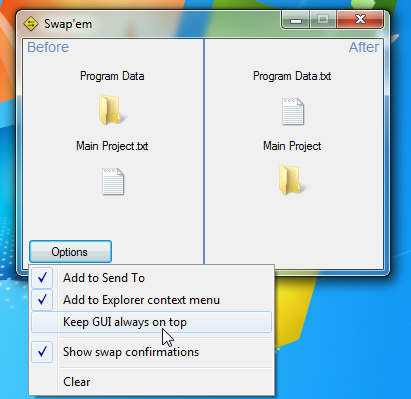
To swap file and folder names, you can drop the files onto the Swap’em window, either one by one, or together. The names will be automatically swapped and a confirmation notification will appear in the bottom-right corner of your screen.
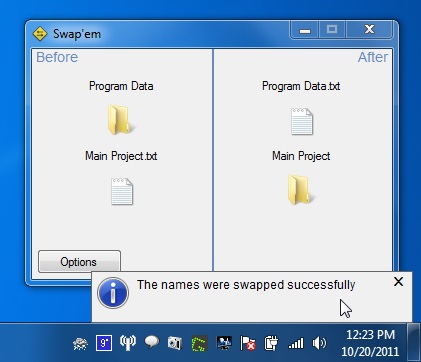
With the “Add to Explorer” option enabled, you can add individual or multiple files to Swap’em using the right-click context menu option.
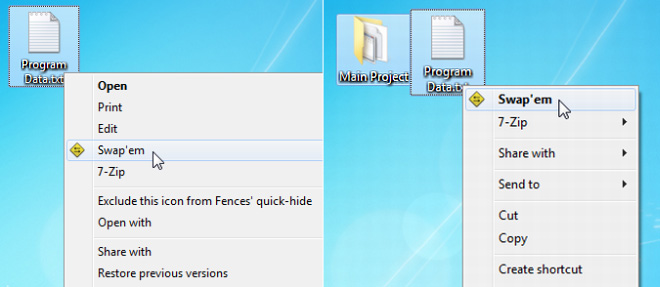
Alternatively, you may use the “Send to” submenu in the right-click context menu to send files to Swap’em. Both methods let you swap file names without having to to open the tool. Which one you choose is a matter of preference. The first option provides faster access to file name swapping, but if you’d rather not have Swap’em clutter the main context menu, you should go for the Send to option.
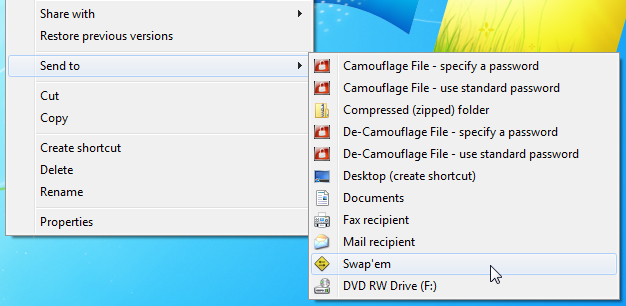
Swap’em works on both 32-bit and 64-bit versions of Windows XP, Windows Vista ,Windows 7 and Windows 8.
[via Ghacks]
