How To Strip All Formatting From Clipboard Text With A Keyboard Shortcut
Desktop clipboards are reasonably smart; you can copy both text and images to the Windows clipboard and paste to any app that supports it. The clipboard can retain not just the text you copy but also any and all formatting applied to said text. For example, if you copy the anchor text of a link and paste it inside Microsoft Word or Google Docs, the text will be pasted as linked text. Likewise, when you copy text that is bold, underlined, or highlighted, you can be sure the formatting will be retained on the other side. If this is inconvenient for you and you’d much rather prefer to strip the text of all formatting without having to jump through too many hoops i.e. paste in Notepad first, Plain Text Clipboard is a free Windows utility you should check out. It strips all text of formatting with a simple keyboard shortcut.
Plain Text Clipboard has no UI to speak of. Simply install and run the app from its launch icon. The app will run as a background program and you’re free to copy and paste text and files like normal. Plain Text Clipboard will not remove formatting from text unless it is asked to do so via the keyboard shortcut Ctrl+Alt+T.
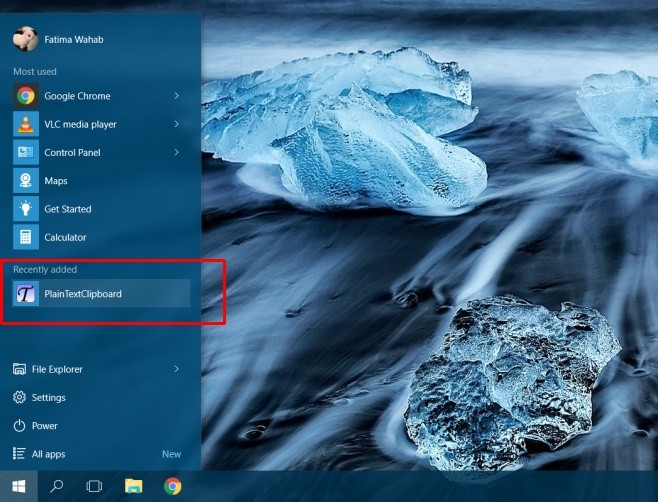
Copy text by selecting it and using the normal Ctrl+C shortcut. Before you paste it, hit Ctrl+Alt+T, and a Command Prompt window will appear for a split second of a split second and then close on its own. Paste the text wherever you want to using the usual Ctrl+V shortcut and it will be pasted as plain text.
Plain Text Clipboard will not run at system start up so you will have to launch it manually it or add it to the Start Up folder if you want to have it run all the time. The app works only when its invoked so you don’t have to worry about it stripping away formatting of any and all text copied to the clipboard. The app is useful when you’re pasting to an app that doesn’t have a ‘Paste as plain text’ option like Microsoft Word does.
