Stop Network Adapter From Getting Disabled In Windows 7
Does your network adapter get disabled after resuming from sleep mode(wake up from sleep)? If yes, then we have a solution for you. In fact, reader Mike Tirakis is the one behind the solution. We love it when users facing certain problems can find the fix themselves.
Here is the quick rundown of the problem and it’s solution. By default Windows 7 will disable a network device to save power, all you need to do is to tell Windows to mind it’s own business.
Go to Device Manager, right-click the network adapter(that keeps getting turned off), and select Properties.
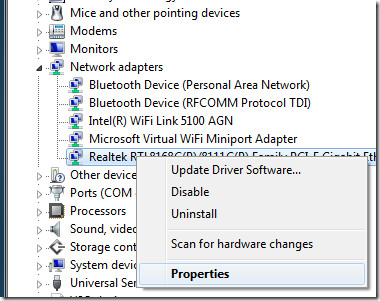
Now head over to the Power Management tab, uncheck the option that says “Allow the computer to turn off this device to save power”, and Hit OK.
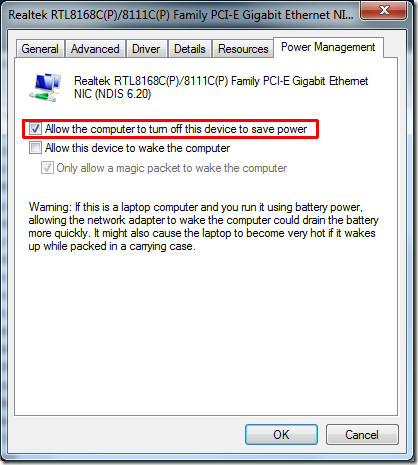
Your problem should be fixed now. It must be noted that the problem is not with your network device, many users believe their network adapter to be the real culprit only to get it exchanged and finding them in a similar situation as before.
We would recommend using this trick since it would drastically help save the time. Once your network adapter is disabled you will need to head over to the troubleshooting option, to restore it and renew the IP which is too time consuming. By unchecking this option, the adapter will automatically get enabled and the IP renewed without you having to do anything.

This worked for me, absolutely. Computer absolutely was useless after an hour or so not in use, had to reboot for internet to come back. I disabled power saving mode and it immediately fixed the problem, hasn’t happened again and it’s now been 2 weeks.
hi,
my network adapter getting disabled on 4.30 PM on each day , I am not using any manageable switch,Please guide me to rectify this issue.
Thanks,
Praveen
The problem is with the Advanced Settings. If you need to your network adapter to remain enabled (like anyone running a shared ISAM database system such as FoxPro or VFP), Disabled the following settings if present in the Advanced Settings:
1) Energy Efficient Ethernet
2) Green Ethernet
3) Power Settings
4) Sleep Mode
Now, go into the Power Management tab and uncheck the “Allow the Computer to turn off this device to save power” checkbox.
Problem Solved!!
Ty man, te first one solved my problem
The step-by-step setting didn’t work for me either(at first).. but then after unchecking the option given in the power management tab, I came across the advanced settings(advanced tab) and saw the property settings available for the network adapter and just clicked on the very first given property which is the “Auto Disable”, then I selected “Re-link, Battery or AC” for the value. After rebooting my laptop everything went back to normal, no more disabling issues so far, hope this helps.
i have a problem where my network card stops working about 3 days after my laptop has been on continuously. it will say it is still connected but nothing that requires the internet works
i tried this but when i restart the setting comes back.
It just does not let me disable it.
Any ideas?
Doesn’t work, the only method I’ve found so far that works is to change your power saving state to hybernate. Only thing is, you have to wait for your computer to boot (resume) when it wakes up.
Hey Alex,
I have the exact same problem with my laptop. It seems as though the network card is being switched off after a period of my laptop sleeping. God damn!! I have been trying to crack this for ages, did you have any luck with yours?
Yeah, as expected, that didn’t work at all. Frick. On to more googling…
I been trying to get my wake on LAN to work. When it’s in sleep mode, it turned off my Ethernet card. I can wake up my computer assoon as it is in sleep mode but when i let it sleep for more than 1 min, it turned off my ethernet. Why!!I went to where you said to go to power management and unchecked the first box that says allow this computer turn off this device to save power. When I unchecked, it disabled the option of the 2nd box which says allow this device to wake the computer. How can I fix that, my driver is up to date. Do I have to get different nic card?
Steve, I have this exact same problem and I am trying to solve it as well. Have you tried sending a packet even after unchecking the “turn off box”? The boxes below get grayed out, but they are still checked in for me. I’m going to go try it right now, will report back.
It will not work. If you check it, then uncheck the box above, despite it seems to stay checked, next time you open this dialog, you will see both are unchecked. It is bad situation, either Wake On Lan will work, or You will experience sleeping ethernet adapter =/
…either Wake On LAN will NOT work, or…
This doesn't work in all circumstances. I was having the same issue and went this route and the network adapter still gets turned off in sleep mode. I have had to switch to hibernate mode and this works. I am running a vmware instance of xp and everytime I would bring the computer out of sleep mode the vmware would not see my network adapter because it was disabled in sleep. Tried the fix above and still no luck. I had to reboot the system to get the adapter back in vmware.