Stealth Player: A Hotkey Controlled Music Player Without An Interface
Listening to music while working on the computer is pretty common among regular PC users, but with all the flashy interfaces that come with the latest audio players, getting distracted from your work is a major issue. Other than the interface, some audio players, such as the native Windows Media Player, hog too much memory, and might interfere with ongoing work. Stealth Player is an open source audio player that takes care of all these problems by providing users with ‘nothing’! That’s right, the music player doesn’t host an interface; instead, it just has a system tray icon, with playback being controlled through hot keys. More on Stealth Player after the jump.
It is a portable application, and doesn’t need to be running in order to play songs using it. To make it work, first run the StealthReg file available in the downloaded ZIP. This will integrate Stealth Player in the Open With menu of files, as well as in the context menu of folders. You can play complete folder by just right clicking them and choosing Open in Stealth Player from the context menu.
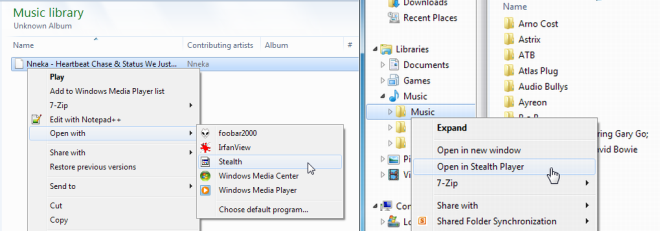
Hovering your mouse over the system-tray icon shows the currently playing track, artist and album. Music playback can be controlled through hot keys. Following are the basic controls allowed by the application.
NumPad 5 – Play / Stop
NumPad 4 – Previous Track
NumPad 6 – Next Track
NumPad 8 – Volume Up
NumPad 2 – Volume Down
NumPad 7 – Jump To Previous Folder
NumPad 9 – Jump To Next Folder
NumPad 0 – Exit
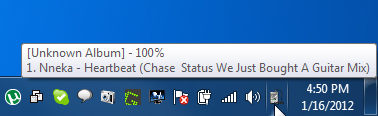
The application has some issues, including the fact that it completely takes over the Number Pad without giving an option to the user to turn the controls on or off. Other than that, it supports only a limited number of audio formats, including MO3, IT, XM, S3M, MTM, MOD, UMX, MP3, MP2, MP1, OGG and WAV. We hope that the developer will bring more controls and include more formats in this useful, neat little application. Stealth Player is a lightweight, portable utility which uses only around 3 Mb of memory even when the songs are playing. It works on both 32-bit and 64-bit versions of Windows XP, Windows Vista and Windows 7.
Update: The developer has been kind enough to let us know that Stealth Player does let you turn off the NumPad hot keys by pressing the Shift+Alt+Pause combination. The complete list of hot keys can be viewed in the attached Read Me file of the application. We thank the developer for updating us with this information.

I found stealth player on sourceforge, radio and mp3 collection works splendid,i would pay for it.Thank you,Zxed
Hi, I’m a developer of this app. Thanks for making a review of Stealth Player! I’ll answer some questions here.
1) ZlateWay, yes you can turn a shuffle on by pressing ScrollLock. Either you can use –shuffle=1 command line option
2) The player DOES let you to turn off NumPad hotkeys by pressing Shift+Alt+Pause! Can you please correct the article regarding this? The app even allows you to use multimedia keys instead (read README.DIZ in the app archive).
3) Please read README.DIZ before using this app. It could do a lot more, that was described in this article (for example, it can be controlled via bluetooth)
4) I don’t think, that I’ll continue to develop this app, but I can’t say it for sure.
The article has been updated. Thanks for pointing out!
Good for you, but have you guys heard of stealthaudioplayer, isn’t it a little earlier than stealthplayer and the idea it is using for hot keys sounds so familiar. How about audio quality?
best of luck!
I never heard about
stealthaudioplayer before, but I think my music player reaches completely diffirent audience. It seems like that stealthaudioplayer is intended for audiophiles, while my music player is intended for common listeners who just don’t want to interrupt their work while listening to the music.
Does it have a shuffle option to chose?