Get A Tiled, Option-Stacked & Customizable Start Menu In Windows 8
Whether you like it or not, the new Start Screen in Windows 8 is here to stay. But if you’re having a hard time getting used to it and prefer to get things done the old way such as accessing applications, shortcuts and files, you just need to install a Start Menu replacement app. We’ve already covered a handful of Start Menu apps and Start Screen modifiers for our readers, including the likes of Pokki, Classic Shell and Start8. Today, we’re bringing to you yet another similar application called Start Menu Reviver. It’s a great option for those avid Start Menu users who think that the Start Screen simply slows them down. It offers almost all the features of Start Screen and lets you access your programs and favorite websites right from the desktop.
So what makes it stand out from the rest of the crowd? That would be its elegant interface and a horde of features, I’d say. The first and foremost of these is its ability to let you create tiles for websites and apps. Start Menu Reviver features Start Screen-like tiles that let you open your apps and other items. It also carries a navigation bar to the left that provides quick access to user accounts, network and sharing center, recent apps, start search, tasks, run console, and of course, your apps.
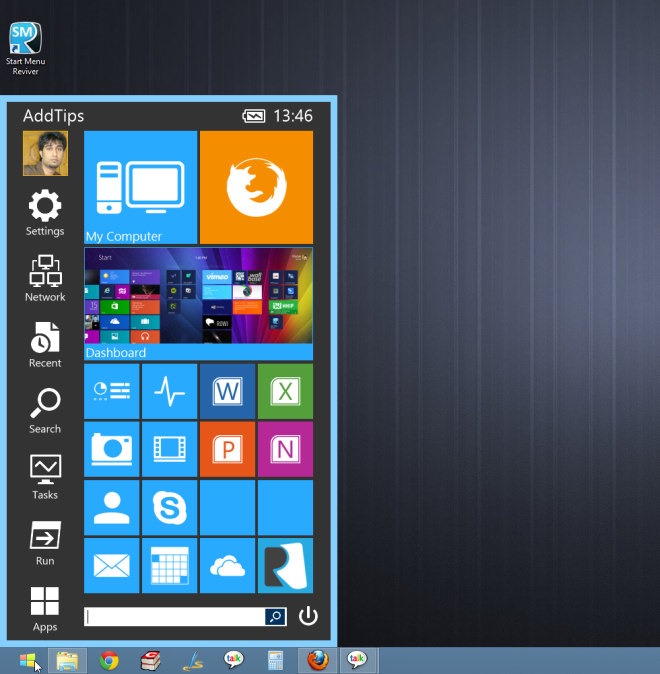
The Settings button here comes handy for quickly opening different configuration areas of Windows such as Control Panel, Device Manager, Scheduled Tasks, Services, Action Center, Start Menu Settings, Windows Firewall and Updates, and more.
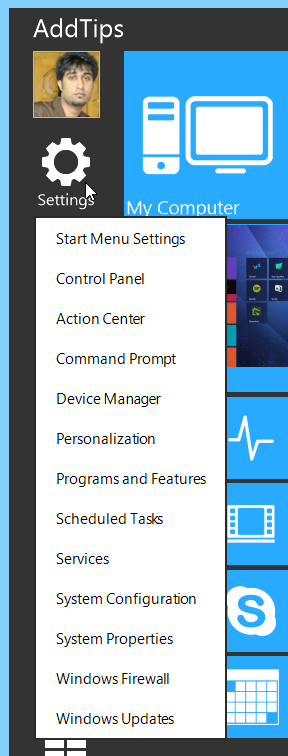
Let’s now take a detailed look at one of the most interesting bits of the app: adding tiles. The application allows you to add Start Screen-like tiles for programs, files and websites of your choice. For doing this, simple right click on the app and click Add Tile in the context menu. In the proceeding window, you can specify the tile name, shortcut (either file or application’s path, or URL), color and tile icon. There’s a whole variety of icons included in the app for popular apps like Photoshop, Firefox, Chrome, Google Earth, Picasa etc. Alternatively, you can also add a custom icon if you wish.
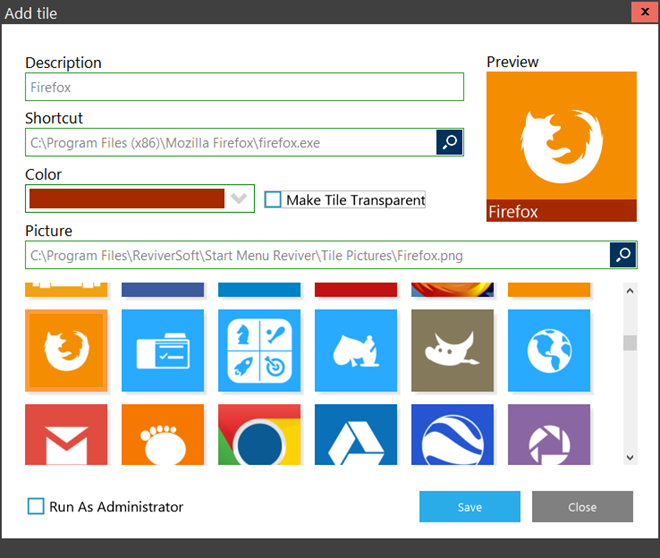
The app also allows you to open or search desktop and Modern UI apps without opening the Start Screen itself. You can conveniently access apps, files, folders and other items using the search box. When you hit the Apps button, the drop down menu at the top-right lets you specify the type of items you want to open, for instance Desktop apps, Metro apps, Documents etc. Likewise, you can also sort these items if required. There are also minuscule battery and clock buttons on the top-right, but they may be rather redundant considering this information is already visible in the Taskbar.
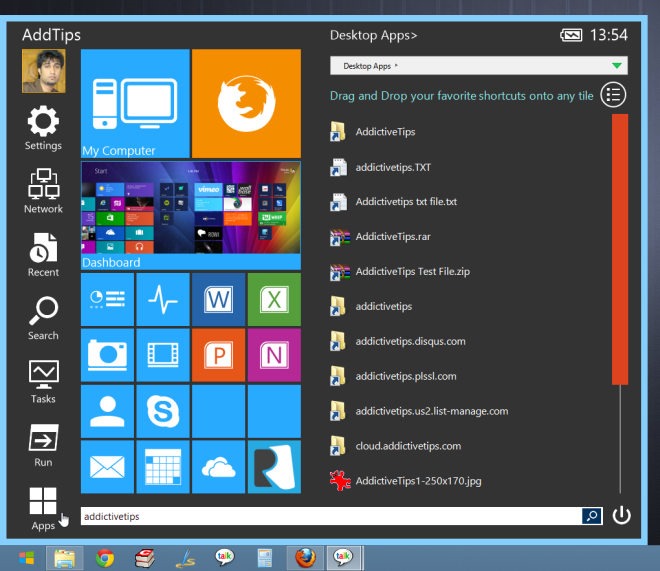
Users often complain about the unintuitive placement of power options in Windows 8. Start Menu Reviver takes care of this annoyance by giving you instant, convenient access to power options i.e. log off, switch user, lock, sleep, hibernate, restart and shutdown from a single power menu.
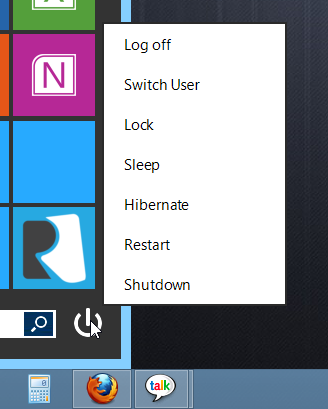
To make application-specific changes, right-click the Start button and access the Settings window. Apart from making some generic changes like language, system startup behavior, and auto update, you can select between different Start button styles, disable the Dashboard tile (which basically gives access to the Start Screen) and customize further UI elements by changing the color scheme.
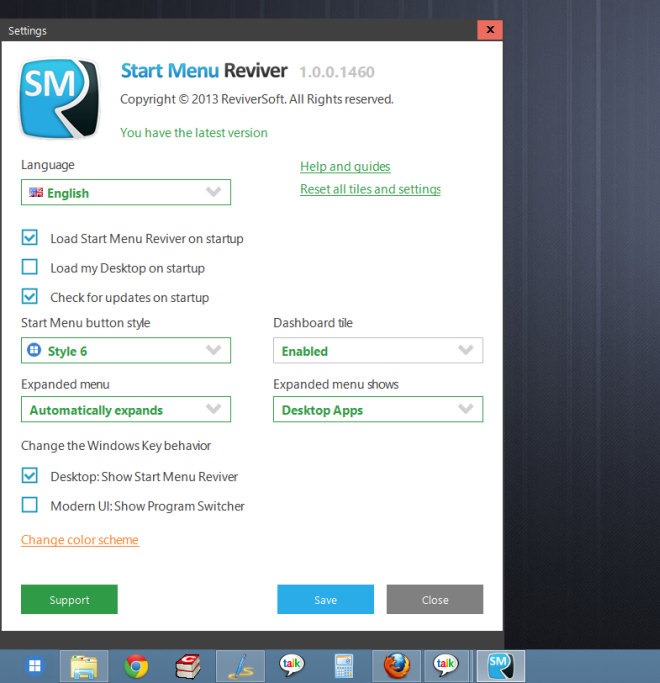
Start Menu Reviver is designed to work on Windows 8 only. Testing was carried out on Windows 8 Pro 64-bit.

Eww. Looks so ugly. No thanks, I will stick with Classic Shell, the best, most complete, free and longest around interface enhancement. 🙂
not working with vertical taskbar.
Looks very flat! Looks like 90s style!
The developer’s web site says that this is also compatible with Windows 7.
Yep, it’s compatible with all variants of Windows 7!
Think of it as a smart, metro-inspired replacement for your default Win7 start menu.
Why would you assume the Start Screen is “here to stay”? If no one uses it or very few, and developers stop creating Metro apps… It will go the way of the Dodo…
without Metro apps, the start screen and all that (already stale looking) Modern UI will have no reason to exist…