Split Text Files Based On A Custom Delimiter With Chopping List
It can often be difficult to send very large files over the internet or copy them to a slow USB 2.0 flash drive. Almost all email, file sharing and cloud storage services have a maximum file size limit for their free accounts, which is usually in MBs rather than GBs. Another scenario is where you want to transfer a huge file using a couple of low capacity flash drives that you have handy, with none of them having enough free space for the complete file, but the total free space on all of them is adequate enough for the purpose. In such scenarios, splitting large files into smaller chunks can be a great option. The receiver can then merge the pieces together to get the complete file. That’s where tools like Chopping List come handy. This free utility has been specially designed to split text files into smaller parts. Rather than using the normal file size method, it allows you to split text files based on custom delimiters. When you specify a delimiter, the file will be split at every instance of that delimiter in the text.
The app’s obvious limitation is that it’s meant for text files only. Though that can be considered as more of a specialization than a limitation. While not all of us might have to deal with huge text files on a regular basis, several of us who work in the IT industry often come across them, with huge log files, raw data files, output files from software testing, and SQL files for huge databases being just a few examples. Not only can such a tool be useful in splitting them for transfers and storage, but also for the purpose of separating them based on different units of data contained within them, based on wherever a particular word appears within them that acts as the starting point of every section of data within them.
The main interface of the application allows you to choose a destination folder where all the split files will be placed. Below, that, you can enter the separation delimiter, and specify the numbering padding for the numbering format of output files (so if you choose 2, the file name will be File_01; if you choose 3, it will be File_001 and so on). Source files can be added by simply dragging and dropping them over the lower part of the main interface. If you drop folders, they will be scanned for text files, which will then be split according to the same delimiter.
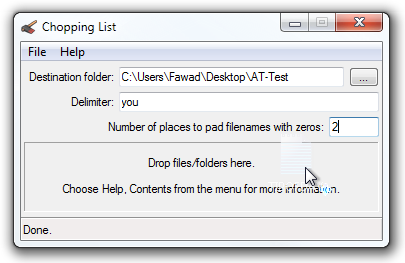
The files with the split content will be immediately created in the output folder, allowing you to use them right away.
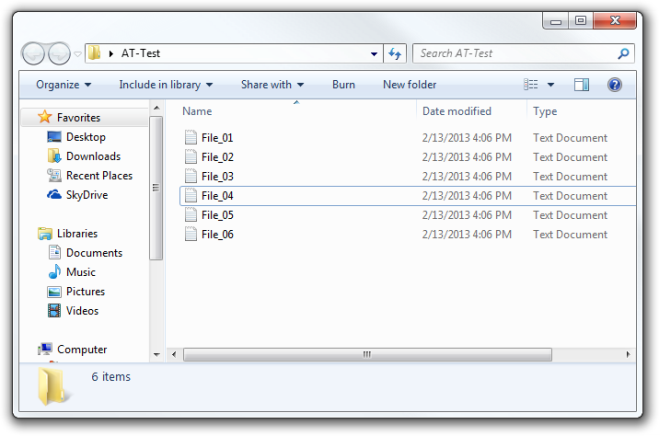
To learn more about the use of the app, open the Help menu and select Contents. You’ll see that there are different tokens available that can be used in your delimiter. For instance, you can split the document whenever a blank line is detected by entering $r$r$r$n in the delimiter field. You can also separately use $r, $n and $t for carriage returns, line feeds and tabs respectively.
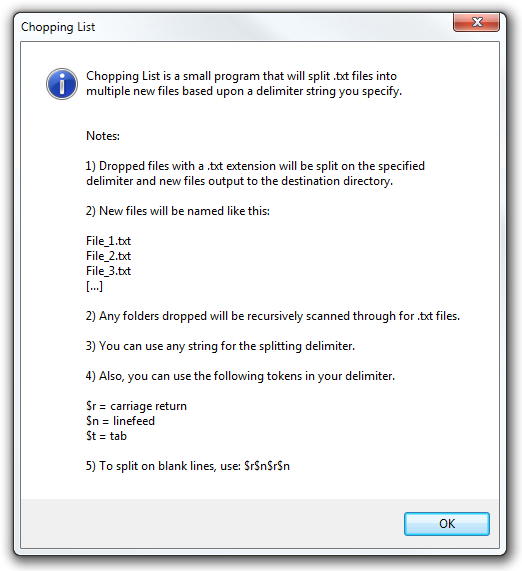
Chopping List is a portable application and works on both 32-bit and 64-bit version of Windows XP, Windows Vista, Windows 7 and Windows 8.
