Split & Join Files With MD5 Checksum Signature Verification
Splitting large files into smaller chunks is always an easier solution when it comes to sharing them over the internet. Even though most cloud storage don’t employ any particular file size limitations (at least most of them), email service providers have still remained conservative with respect to file attachments. Although there are hundreds of ways now to seamlessly transfer files, I still fancy the old school method for sharing files, so email attachments are mostly what I use. However, when it comes to sharing large files, the size limitations come into play, and one can simply use a file splitting software to work around that. Split Byte is one such tool that can handle any kind of file splitting and joining operation. It can break up large files into smaller segments by part size, number of items, some specific DVD or CD size etc. Files can be lucidly encrypted with a password to preclude any unauthorized access. In addition, the tool can also calculate MD5 checksum signatures of files for comparison.
It should be noted that during installation, the setup program tries to download unwanted software to your computer. However, you can easily prevent it by unchecking the software installation before continuing.
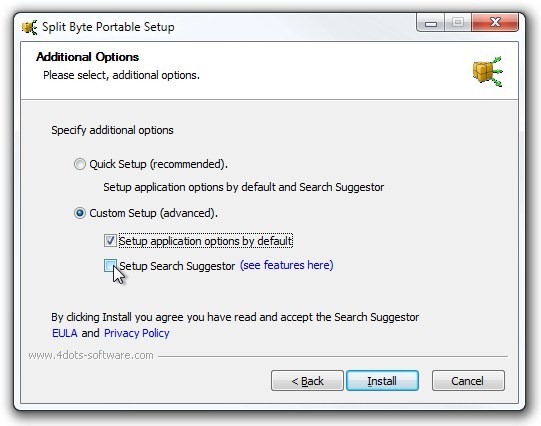
The interface of the Split Byte has three tabs at the top, namely Spit, Join and MD5 Checksum. How it works, you might ask? To split files, first off, select your input file and choose the destination folder via the Browse buttons. Next up, select how you want to split the file. For instance, should you need to split it into specific parts or a file size, make the respective selection. It also lets you specify output file name pattern. The Options section houses additional settings; for example, one can encrypt the file parts with a password, use old Timestamp, toggle automatic shutdown upon process completion and so on. Clicking the Split button at the bottom begins the process.
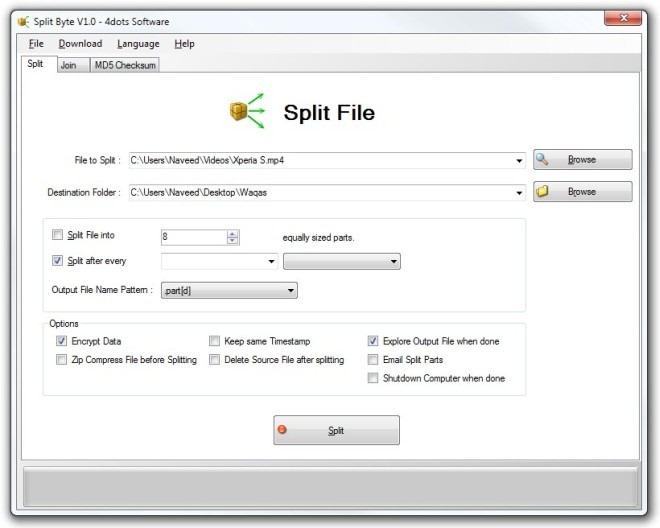
File parts can be easily articulated under Join tab. Again, you need to choose the input and output directories via Browse buttons. The Options section contains a few parameters, like Delete Split Parts after Joining, Specify split parts explicitly, Keep same Timestamp etc. Join button at the bottom starts reconnecting the files.
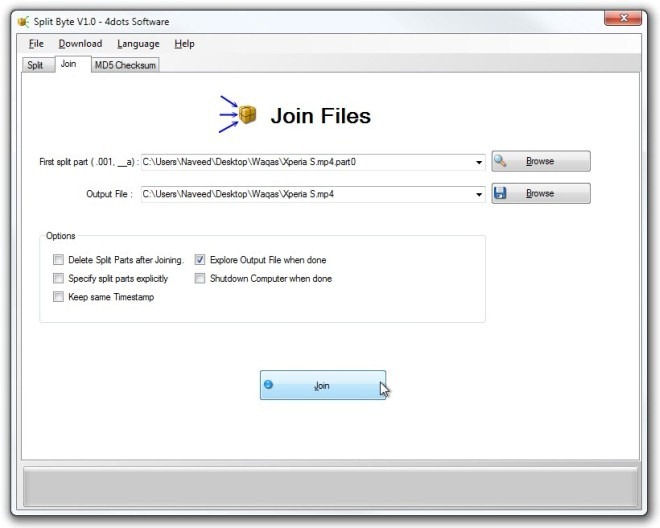
Another noteworthy feature I found is that the application integrates itself in the right-click context menu of Windows. This provides a detour to launch the split/join process with a single click.
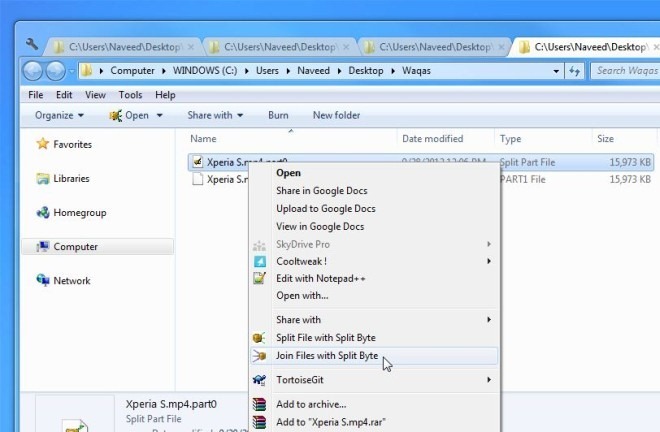
Lastly, you can also compare two files by calculating their MD5 Checksum signatures. This acts as a foolproof procedure to check the integrity of two seemingly similar files.
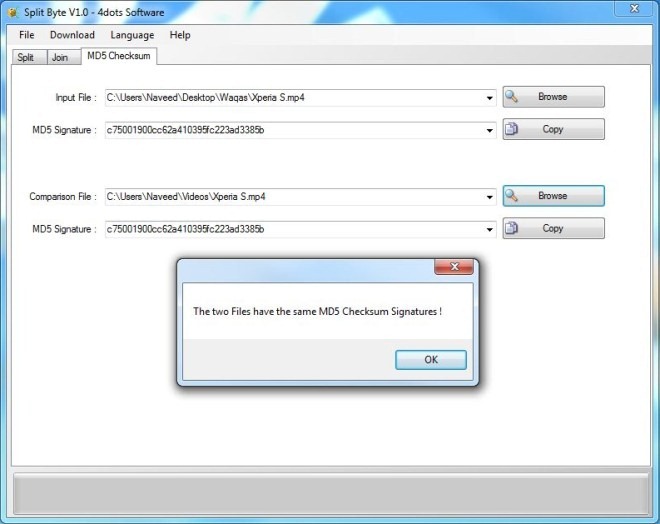
Split Bytes, in my opinion, is one of the best files splitters / joiners around. It’s lightweight, fast and performs exactly as it should. The application works on Windows XP, Windows Vista, Windows 7 and Windows 8.
