Is Splashtop A Viable Alternative For Microsoft Remote Desktop?
There are numerous screen sharing apps out there. Some let you view your screen, or parts of your screen from a remote location/connection. Even the native Microsoft Remote Desktop app enables you to interact with your Windows PC remotely. It’s hardly the first or last app that offers remote access and control. Splashtop is an app that lets you interact with your PC from your Android or iOS device in as few as two steps. It is a fairly popular app for remotely accessing your desktop. Of course, like other remote access apps, it has to compete with Microsoft’s Remote Desktop solution which is free. Splashtop is free if you’re an end user with an Android phone. iOS users have to buy the app for $9.99. The question is, is Splashtop better than Microsoft Remote Desktop and is there any reason to opt for the app? Let’s take a look at how Splashtop compares to Microsoft Remote Desktop.
Splashtop gives you the ability to use your device for input. Not only can you watch movies on your Android phone (or iOS device if you don’t mind spending $9.99) you can use your Windows desktop from your phone exactly as you would use the desktop. This idea is not brand new, nor groundbreaking and has been tried with a host of other apps, big and small.
It’s most popular incarnation was Sony’s Remote Play feature that allowed PS4 games to stream to Xperia devices such that gamers could play PS4 content on their Xperia phones remotely. We can show you how it can be done and you can
What To Install
The installation is quite simple. Download the app called “Splashtop Streamer”. There will also be an app there called “Splashtop Personal” which is the business version of the app. It doesn’t concern us so just ignore it.
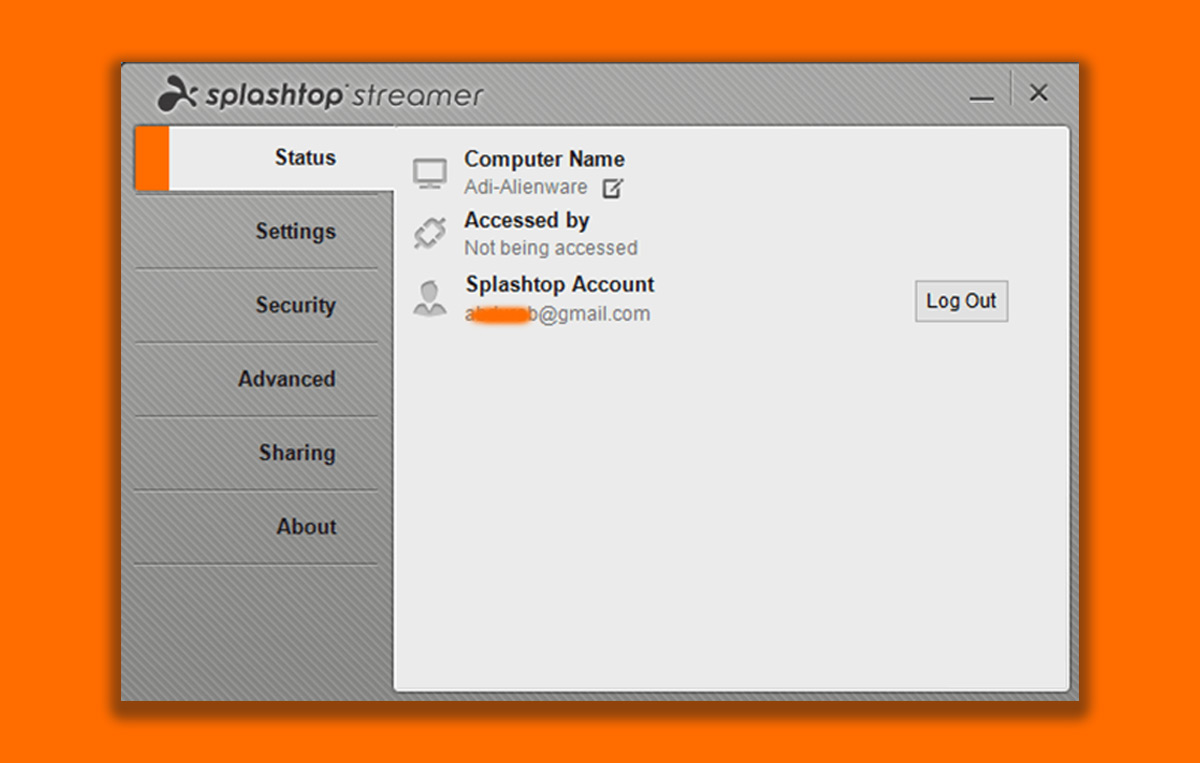
The Splashtop Streamer app turns your device into a broadcaster (host). You need to install a companion app for Splashtop on your Android or iOS device (links at the end). Once installed, run the app and set up an account. You will have to verify your account before you can start using the app.
Setting Up Splashtop
Launch Splashtop Streamer on the host machine and sign in. Then, on your Android device, sign in to Splashtop 2 – Remote Desktop. On Android, your host machine’s name should be visible to you.
Tap on the host machine and choose either to monitor its webcam or operate as a remote desktop.
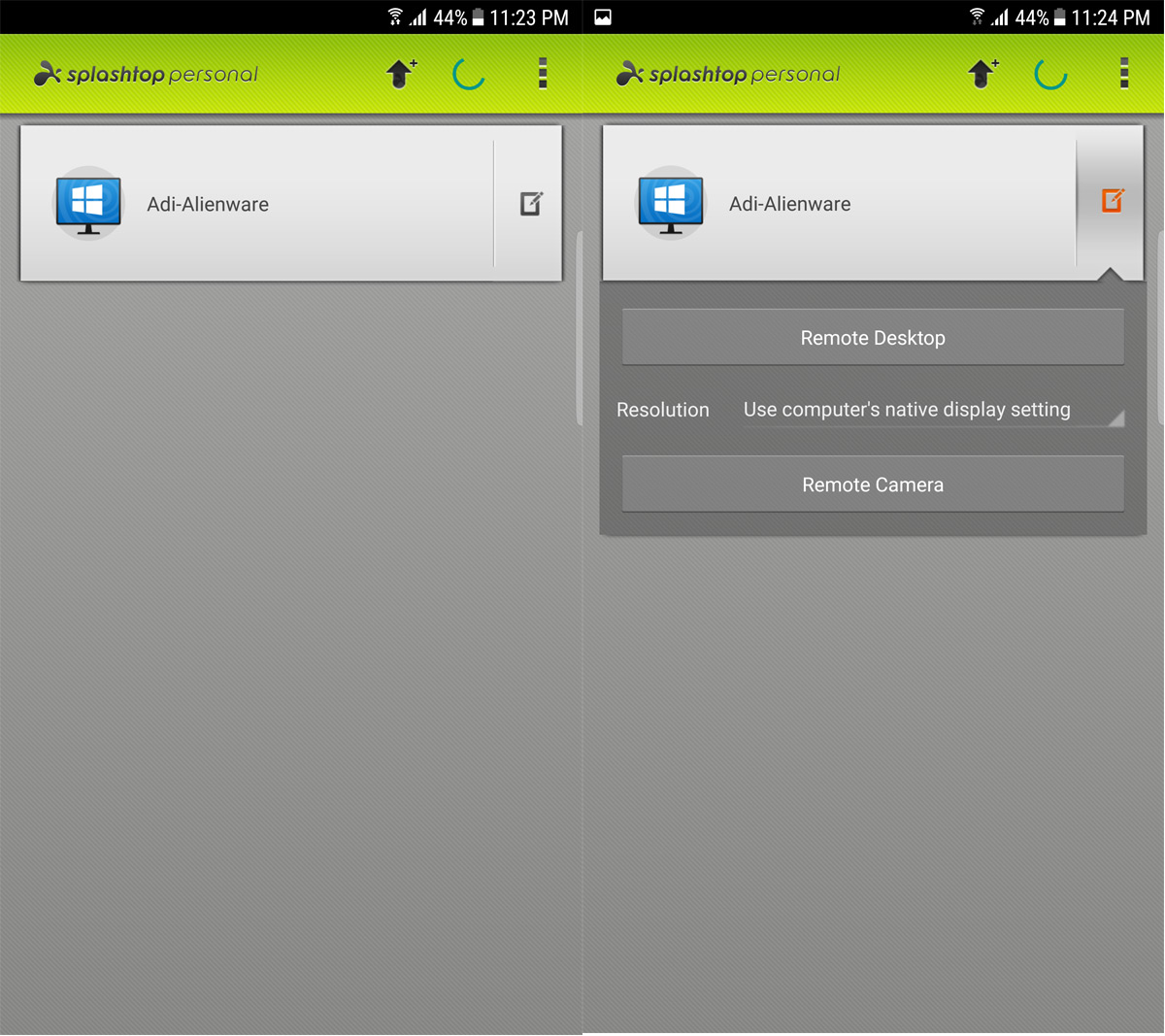
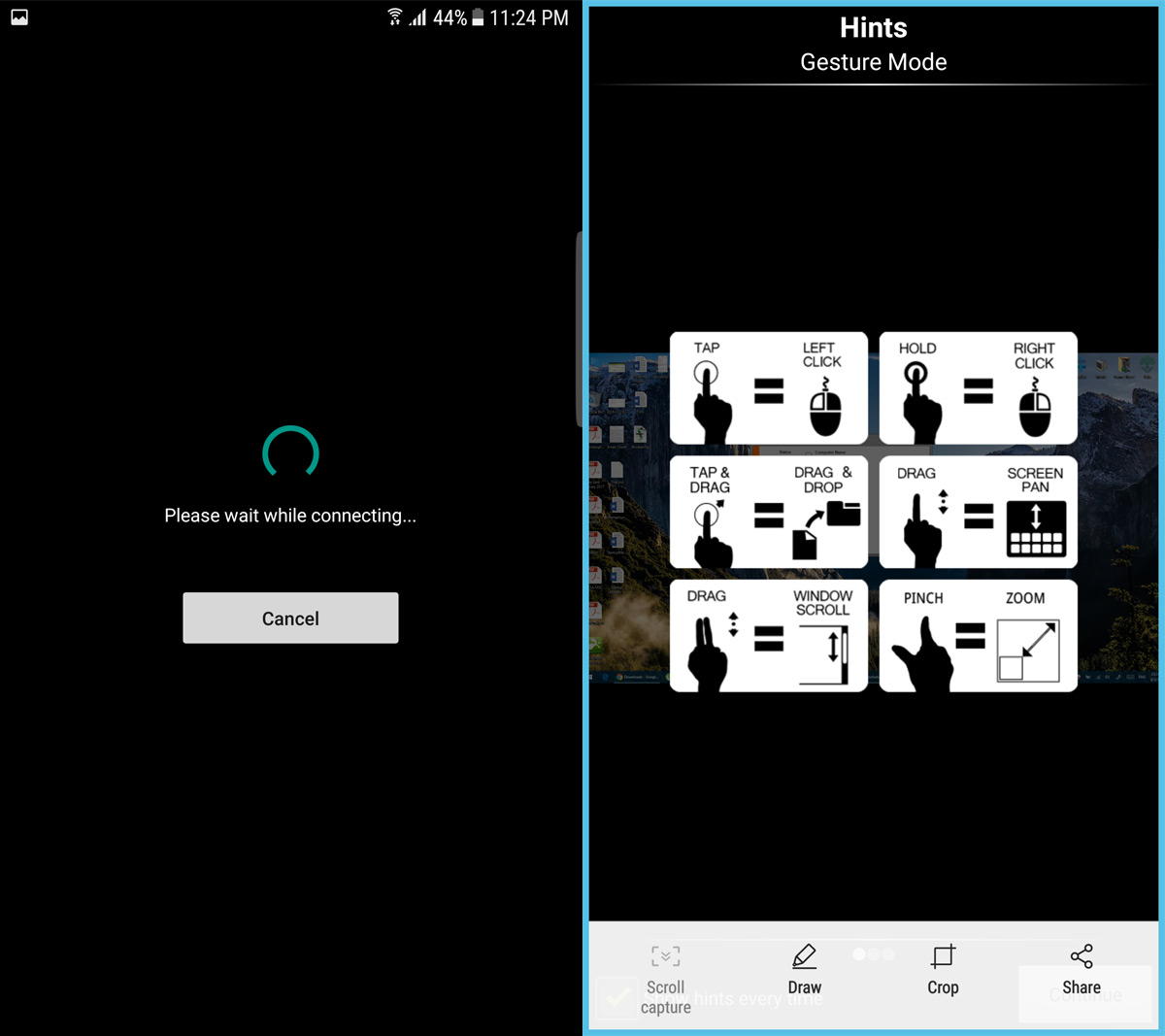
Once connected, you will be able to fully control the desktop from your device. The attached images show an example of an Android phone connected to and controlling a PC.
You can also stream from one PC to another. For that you will need Splashtop Personal installed on the client machine.
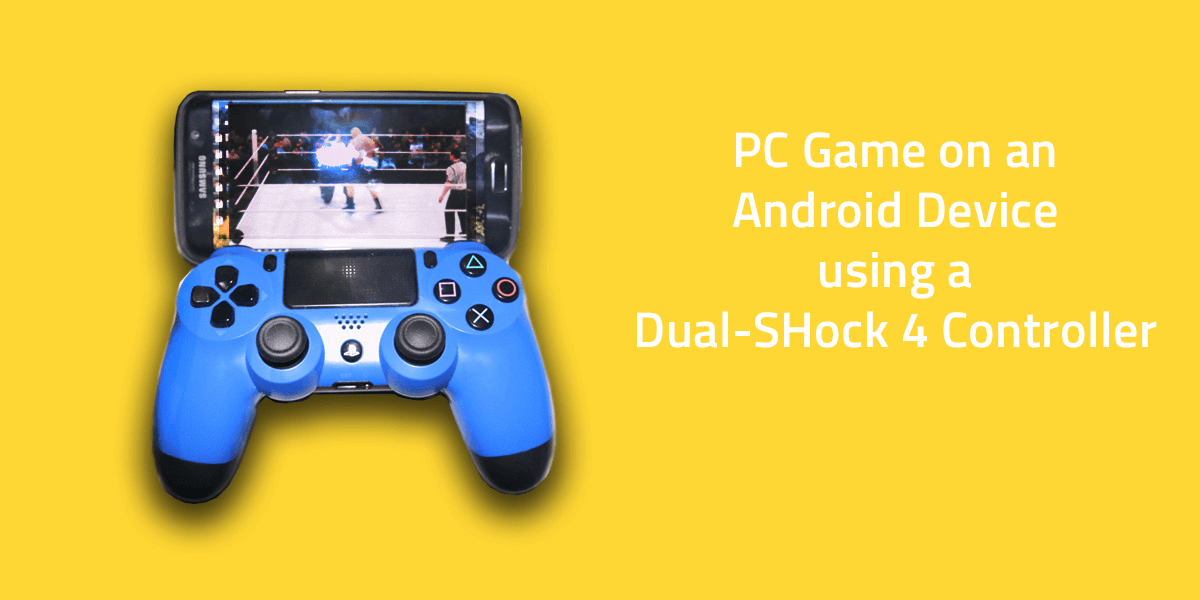
Watching a video on both platforms in parallel was a very good experience. Video playback was smooth with no lag. Splashtop lets you enable audio on both devices, essentially letting you share content across multiple devices, remotely.
Compared to Microsoft Remote Desktop
Microsoft Remote Desktop is a native solution but it does not offer ease of access. First you have to enable permissions from a separate window, then you have to configure your host files such that it can receive incoming sessions (this is on top of enabling permissions). Additionally, if you are a user who does not have password enabled login, you will have to go through another process to get in.
Setting up Remote Desktop in itself is a bit of a hassle, however, it is a one-time hassle. Subsequent sessions with the same two devices will not require that much work. Once connected though you have considerable control over how much access the remote desktop client has to your system, this kind of control is not available on Splashtop.
Microsoft remote desktop, by design, is geared towards troubleshooting – as evidenced by its lengthy initiation process – it does not focus on entertainment, so it is not optimized for media sharing.
Drawbacks
Splashtop has limitations as far as framerate is concerned. The speed at which your PC can render any content is far greater than even the most powerful mobile device. Even though the attached tests were conducted on a Samsung Galaxy S7 Edge, you can see how a game appears jittery with questionable framerate.
You cannot operate games in fullscreen mode. Not only does the game not play, it even causes the entire system to freeze. In some cases the freeze prompts a series of restarts to fine tune the exact parameters. It’s not an efficient PC to Android gaming platform; a game running smoothly on PC will stream poorly on the Android.
Verdict
When I originally saw just how smooth the video was, I thought I had an opportunity to play PC games from my mobile, especially mouse heavy strategy games like Starcraft 2, or Civilization VI. However, that was not meant to be. After getting over that particular drawback, I was happy to embrace this as a remote access platform for review and analysis. I can be in a different location and still have access to my entire desktop and that’s plenty.

I guess linking to the developer site, or at last link to a download page is too much.
I guess typing splashtop into your search bar is too much.
I guess the point went flying over your head. But then again, that is expected from trolls. Get a life.