Speed Up Right-Clicking On The Taskbar In Windows 10
A lot of users running Windows 10 are having problems with the Taskbar not being responsive, or the Start menu delaying too much before it opens. For some, the problem is persistent and renders the Start menu impossible to use whereas for others, it comes and goes. If you’re one of the lucky few who aren’t plagued with the problem being persistent but still have a slow-to-respond Taskbar then there’s a simple fix you can apply. Specifically, this is meant to make right-clicking on the taskbar much faster so that jumplists and the taskbar’s own context menu pops up faster than it normally does. Here’s what you need to do.
Right-click on the Start menu and select ‘System’ from the context-menu. If for reasons known only to Microsoft you can’t get this to work, right-click on This PC and select ‘Properties’ instead. In the window that opens, select ‘Advanced system settings’ from the left bar.
In the System Properties window, go to the Advanced tab and under the Performance section, click ‘Settings…’
In the Performance Options window, unselect the ‘Animations in Taskbar’ option, and click Apply.
This ought to speed up right-clicking on the Taskbar. When you right-click an app icon, or just blank space on the taskbar, the relevant context menus will pop up faster. If you were never having problems with an unresponsive or slow taskbar, you might not see the difference and can skip this. In the event that this causes a black background to replace your wallpaper, don’t worry. Simply go to the Settings app and in the Personalization group of settings, reset your wallpaper from the Background tab.
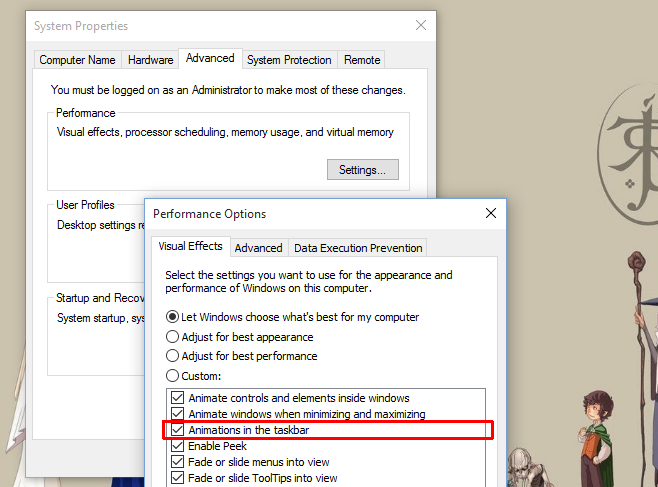

Thanks. It made things smoother than before.
Thank you! Your tip solved my problem. On my cheap laptop, waiting for start menu or jump lists to pop up that fraction of a second, maybe even a whole second longer was very annoying. The smooth animation is still there, only the superfluous effects were gotten rid of.
that’s not helpful cause I already have it unchecked
This doesn’t work when right clicking Task Bar programs though, only when right-clicking the task bar itself. It annoys me that there’s a 1 – 2 seconds delay when I right click an app in the Taskbar to close it.
I discovered something. When right-clicking a taskbar icon on the main monitor, the menu will animate. When doing so on a 2nd monitor, the menu will NOT animate but will STILL wait until the unseen ‘animation’ is finished. Idiot UI designers.
Sweet, it does literally nothing! 🙂
This does little to spped it up. The problem lies when the CPU is in use, whereas te old context menu using the old explorer like visuals still appears instantly on the blank parts of the taskbar
Thanks! This was my biggest gripe. I love using the Windows 10 Start Menu, but it’s so much slower than the Win8 replacement startment I used to use