Speak Up Lets You Read, Translate And Record Text With Ease
Why read the text on your computer when you can just listen to it? Text to speech applications come in handy in situations where you want to read large amounts of text. For instance, if you download an e-book, you might want to listen to text. Staring at the screen for long hours can also put stress on your eyes. However, you need a good text to speech tool to properly enjoy this feature. If you are in search of a text-to-speech application that can do more than just read text, give Speak Up a try. Speak Up is an open source, text-to-speech application that reads text, records speech, translates text using Google translator, allows you to toggle Windows Speech Recognition and record audio. Moreover, it lets you change the volume, rate of speech and add different male and female voices to listen to text. Speak Up can read a whole document, or you can paste some part of the text into the application. More on this after the break.
Speak Up has the text Toolbar at the top, with Volume, Rate of Speech and Voices settings below it. The text-input area is located at the bottom, buttons to Play, Open Document and Save Document are at the bottom left while Save Audio button is at bottom right.
To start, either paste text into the provided area, or click Open Document to load a text file into the application. You can change the volume and rate of speech from the controls provided in the main window. Once text is loaded and speech settings are done, click Play.
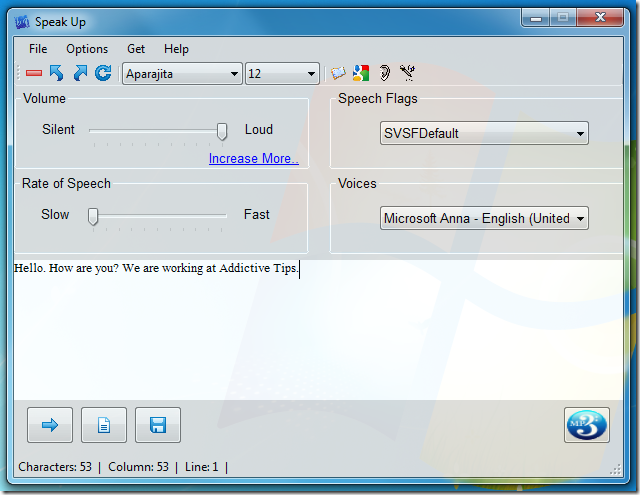
Other than reading text, Speak Up also lets you perform other functions such as translate text into different languages, toggle Windows voice recognizer and record sounds using Windows sound recorder. The settings can be accessed from Tools located under Options menu at the top.
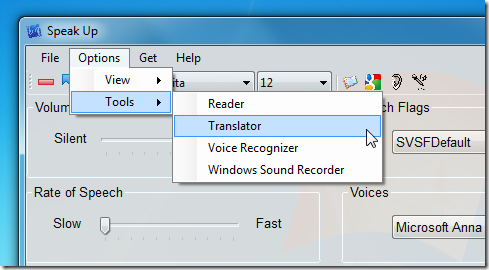
The Translate module lets you translate text into different languages using Google translator. Access Google Translate from Translator in Tools located under Options menu.
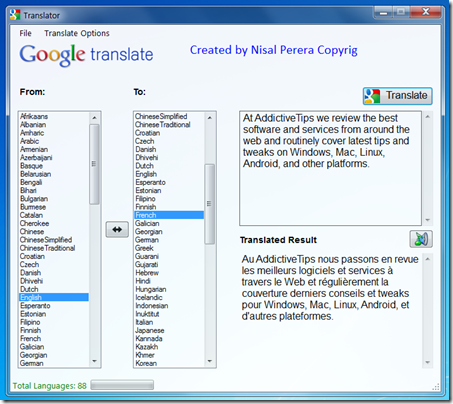
The Windows Sound Recorder runs the Windows default sound recorder and lets you record and save audio in WMA format.
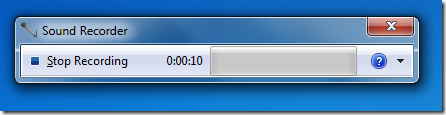
By default, Microsoft Anna is the voice used for reading the text but you can download more voices for Speak Up from More Voices under Get menu.
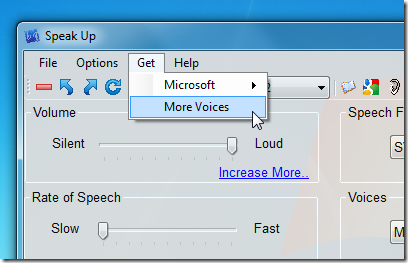
Speak Up works on all version of Windows, and testing was done on Windows 7 64-bit.
