SPAMfighter: Spam Protection For Email Clients With Community-Based Filters
SPAMfighter is a plugin for Mozilla Thunderbird, MS Outlook, Outlook Express and Windows Live Mail, that removes spam and phishing emails from the inbox of your mail client. Normally, anti-spam applications and plugins rely on filters and other rule based methods; however, spammers often find a way around these filters. This often results in plugins and applications becoming redundant after a short period of stability. SPAMfighter uses community-based filters and acknowledges the reports by large communities of people who report spam or phishing messages, when they receive them. This makes SPAMfighter more efficient in detecting spam, as it is reported by multiple users. Such emails are automatically filtered for the rest of the SPAMfighter community. Furthermore, many of the spam and phishing emails are filtered out by this add-in, before they even reach the inbox of many users. This means that you can get instant spam protection, and even if you end up receiving spam, you can report it to help the SPAMfighter community and avoid receiving mails from the sender in future.
SPAMfighter asks for an email address to monitor during it’s installation, and you can specify your default mail client email address to proceed further.
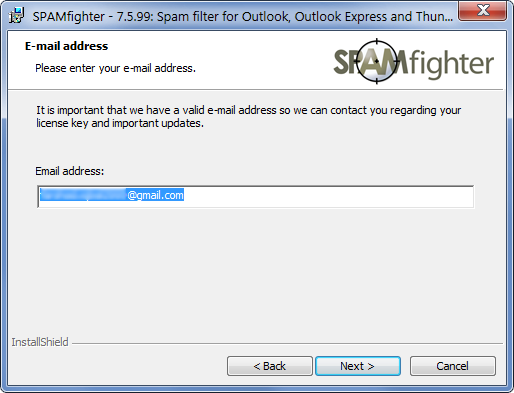
Once SPAMfighter is installed, launch it from the system tray menu by clicking Settings.
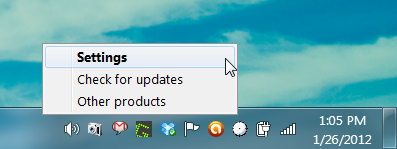
The Overview tab provides information about the spam shield, such as processed emails, blocked emails, emails blocked by you, time saved and the spam ratio. Some quick tips are also provided on the top right side for avoiding spam. You can specify your spam filtering preferences for a specific mail client from Clients section. From here, you can select your mail client by clicking its name and choosing the spam filtering mechanism (read mail, unread mails). Other than mail clients, you can also configure settings for a local Exchange server (mail server).
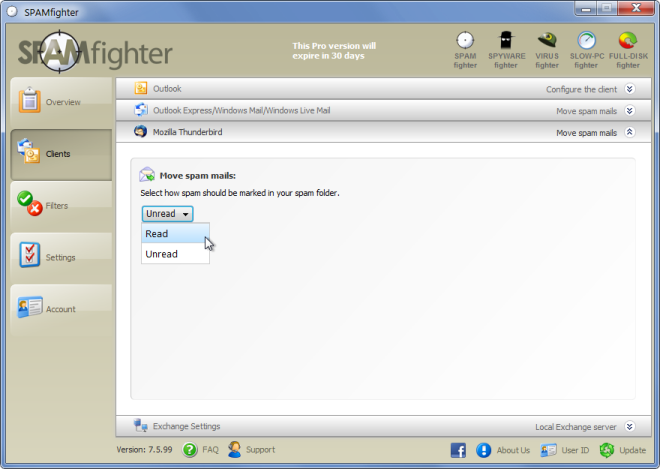
You can manually add/remove recipients to a block list from the Filters section. From here, you can add email addresses to block list, select a whitelist (by default all contacts are imported from the mail client and added to your whitelist), select language acceptance/rejection filters and select a sensitivity filter level, (Very Soft, Soft, Default, Hard or Very Hard).
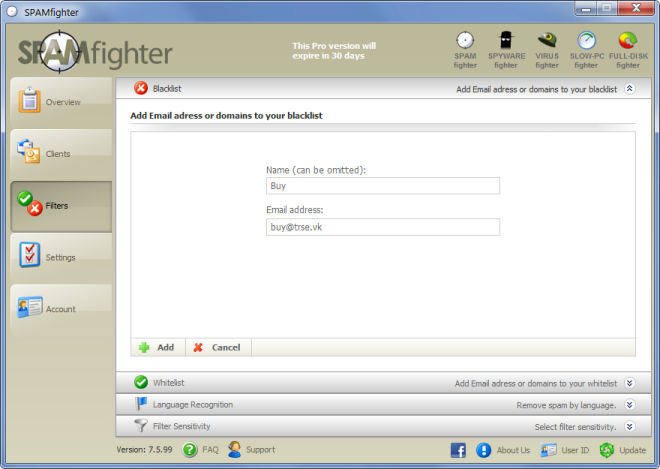
In case you are wondering how your mail client is protected by SPAMfighter, it adds as an add-on to your mail client. You might have to do this manually after a prompt in Mozilla Thunderbird, whereas, it may install itself in other clients, such as MS Outlook (as determined during testing). It is worth mentioning here that SPAMfighter displays some ads for other products, and clicking the name of these products takes you to the developer’s website. SPAMfighter works in Trail mode for 30 days and converts to a free version if you don’t buy a license. In case you have problems uninstalling this add-on, head over to “C:\Program Files (x86)\Fighters” and click Uninstall.
