Sort Image Collection By Resolution Using Dimensions 2 Folders
Although Windows 7 offers a huge array of filters to sort image files in a folder via sort headers, users have to switch to Details view mode to filter the images and to add and remove the image filters. If you deal with thousands of images everyday and want to quickly sort them by resolution without having to select Dimensions sort header from Details dialog box, Dimensions 2 Folders may help. It lets you quickly sort image folder by defined image resolution. Backed by recursive folder scanning method, Dimension 2 Folders first creates folders with image resolution titles in destination path and then copies or moves the images from source location to their respective folders. This lets you easily find out all the images with 400×320 resolution, 800×600 resolution, 1920×1080 resolution and so on.
The application lets you customize file sorting methods according to your requirements. You can set the image height, width, tolerance level, and enable/disable option to create separate folders. By default, it sorts images by their resolution and creates a separate folder for each resolution. To begin, specify the source location of your image collection folder followed by output folder. Under Options section, you can enable options to either copy or move images from source to target location, use recursive folder scanning, open target folder after image sort process finishes, and specify folder delimiter.
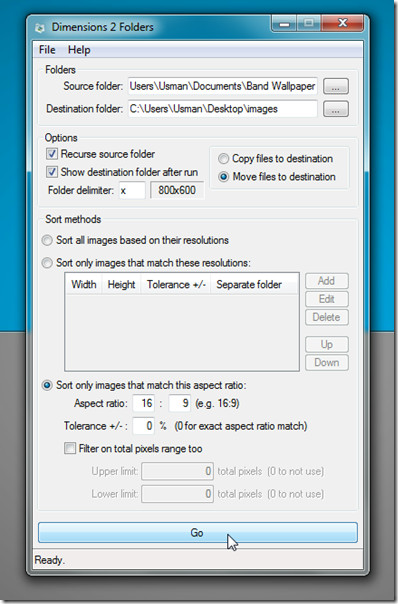
Once done, move to Sort methods section to select the image sorting method. If you want to change the default sorting method, enable Sort only images that match these resolutions option. Now enter the width, height, and tolerance level. You can also create separate folder for tolerated matches. Dimensions 2 Folders has the ability to sort images by defined aspect ratio. Under the custom sort method, enable the Sort only images that match this aspect ratio option to specify the aspect ratio which is to be used to sort images in output directory.
You can apply filters on total pixels range of images for sorting images by their aspect ratio. Just enable the respective option and define both the upper and lower limits. Once done, click Go to begin sorting the images.

When the images are sorted, open the target directory to view the images sorted by their resolution. As mentioned earlier, it creates folders with resolution title to help you better organize the image collection.
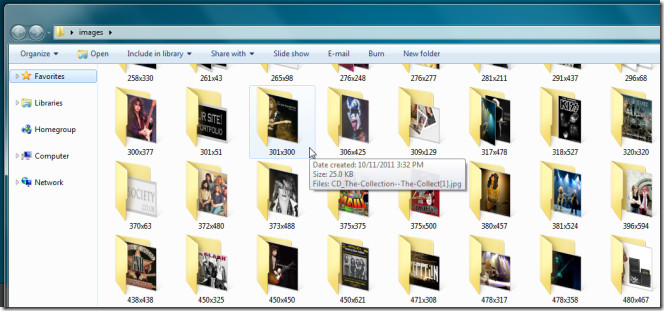
Dimensions 2 Folders drastically lessens the time involved in searching the images by their resolutions from a huge image collection. It is a portable application that works on Windows XP, Windows Vista, and Windows 7.

Thanks, this was super helpful and easy to use.