Sniff, View And Capture Website Downloaded Data Using WebSiteSniffer
Nirsoft needs no introduction. The company is known for creating very minimalistic and handy applications for Windows platform. Nirsoft is more of pseudonym of its founder Nir Sofer, the original developer. For the past several months, we have reviewed plenty of NirSoft’s tools. The developer has come up with another innovative software called WebSiteSniffer. It is a packet sniffer tool, which captures all website data downloaded by your web browser. Packet sniffers intercept network traffic, in order to help network administrators perform a better analysis. Nirsoft’s sniffer app lets you choose a Base folder to save all the captured data, as well as, the types of files to capture. You can select HTML, TXT, XML, CSS, Images, Scripts, Video, Audio and Flash (.swf) files to download. The application automatically creates sub-directories for each website that you visit, in Base folder. You can save the list as a whole or only selected items in a text file.
When launched for the first time, the Capture Options window appears, asking you to select the aforementioned file types, capture method (Raw Sockets, WinPcap Packet Capture Driver and so on) and Base folder where all the data will be saved. It allows you to uncheck the file types that you don’t want to save. Nevertheless, you can later edit these settings from Options –> Capture Options. Lastly, it also enables to toggle Promiscuous Mode at the bottom left of the settings console.
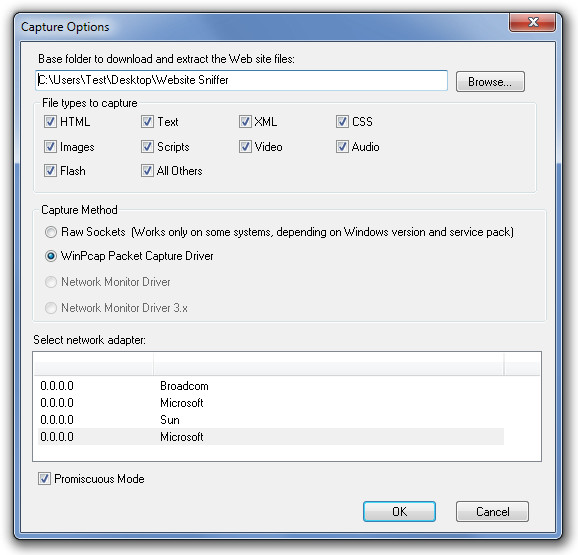
The main interface displays various attributes such Host Name, Total Size, Uncompressed Size, Total count and so forth. The columns can be edited through View –> Choose Columns. The View tab allows you to view an HTML Report of all or selected items from the list. Under the File tab, you can start or stop capture, open the selected website’s folder, save selected items, view the properties of the selected item or clear all current items in the list.
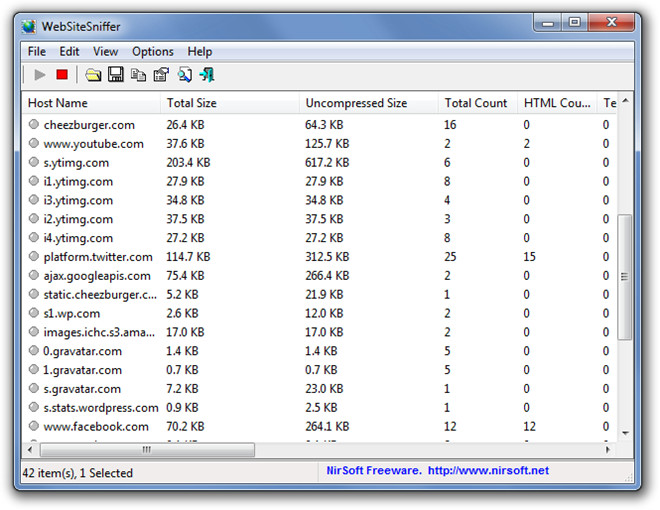
Before you access the downloaded data, stop the capturing process and then open the specified Base folder.
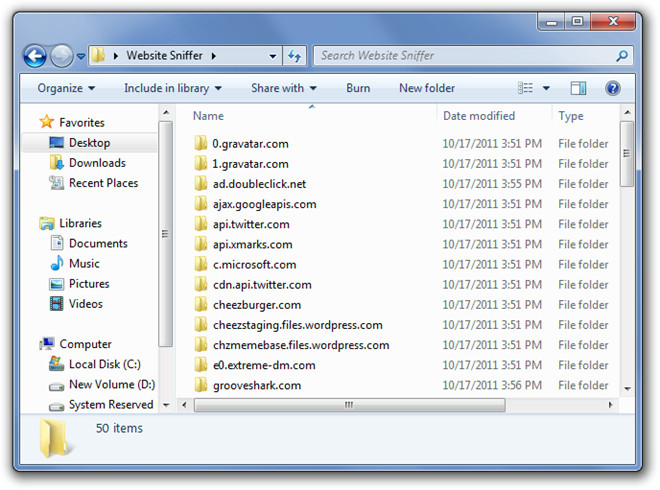
It must be noted that WebSiteSniffer cannot capture files from secured websites. Also, when downloading large files, it might lose some of the packets resulting in a corrupted file. Overall, Nirsoft has again come up with a handy application that can be used for number of reasons. The application has both 32-bit and 64-bit version and works on all versions of Windows from Windows 2000 up to Windows 7.

Thanks a lot, this really is a truly awsome article! I am sure there are many people who are faced with the same problems I recently had. I couldn’t find I mostly use http://goo.gl/Y43har to edit my PDFs. I think it also allows you to to create fillable pdfs and esign them.