SmoothVideo Project Increases Frame Rate In Your Default Media Player For HD Playback
When Peter Jackson released the first Hobbit film, many cinema goers who watched it in 3D experienced repeated motion sickness caused by the film’s soap opera styled quality. This was because the entire thing was shot in 48 frames per second (fps), rather than the industry standard of 24 fps. But where the majority of people didn’t like the change, the rest of us found it a major step forward in big screen entertainment. And since then, I’ve been trying on my own to bring similar fluidity to the films that are in my own collection. SmoothVideo Project (SVP) is an open source Windows application that uses frame interpolation so that the normal 24 frames per second films look as clear and smooth as their 48 fps counterparts.
According to the developer, SVP increases frame rate of the video by generating intermediate animation frames between existing ones. For instance, if a video is shot at 30 fps, SmoothVideo plays it at 60 frames instead, the result of which is a much smoother and more fluid motion to the eyes.
Don’t get me wrong, SVP doesn’t seem as complicated as it looks on paper. Despite boasting plenty of advanced features such as various interpolation settings and video parameters that you can use to enhance video quality on the fly, it’s also very easy to use. Beginners will likely fancy SVP’s plug-n-play implementation. The application comes in two versions; a 2MB package that contains the core program files, and a 32MB variant that, besides the basic version, also contains third-party tools like Avisynth, MPC-HD video player, and SVPtube etc. required to run it to its full potential. Even when installing the full package, you can mark which files you want to install on your computer.
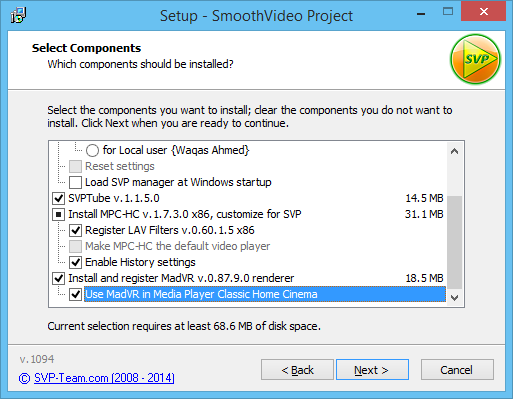
Afterwards, you can simply launch the application and it will began doing its job on its own. The best bit about SVP is that it works with majority of the media players out there. For one, MPC-HC didn’t face any issue working with SmoothVideo Project when I tested the application on my desktop. Though, you can try other applications like KM Player or VLC and let us know whether they worked or not.
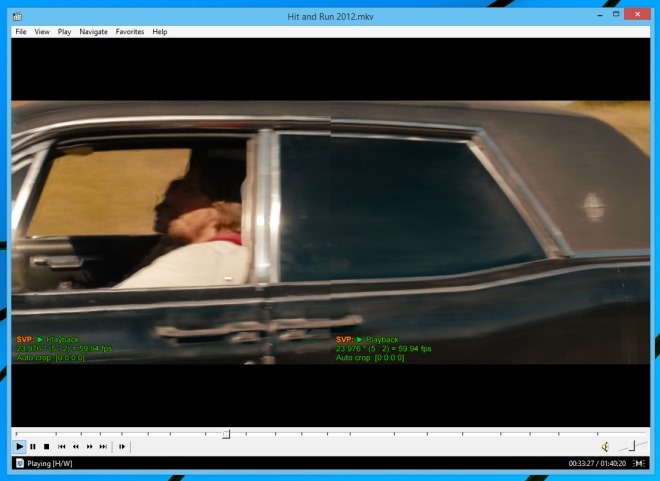
In any case, the application automatically loads the required settings and an overlay is displayed on the media player that you’re using to confirm that SVP is enabled and working fine. You can also run the application in Split mode which, when enabled, lets you view the source and converted version of same video side by side.
The application lets you tweak many settings, all of which are accessible via its system tray context menu. SVP uses profiles that you can configure to your liking, though it selects the most appropriate ones based on resolution size of the video. For instance, if you’re playing a video based on 1080p then SVP runs it using 1920×1080 profile preset.
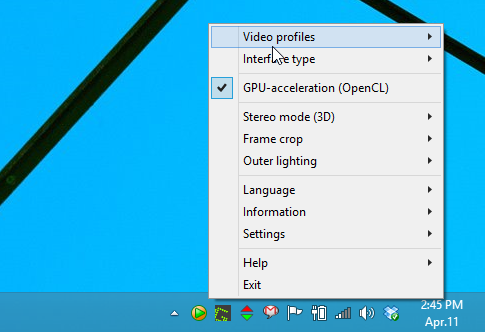
SVP also supports GPU acceleration, and according to the developers, can play Full HD videos on most mid-range computers without breaking a sweat. Coming back to the context menu, you can toggle the programs ‘Expert mode’ via Interface type sub menu. This mode, in turn unlocks many additional settings such as the ability to set CPU priority, video delay, video seeking, tearing test as well as demonstration mode.
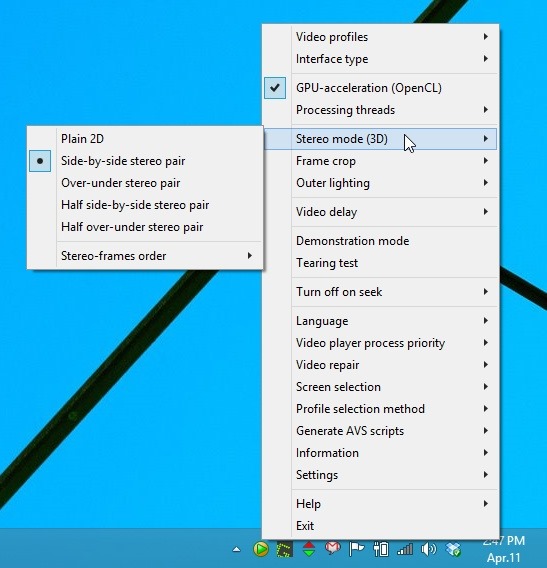
It also supports ambilight-like systems such as Lightpack or Adalight, stereo mode 3D, video repair and a ton of additional features that you can use to improve video quality.
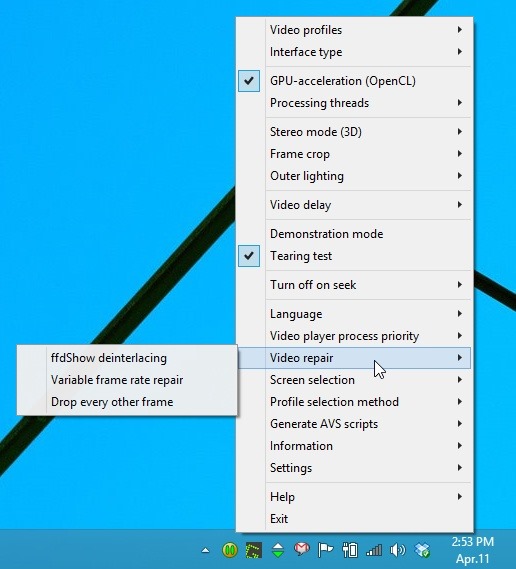
SmoothVideo Project is an open source application that works on Windows XP, Windows Vista, Windows 7 and Windows 8. You can download it via the link below.

Tried it on media player classic nightly & works for me. But I do not like the end results. It feels like I’m watching by increasing the playback speed to 2x but with synced audio.
I’ve tried Splash Pro Ex player and it works well, but doesn’t play flv files. Only avi, wmv, mp4. MPC (K-Lite) installed.
Also tried this SVP with MPC. Works, but I didn’t found how to disable and enable effect.
Indeed it does not work as promised. I had better luck with MPC-HC alone and the video acceleration set to DVXA2.
not working, big waste of time :/