SmartCopyTool: Copy, Move & Delete Files By Name & File Type Filters
Copying files from one location to another can be a tedious task if you have huge folder structures containing a lot different formats of files. If the files are scattered over multiple folders, you have to manually locate the required files and copy them from each folder to the new location one by one. It can be both time consuming and confusing, since you might forget which folders you have already skimmed through. SmartCopyTool is an open source application for Windows that allows you to copy files from a source location to a target location by specifying name and format filters. More on SmartCopyTool after the break.
Other than enabling you to easily copy files, SmartCopyTool can be used to perform other tasks on files, such as move and delete files, and merge directories. It provides you with selective backups of a directory structure. You can use this tool to create incremental backups of particular files from a source location. Remove Mirrored Paths option lets you skip copying files that are already present.
The interface has directory list in the left pane, folder details in the top-right pane, while the log of each function appears in the bottom-right pane. To copy files from one folder to another, the application will ask you for a source folder when started for the first time. Source folder can be changed by selecting Change Source Folder under File menu. When source folder is selected, the application will take some time in scanning and listing all the files and folders included in it. Once scanning is complete, choose the folder from which to copy data and select Copy Selected Files form File menu.
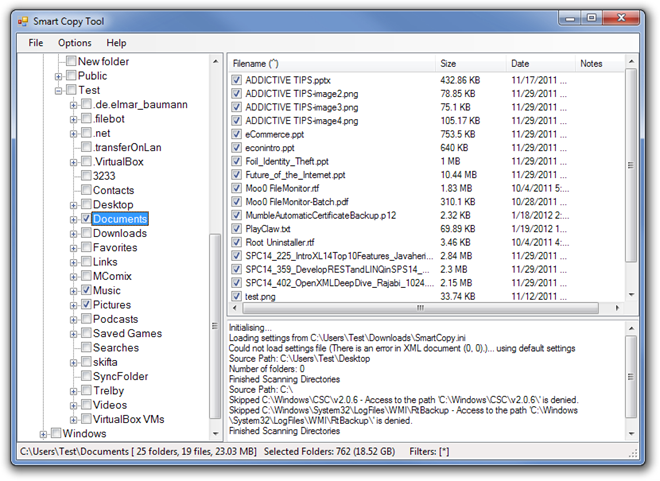
You will need to specify the filters for copying required files from source to target location. For instance, if you want to copy just the MP3 and PNG files from the source folder, enter *.mp3, *.png in the Set Filters window.
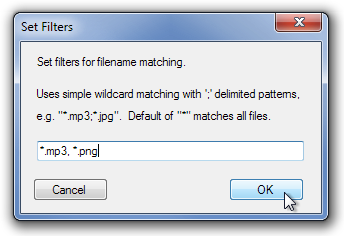
The File menu has multiple options available, allowing you to perform various functions, such as Copy Select Files, Move Selected Files, Delete Selected Files, Change Source Folder, Find Orphans (files only at target location) etc.
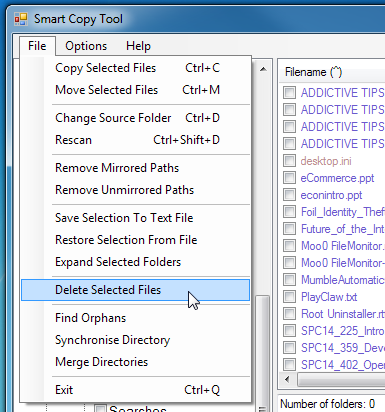
During the copying process, you are able to view the source folder, target folder, name of file being copied, time taken and estimated time remaining for process to complete.
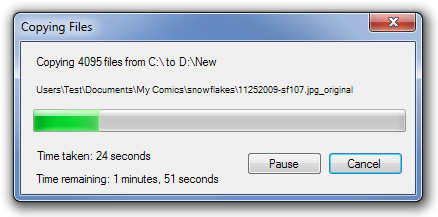
SmartCopyTool tool has a memory foot print of 98 MB when not copying or moving files. It is portable application and works on Windows XP, Windows Vista and Windows 7.

External drive very slow copying data to D while using smart copy tool, it is better to go with other alternatives like gs richcopy 360 eenterprise/terracopy…which has features like copying long file path names, copying NTFS file permissions and is not too costly..
use robocopy