How To Skip Windows 8 Start Screen & Go Directly To Desktop On System Startup [Tip]
With Windows 8, Microsoft has let go of the iconic Start Orb and replaced the Start Menu with Start Screen. Now, instead of clicking the start orb to access installed software, users have to use the Start Screen and search for the items stored in their computer. It would be safe to say that Windows has seen, effectively, a replacement of the Desktop with the Metro Start Screen, and now Desktop is also just another app. By default, there is no option to make Windows 8 go to the Desktop app when the computer starts. Previously, we have covered a couple of ways that allow you to skip the Start Screen and go directly to the Desktop; however, since both methods work using the Show Desktop shortcut in Windows, the Start Screen does come on for some time before going to the Desktop. Today, we have an application that does not let the Start Screen appear at all during startup, and the system goes directly to Desktop. In this post, we will explain how to use the tool in Windows 8.
The Start Screen lists all the apps installed on the computer, each with its own Tile that can be used to start the program. Some apps, including the Desktop, are installed by default, and can be seen as Tiles on the Start Screen.
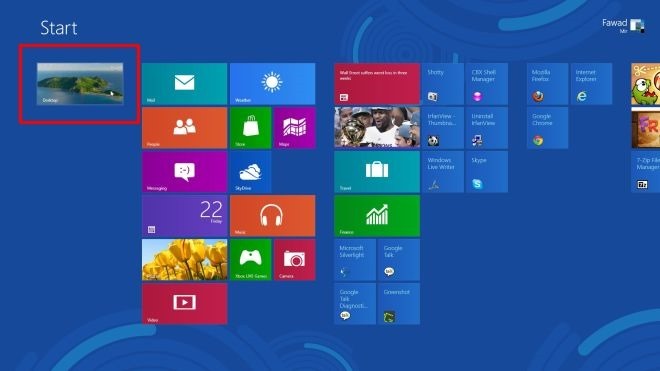
To avoid the Start Screen and directly open the Desktop upon system start, download Classic Starter (download link provided below) and extract its contents to your desktop. Then, run the program in Administrator mode. To do that, right click the program icon and select Run As Administrator from the context menu.
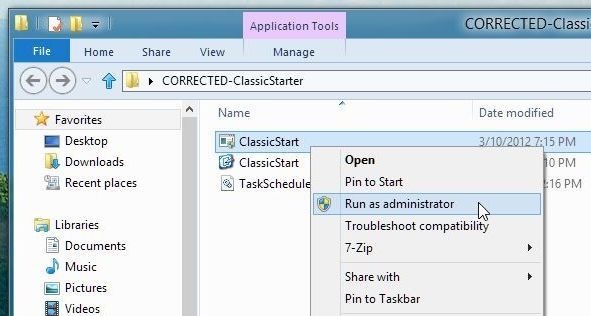
The application has only one button named Logon to metro Desktop. Click it, and click Exit to close the program.
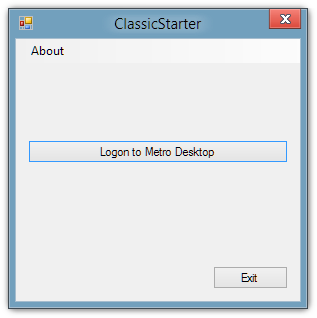
Now, the next time you log on to Windows 8, the Start Screen will be bypassed and you will be taken directly to the Windows Desktop. The tool works without any glitches; however, there is some lag before the Desktop appears. The screen stays black for a couple of seconds before the Desktop is loaded. Classic Start works on both 32-bit and 64-bit versions of Windows 8.

I’m on a Surface. It opens the desktop on startup and I don’t know why. Is there any settings menu I can go to to make it stick with the default startup screen?
Oh and by the way, if you want away to get to programs on the desktop do a search for “Programs” Pull the little folder at the top onto the desktop and ta-da a file with shortcuts to ALL the programs.
I don’t like the startup screen, but I could live with it if it would go away once I click on desktop. I’ll be trying to work on soemthing on the Desktop, when the stupid startup screen comes on and then I have to click it off. Is there away around that?
I like the Article – How
To Skip Windows 8 Start Screen & Go Directly To Desktop On System Startup
[Tip]. I want to download Classic Starter but first I would be grateful if anyone
can let me know if Classic Starter is freeware or is it Trial Version (will I be
required to pay). If I have problems later on – is it possible to uninstall
Classic Starter ? Please let me know.
Kind regards.
AK
Isnt it strange how when MS comes out with all these great new features, one of the first things done is to figure out how to bypass them? Have been using Wn8 for a few months. Absolutely hate the Metro interface. Its a PC, not a phone or a tablet! Feeling rather alienated by MS’s forceful ramming of the interface down our throats. Granted, it is their OS. But, we do have a choice too. Thank you very much for this tip, Im sure I will be using this tweak as default behavior for most of the PCs I sell as well when Win8 comes out. So far, not one of my SMB customers will migrate to Win8. They dont want it, they dont like it, tweaks such as this will help. It should be MS that gives the option.
Thank you for an insightful comment, Chris. Personally, I’m not opposed to the Metro UI – in fact, I kind of liked it – but I hate the fact that Microsoft is forcing users to adopt to it rather than leaving the choice in their hands. Perhaps that’s why tweaks like this gain much popularity among users, because they bring back the freedom that should’ve been there in the first place.
Keep reading, and keep leaving your views.
I never use Metro apps on desktop. I uninstalled everything, Microsoft should remove Metro Apps from Desktop computer. It doesn’t fit in there. wasting hard disk space.
Agreed, Metro has no place on a desktop OS. It just does not work. I can’t play a video in VLC and use a metro application as the metro application always shows full screen and over the top of the video.
I didn’t even install the last preview… I gave up on Windows 8 when they decided on cutting out Media Center and Aero…
Besides that, I don’t want to link an online profile to my computer… hotmail or whatever…