Siren: One Of The Best File Renaming Tools Out There; Supports Custom & Pre-Defined RegEx
In the past, we have covered a number of batch file-renaming tools for both Windows and Mac OS X, including NameChanger (reviewed here), File Grinder (reviewed here) and the Metamorphose (reviewed here). Siren is yet another, open source batch file-renaming tool for Windows and Linux operating systems that aims to help you rename multiple files in one go. What makes it different from conventional renaming tools is that, it allows to use Regular Expressions, simply referred to as RegEx, to rename the files. It provides a plethora of predefined regular expressions, and lets you create a custom one to customize the pattern of renaming files. The application is not easy-to-use, and actually targeted towards advanced users, however, once you get the hang of its features, it will become fairly easy to use. You can use it to extract the meta information of the files such as author name, EXIF data, release year, created, modified & lass accessed date & time etc., and add them to file name as prefixes and suffixes. The regex support enables you to create countless file renaming patterns and rules to search as well as rename the files. More details after the jump.
Usage
The application comes with a file explorer, which lets you easily navigate through your local & removable drives and different locations. The complete directory tree is accessible from the left pane, while selecting any folder displays all the containing files. The files preview section is the most important one, as this is where you can apply and view the changes. Here, you can also check the current name of your files as well as other file-specific information such as (file) Type, Size, Modification (date) and so on. “So how does it actually work?” you might be wondering. Well, this is how.
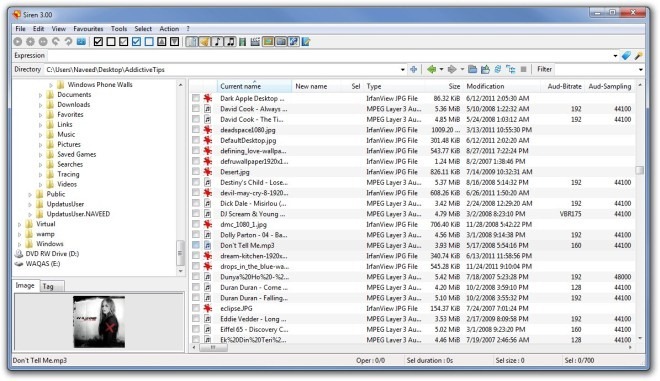
To rename your files, first select the directory from the left pane to display all contained files. Once listed, simply click the miniscule Completion button present at top right corner, to open the (expression) Completion window.
This console window houses all the predefined regexes that you can add to the rename scheme. All the regexes are divided under Base, Audio, Id3v1 tag, Audio tag, Video, Video tag, Image, Exif, Iptc, Document, Modifiers, Date format and Environment tabs. From the screenshot below, you can see that each regex entry also shows its related expression, for instance %mA means that your files will be renamed according to albums. It’s worth mentioning here that you can add multiple regexes to the rename scheme, should you need to, e.g. %mA%mt%ma or %mT%mg and so on. Double-click any regex and it will be added to the list. Once you’ve added the required expressions, simply close the window.
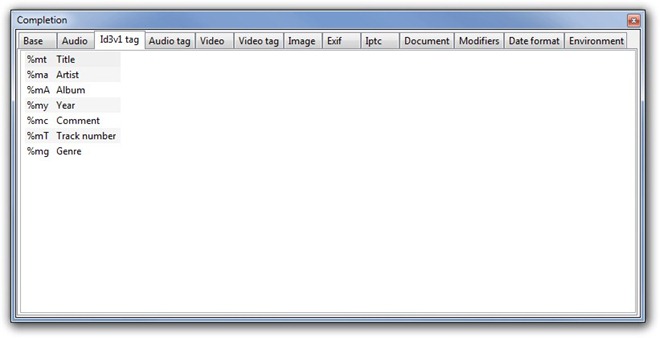
Along with using predefined regexes, you can also create one of your own. Click View menu in the main window and select Wizard (or press Ctrl+F12) to open expressions creation window. This console lets you create expressions either by file type as well as build your own simple expressions.
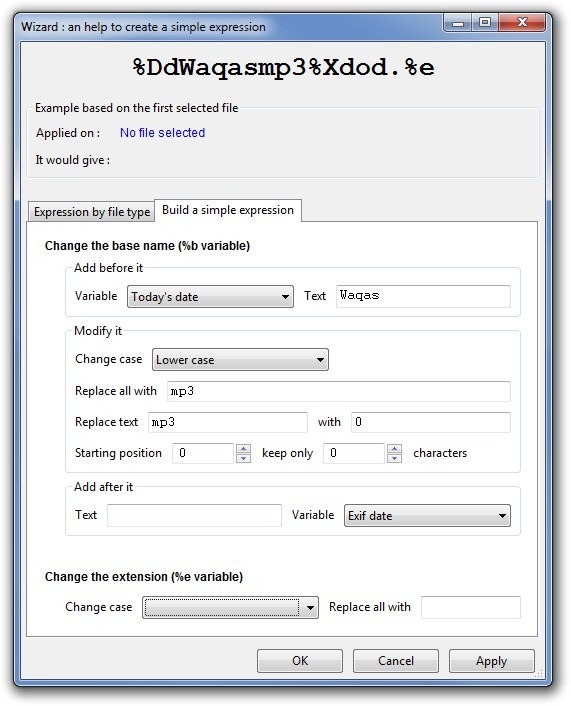
All the regexes appear in the Expression field (you may also manually type in expressions here). This field lets you fine tune the expressions according to your preferences. Once all settings are in place, mark the files that you want to rename from the files preview section and then click the mini Play button to rename the files. In case you want to revert the changes, simply click Undo on the toolbar.

Click File > Preferences to open the settings console. You may configure various application-specific settings, some of which are generic, while others are related to Display, Characters, Force case, Dates, Numbers, Columns, Clipboard and Shortcut sections. The Display section, for instance, lets you toggle a handful of parameters like Alternate colors for listed items, Grid in file list, File size in bytes, High quality manipulations and Stretch to fit the display (for Image), as well as Expression combo and Filter combo.
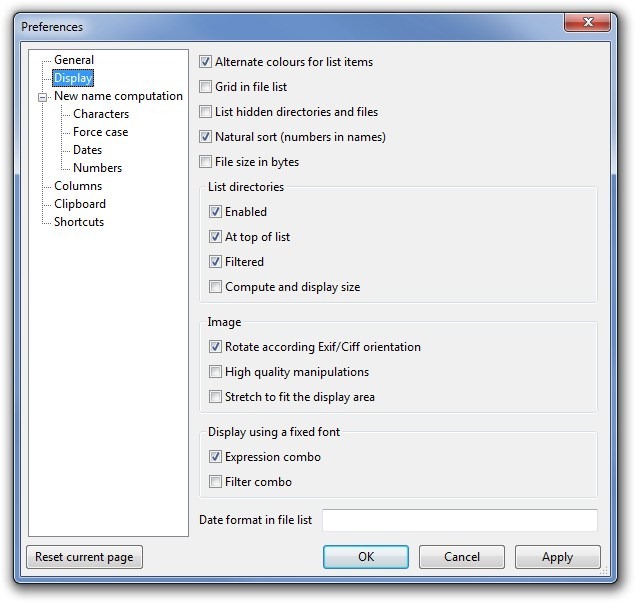
The Force case section lets you add words to the list that you want to replace with others. Likewise, you can select Dates to modify date and time format to be used in your expressions.
If you need to enable a few additional columns in the files explorer or disable some extra ones, click Columns to check the list of available columns along with their Group, i.e. None, Base, Audio, Video, Id3v1 tag, Image, Exif etc. Simply mark the ones you want to display and then click Apply.
Pros
- Supports Regular Expressions.
- Integrated file explorer.
- Ability to extract meta data information.
- Includes a list of file renaming expression to help create file renaming patterns.
- Wide-array of files support and ability to extract EXIF data.
Cons
- Doesn’t offer an easy way to add basic file renaming rules.
Final Verdict
Siren is hands down one of the most powerful and feature-rich file-renaming application that we have come across. The ability to use regexes gives users countless choices for selecting the file rename scheme. Using the meta data extract feature, you can easily rename multimedia (audio, video and image) files according to your requirements. Siren is a portable application and works on both 32-bit and 64-bit OS editions of Windows XP, Windows Vista, Windows 7 and Windows 8.
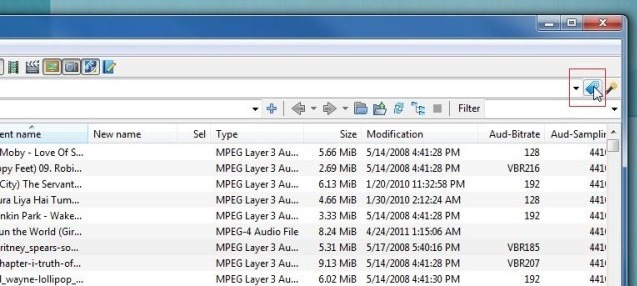
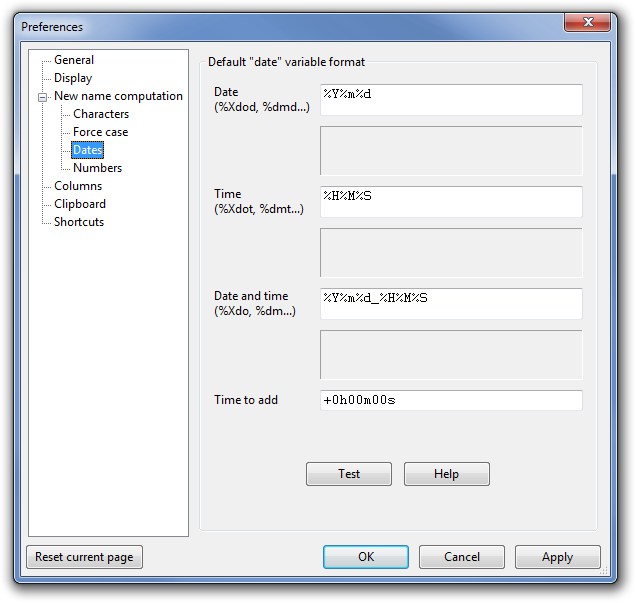
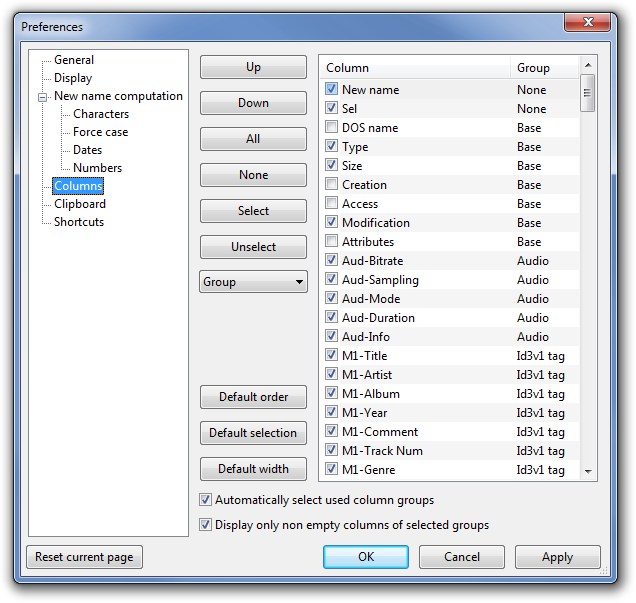

I suggest everyone to try KrojamSoft BatchRenameFiles program. It’s really work for me.
I use LupasRename