Shred Files From Windows Context Menu Using Secure Eraser
The default Windows method for deleting files and folders sends them to the Recycle Bin and anyone can restore the data back. In order to completely remove the files from your system, you need to use the Empty Recycle Bin option. Deleting personal or sensitive files and folders, even from the Recycle Bin is not enough, as anyone with the proper knowledge and tools, such as the previously covered Recuva, can recover the deleted files. Unless you use a file shredder for deleting your files, the data remains recoverable unless new data is written in its place. Secure Eraser is a file and folder shredding tool that lets you wipe all traces of the selected data from your computer by using various shredding methods, including German Standard, Peter Gutmann Standard, US DoD, etc. Other than securely deleting files and folders from your system, you can delete whole partitions, perform secure deletion of already deleted files, clean your system, and delete redundant registry entries. On launch, the welcome screen asks you what do you want to do next? You have options for File & folder Deletion, Drive/Partition Deletion, Free Space Deletion, System Cleaning, Registry Cleaning and Report Administration.
The “File & Folder Deletion” option allows you to add files and folders for securely removing them from your hard drive, set a security level (wiping method) and start the deletion process. Using the options above the “Start deletion” button, you can choose to Exit Program (EX), Shutdown Windows (SD), Reboot (RB), or Standby (SB) once the process is finished.
Once the app is done deleting your files, a report is generated in HTML format including complete details of the process.
The “Drive Partition/ Deletion” and “Free Space Deletion” dialog boxes allow you to seelect a drive volume and choose Clean up MFT and Clear Change Journal as options.
Other than the ability to add files and folders to the program in order to securely delete them from the hard drive, you can also select the files directly from the Windows Explorer by choosing the designated option integrated in the right-click context menu. Any file that you want to remove, right-click its name, select “Delete securely with Secure Eraser” and it will be automatically added to the list. You can then proceed to wipe the file using the aforementioned method.
The Registry Cleaning sections lets you clean residue entries for ActiveX and Com Objects, Application Paths, Autorun Objects, File Extensions, Shared Files, Help Files, etc.
System Cleaning lets you clean temporary files and folders, Cookies, Forms, Address Lists, etc., from your system related to Windows, Internet Explorer and Mozilla Firefox.
The Settings menu can be accessed from its tab available at the top. It lets you adjust General settings, such as Ignore errors and Confirm Deletions, as well as Protocol settings, including Create Journal (log deletion and scanning events) and Create Deletion Report in HTML format.
Secure Eraser works on both 32-bit and 64-bit versions of Windows XP, Windows Vista, Windows 7 and,Windows 8.
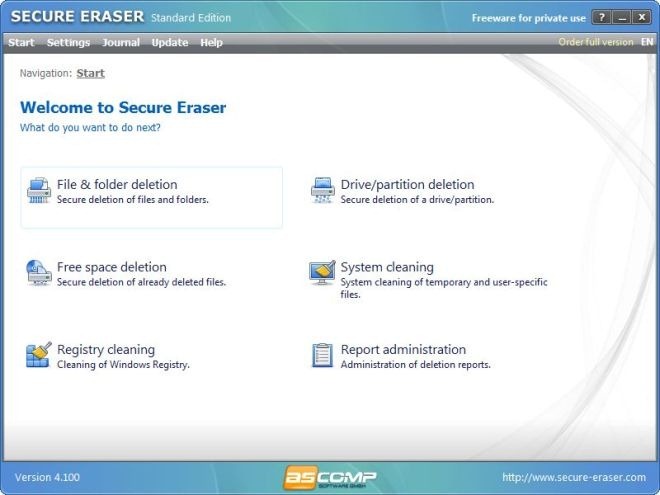
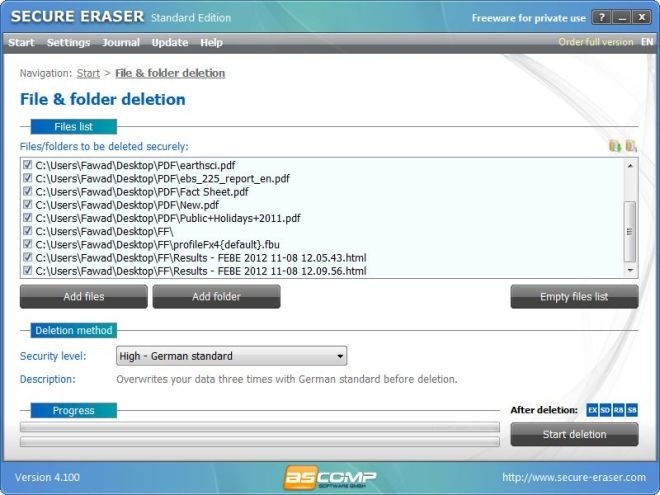
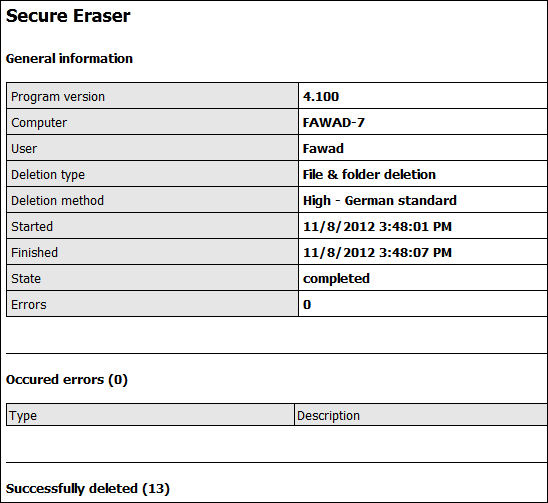
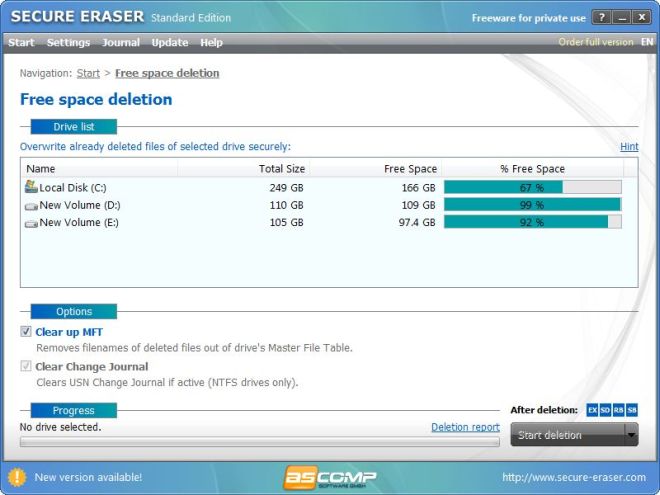
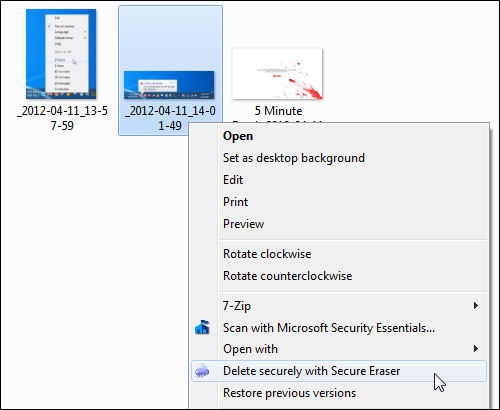
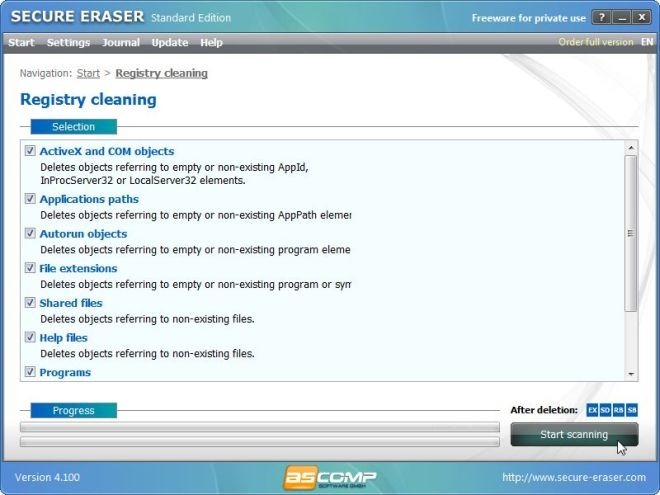
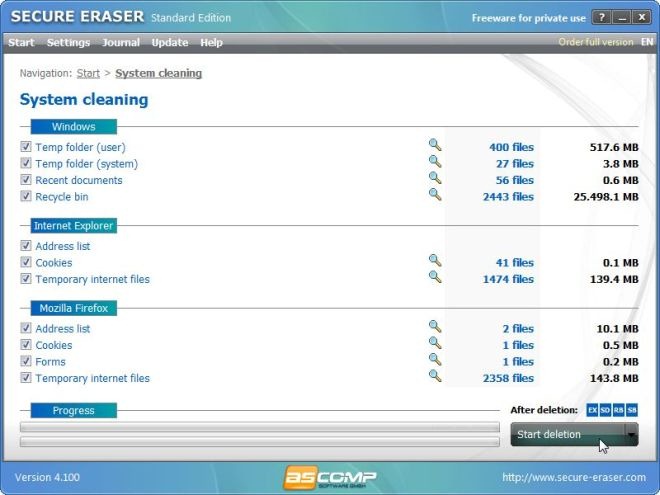
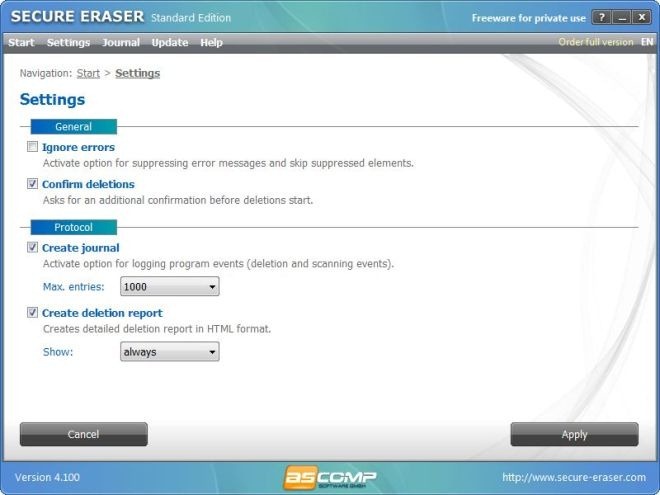

How is it compared to Eraser? http://eraser.heidi.ie/