Show Vertical Lines At Each Indent Level In Visual Studio 2010
Are you working on a huge development project in Visual Studio 2010 and not satisfied with the way it shows code indentation? Comparing it with previous versions, VS 2010 offers a much neat way to properly indent code with classic collapsible and expendables options, but still, at times, it seems quite confusing to visually scan the code blocks of one exhaustingly long code file. Indent Guides is an open source add-in for Visual Studio 2010 which enhances the way the code intends appear in Visual Studio 2010 editor. In a nutshell, it displays a vertical line at each indent level, making it easier to scan the code.
It offers a dozen of customizations to bring user-specified colored lines for separating code blocks. This could come in handy when you have to find out the starting and ending of one code structure, class, and HTML tags. With this add-in, you will also be able to quickly find comment section(s) in code file, as when customized indentation is applied, comment sections will automatically get separated.
Usage is simple. After you’ve downloaded the add-in file, just launch it with Visual Studio Extension Installer. It will automate the installation process. Once installed, launch Visual Studio 2010 and from Tools menu, select Options. Now from left sidebar, expand Indent Guides and select Display. The main window will show all the indentation related options. You can change default indent line color, style and choose its visibility (True; by default, False to conceal them).
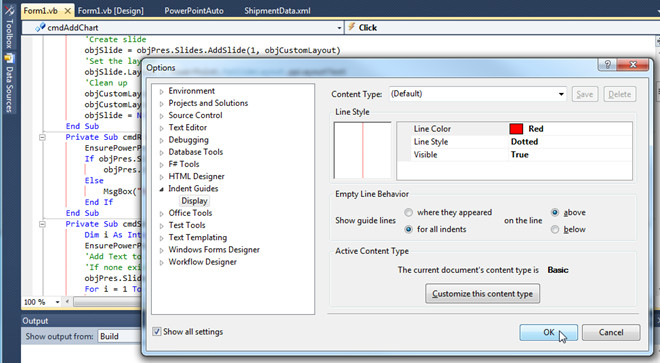
Once you’ve changed default indent line colors, click OK to view indent line bar between code blocks.
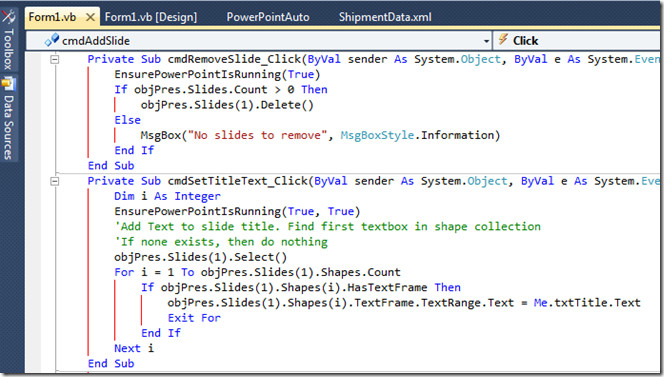
Indent Guides works on all editions of Visual Studio 2010.

I installed it, changed the color to light blue and it locked my Visual Studio up. I exited and restarted Visual Studio a few times until I finally uninstalled this extension and now Visual Studio works with no errors.
Buyer be ware.
I just noticed this a few hours ago and installed it right away. Deserves all the attention it can get.