Set WinRAR to Delete Archive Automatically After Extraction
File compression and extraction apps are essential for any PC or Mac. WinRAR is one of the more popular these apps on PCs. macOS normally automatically extracts a zipped file when you download it so Mac users are less likely to need an extraction app but WinRAR does so much more. In addition to letting you create and extract archives, it lets you password protect them, and supports a reasonably large list of archive formats.
When you extract an archive, by default, it leaves the archived itself as it is. If you find this leaves you with a mess of zipped files in your Downloads folder or your desktop, you can set WinRAR to automatically delete an archive after extracting it. Here’s how.
Right-click an archive and select the ‘Extract here…’ option. This will open the Extraction path and options window. By default, the window opens with the ‘General’ tab selected. Select the ‘Advanced’ tab and look for the ‘Delete archive’ section.
The Delete Archive section has three settings; Never, Ask for confirmation, and Always. By default ‘Never’ is selected; whenever you extract an archive, the archive itself is never delete.
If you select ‘Ask for confirmation’ it will ask you if you want to delete an archive once it has been extracted. If you select ‘Always’, it will automatically delete an archive after extracting it. You will not be prompted for a confirmation. Once you’ve selected the setting you want, return to the ‘General’ tab and click ‘Save’.
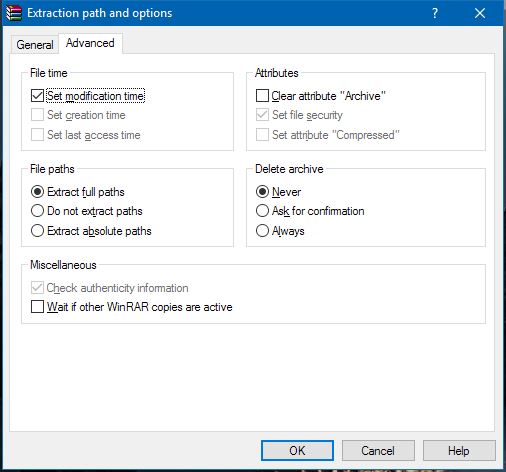
When you next extract a file, regardless of which extraction option you choose from the right-click context menu, it will either ask you if you want to delete the archive or simply delete it.
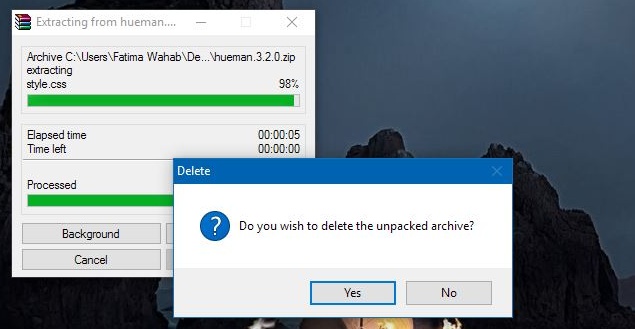
Use these options with caution. Having the original archive, untouched, means you will always have the original version of the files in it. Of course, if you normally send and receive these archives over email, you don’t need to keep the archive on your hard disk. A back-up of it will always exist in your email and you can forgo the clutter.
