Set Wallpaper To Automatically Change By Time, Mouse State Or At Logon
Changing your Windows wallpaper helps keep your desktop fresh with a new look every now and then, as keeping the same one for long makes the look rather stagnant. One way to change the wallpaper is to select the image in Windows Explorer and choose the “Set as desktop background” option. Furthermore, Windows already offer you to automatically switch the wallpaper after a specified interval under Personalization options, and we have already covered tools like Kuvva for setting a new wallpaper each day, and Mourao Wallpaper Changer for more control over automatically changing it after an interval. However, if you want a trigger other than time for changing the wallpaper, none of these third party tools or the built-in Windows Personalization option do the job. Today, we bring to you a free Windows application by the name of Wallpaper Change Scheduler that allows you to change the wallpaper using different triggers including weekly, daily, on mouse idle, on mouse move and at logon.
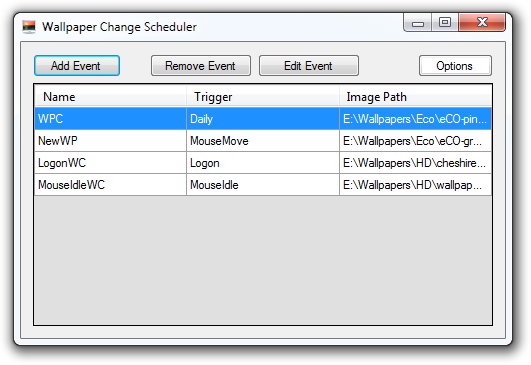
The application has a really simple interface that provides you with bare-bones, user-friendly controls to configure the options. At the top, you get buttons to Add Event, Remove Event, Edit Event and access the app’s Options. You can click the Add Event button to add new triggers for changing the desktop background. In order to create a new event, select the trigger, set the wallpaper style, specify relevant settings for the selected trigger (for instance, time of you want the trigger to be activated daily), browse for the wallpaper’s image, and choose a name for the event. When all settings are done, click the Create button to create the event.
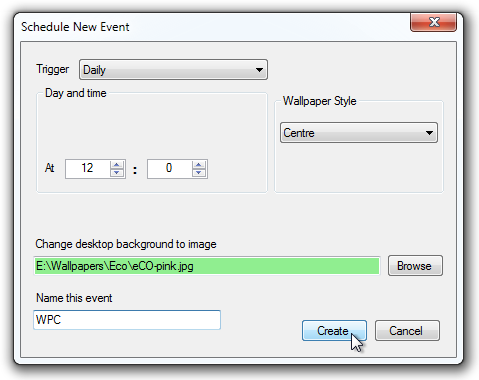
The tool offers several triggers for changing the wallpaper including Weekly, Daily, On mouse idle, On mouse move and At logon. Each trigger comes with its own specific settings.
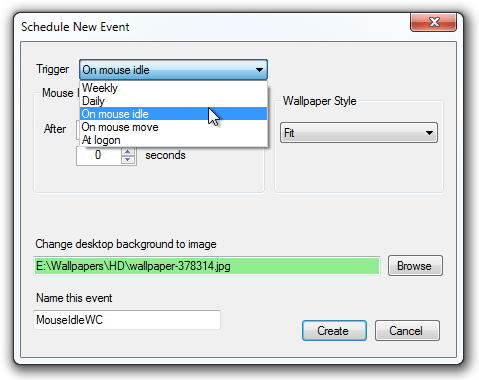
You can set the Wallpaper Style to Tile, Centre, Stretch, Fit and Fill by selecting the required option from its drop down menu.

You can create multiple events in the same way. Once created, they will be listed in the main interface with their Name, Trigger and Image Path. You can remove or edit an event by choosing it from the list and clicking the relevant button. That’s pretty much all there is to it, but it’s good enough to get the job done. It can work great if for instance you want particular wallpapers to reflect the time of the day, or the day of the month.
One shortcoming of Wallpaper Change Scheduler is that it only lets you set a single wallpaper for one trigger. The ability to add more than one wallpaper for one trigger, for instance to set a new wallpaper from a folder each day would be a welcome addition to the application. Wallpaper change Scheduler works on both 32-bit and 64-bit versions of Windows XP, Windows Vista, Windows 7 and Windows 8.
Download Wallpaper Change Scheduler

Now, I have got to say that this seems really fishy, not gonna lie. This program does have the permission to change your background, which means it has access to a LOT more stuff than you can imagine. There can also be a trojan, and other countless possibilities.
Thanks ! Working perfectly <3
not qorking
working -.-
*ANTIVIRUS INTERCEPTED THE DOWNLOAD*
No problems for me. Maybe a false positive.