Set Time Or Day Based Windows Power Plans On Your PC With SetPower
In many organizations and homes, a computer requires being turned on throughout the day. For some it can be a business requirement, whereas in other cases, one may require synchronizing data from office to a home computer. Even home users may wish to keep their system on so that numerous members of the family may be able to use it periodically. This, however, also means that the machine will be kept on for an extended period of time and will consume energy even when it is not in use. One way of reducing energy consumption is to set a power plan, but in the common Windows Power Plan options, one cannot set day and time specific power plan.
SetPower is a simple application that allows you to schedule computer power consumption according to your needs. This can be helpful in saving energy and cash by creating a more enhanced system power plan. You can set a power plan by specifying day and time for a more detailed power consumption plan. For example, you can set system to dim display in order to consume less power during the day time when you might require it to be turned on for remote access from office or for data sync.
To start off, either click on the Add button to select a detailed power plan or create a typical plan by clicking on Create A Typical Schedule For Me.
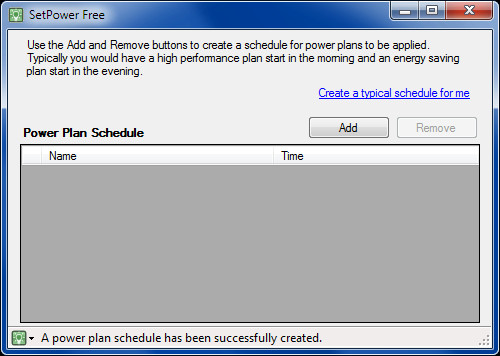
If you choose the Add option, the available extra features for creating a power plan will include setting power consumption according to computer usage (e.g. stop the computer from going into sleep mode when sharing media), setting power plan according to days of the week and plan start time (e.g. 5 pm). You can create multiple power plans according to specific dates. For days when the power requirements may be higher such as perhaps Sundays when the computer is more in use, you can set a high power consumption plan. Whereas for other days you can set a low power consumption plan. This may be for instance the case with the morning hours of weekdays, when power consumption requirement may be low.
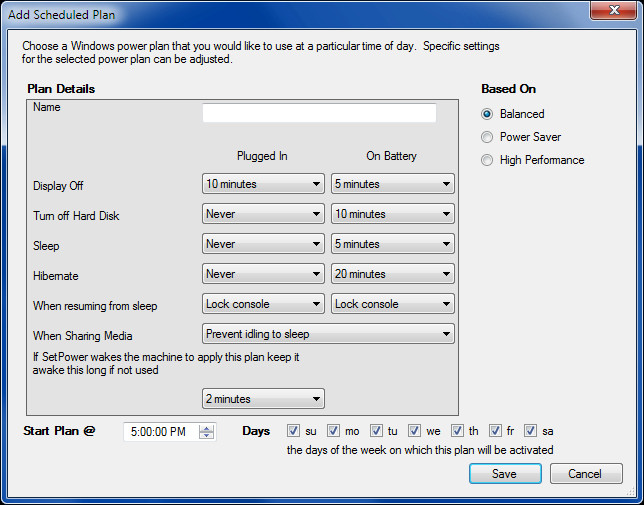
The typical plan option from the main interface provides two options. You can either set the computer to stay on during the day and in sleep mode at night or set a comprehensive schedule.
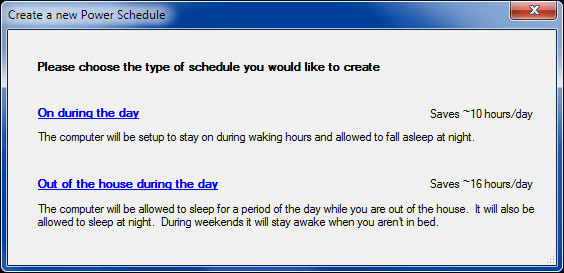
From the first option, you can set a day/night time frame for keeping the computer on and in sleep mode. For instance it can be kept active from 7:00 A.M onwards and scheduled to go to sleep mode by 6:00 P.M in the evening. Such a plan can be quite useful for businesses who normally do not operate after evening hours but might require keeping computers on for remote access.
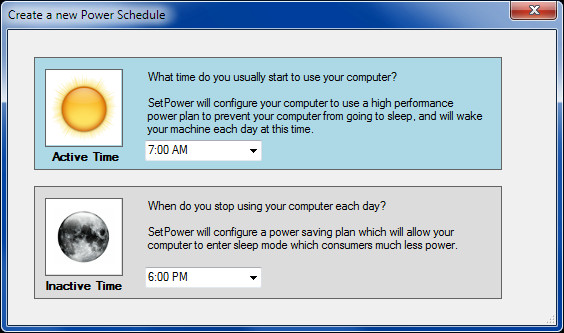
On the contrary, the second typical power plan provides the choice of setting power saving and high power consumption hours of the day in a more comprehensive manner. You can set power consumption options according to a complete day schedule which may include wake up time, leaving for work time, the time you return home from office and your bed time.
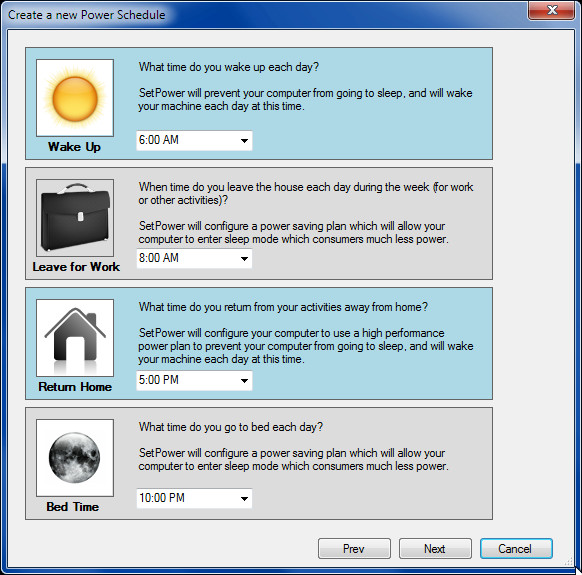
It works on Windows XP, Windows Vista and Windows 7.

This looks *EXCELLENT!*
Can this be installed/configured/operated from the command line? Would like to distribute to PCs so that they are in “high performance” mode during working hours and “power saver” at all other times.
did you ever get this program to do what you want as I have the same problem I want high preformance and power saver during the night