Set Bluetooth Device Discoverability In Windows 10
Bluetooth is a battery drain, and it’s risky to let just about any device connect with your system which is why discoverability for your system on Windows 10 is turned Off. The thing about Bluetooth is that it has a low range so if need calls, it might not be too risky to allow devices to find your system. If such a need does arise, you might want to know where you can manage your device’s Bluetooth discoverability in Windows 10 and we’re pointing you to the right place.
Go to the Settings app and click the Devices group of settings. Click the Bluetooth tab, scroll down to the ‘Related Settings’ and click ‘More Bluetooth options’.
This will open the Bluetooth settings window. In the very first tab ‘Options’ you will see a ‘Discovery’ section with an ‘Allow Bluetooth devices to find this PC’ option. Check the option, and click the ‘Apply’ button at the bottom for it to take effect. You won’t need to confirm the change nor restart your system for it to take effect. The only warning you get to any potential security risk that might arise as a result of this change is an alert message below the ‘Allow Bluetooth devices to find this PC’ option that says other devices will be able to see the name of your PC.
Allowing any and all devices to discover your system doesn’t mean that they will be able to connect with it. It simply means that any device scanning for Bluetooth enabled devices will see your system in their list and unless it’s a malicious attack, you have nothing to worry about.

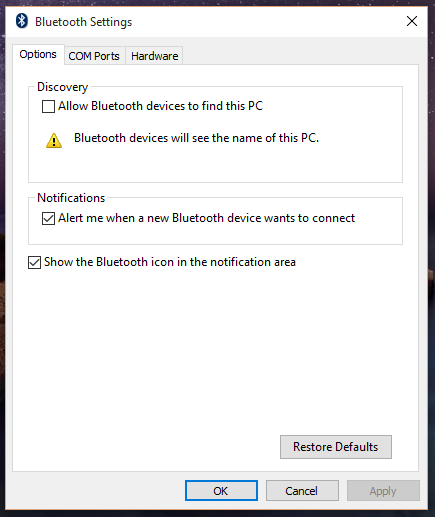

My BOSE NC700 Headset pairs with m WIN 10 but once I click on it it says: “make sure your Bluetooth is Discoverable”. I have tried everything I know and still cannot connect even though it is properly paired. It used to work before but since last 2 weeks, it stopped working. Not sure if it had anything to do with the last WIN 10 Update. Need help desparately!!!
“… and unless it’s a malicious attack, you have nothing to worry about.” Uh… uh huh. I guess the thing we’re worried about in the first place is if it is.
not working
it says i have to unplug the bluetooth usb device thingy, which doesnt appear to be in one of my computer’s usb drives
yes i have bluetooth but idk what the bluetooth usb drive is
It discovers the phone and says tap to add device but nothing happens
Windows 10 eh? Great stuff
i just upgraded to windows 10 and the bluetooth stopped working so i instaled the driver again and its refusing to be discoverable when i followed the steps you gave. the error massage is ‘An error occured while windows was saving your settings. the bluetooth device might be unplugged. the following settings were not saved, Discoverability setting’…..thats the error message I get. pls help
Does enabling “Allow Bluetooth Devices to find this PC” drains more battery?
“More Bluetooth Options” gives me nothing. Running Win10 on a Surface Pro 3 and I get no additional options beyond turning BT on or off. I can click on the More Bluetooth Options link all I want to, but nothing happens. In this day and age, hooking up a recent Microsoft computer with Microsoft’s newest OS with a Microsoft BT mouse (5000) shouldn’t be an exercise in frustration!
That being said, the MS 5000 mouse works fine with my Surface Pro (although I want to say I was slightly frustrated with connecting it originally as well- but at least the options appeared!)
when i tried to activate it, it gives me a discoverability error
What error are you getting? Is the device you’re trying to connect discoverable by other systems or devices?
I did a system restore, so it’s working now