Set A Picture Slideshow As Your Lockscreen In Windows 10
Slideshows on the desktop have long been a part of Windows. They make for more versatile themes and they keep the desktop looking fresh. You can argue that they drag down system resources and slow down processing but the difference they make is very negligible. In Windows 10, you can select any folder full of pictures that the OS will cycle through on your desktop and this feature has been extended to the Lock Screen as well. Instead of being subject to the same image over and over when you lock your system, you can have it cycle through a personally selected folder of photos. Here’s how.
Open the Settings app and go to the Personalization group of settings. Click the Lock Screen tab and in the Background dropdown select the ‘Slideshow’ option.
Next, from the ‘Choose albums for your slideshow’ option, click the ‘Add a folder’ button and choose the folder of photos you want to use. The feature reads only PNG photos so make sure none of the files are in JPG or any other format.
That’s all there is to it. Once you’ve set the slideshow images, click the Advanced Slideshow settings options under the list of added folders. Here you can set how long your screen remains On while the slideshow is running. You can set it to remain On for up to an hour, or as little as 30 minutes. This step is entirely optional and will only interest you if you often find yourself relying on your laptop’s battery in which case you will want to minimize the time the screen is on for no reason.
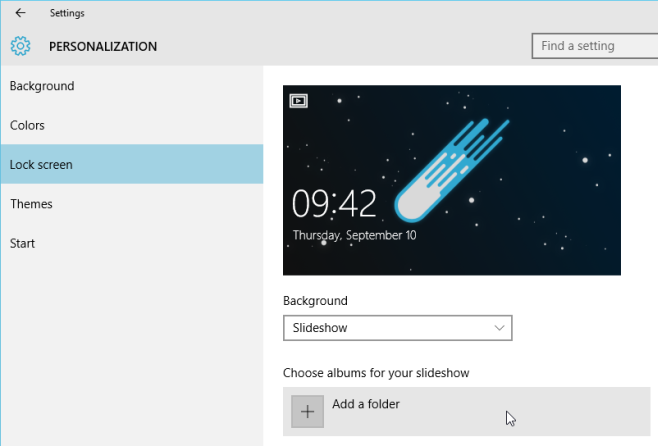
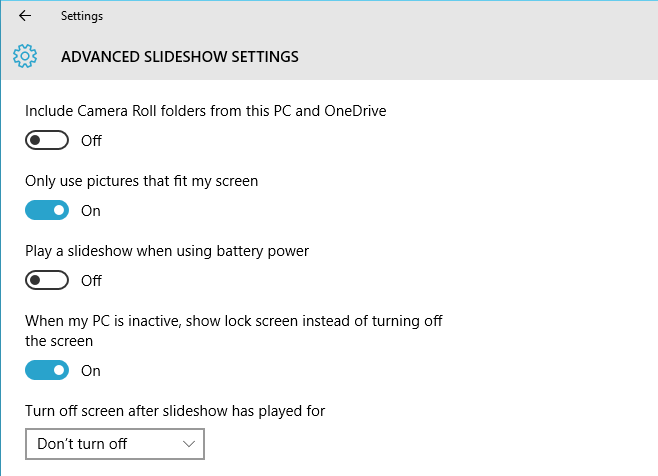

I used many pictures but this my pictures isn’t working when i used format PNG or JPEG and my resolution 1920×1080 and i don’t why it isn’t working can someone tell what format i can use for pictures and resolution? i want only beautiful HD pictures.
you can go to : advanced slideshow settings then turn off Only use pictures that fit my screen then try again.Nice to help u as i`m a helping hand kid 😁😃🙂
thanks for info!
Reads jpg just fine, not sure where you got your info
It wasn’t reading any of the JPG images on my system ¯_(ツ)_/¯