How To Set A Network As Public Or Private In Windows 10
Windows lets you set a network as public or private. A public network is less secure. If you tell Windows the network you just connected to is public, it will turn off file sharing for that network. It’s a basic way to keep users safe.
Windows will remember a network that you identified as public. The next time you connect to the same network, Windows will not ask you if it’s private or public. That said, it’s not too difficult to set a network as public or private in Windows 10.
Set A Network As Public Or Private – Settings App
Open the Settings app and go to the Network & Internet group of settings. If you want to change the WiFi network’s status, go to the WiFi tab. If you want to change the Ethernet network’s status, go to the Ethernet tab.
We’re going to tackle the WiFi tab. On the WiFi tab, click ‘Manage known networks.’ On the next screen, click the network you want to set as private or public. Click ‘Properties.’
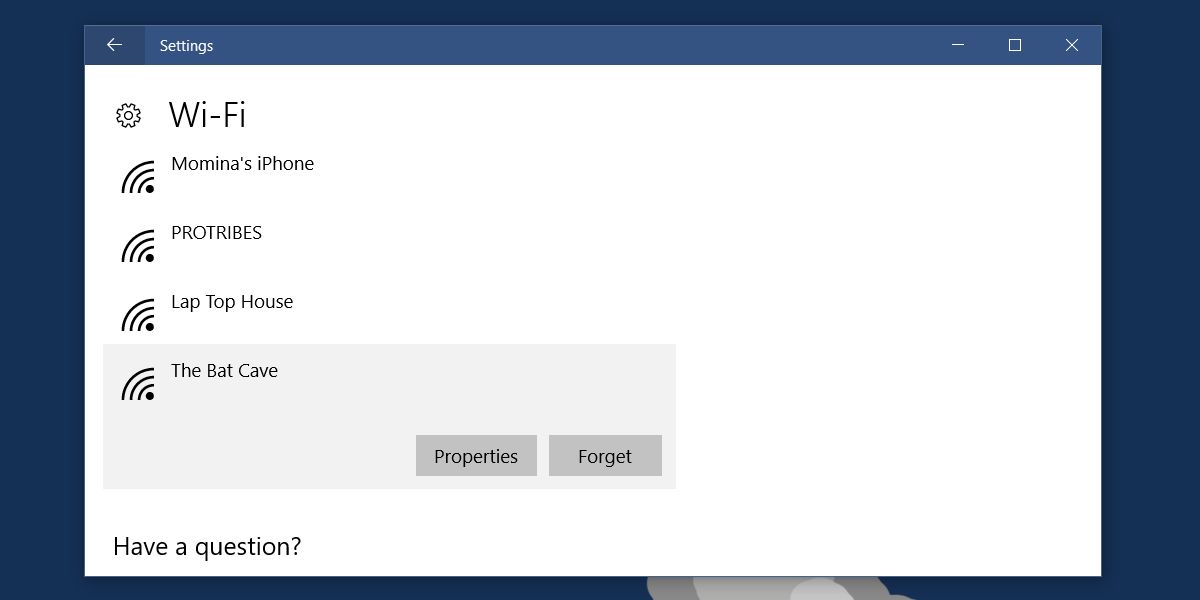
To set the network as private, turn on the ‘Make this PC discoverable’ option. To set the network as public, turn this option off.
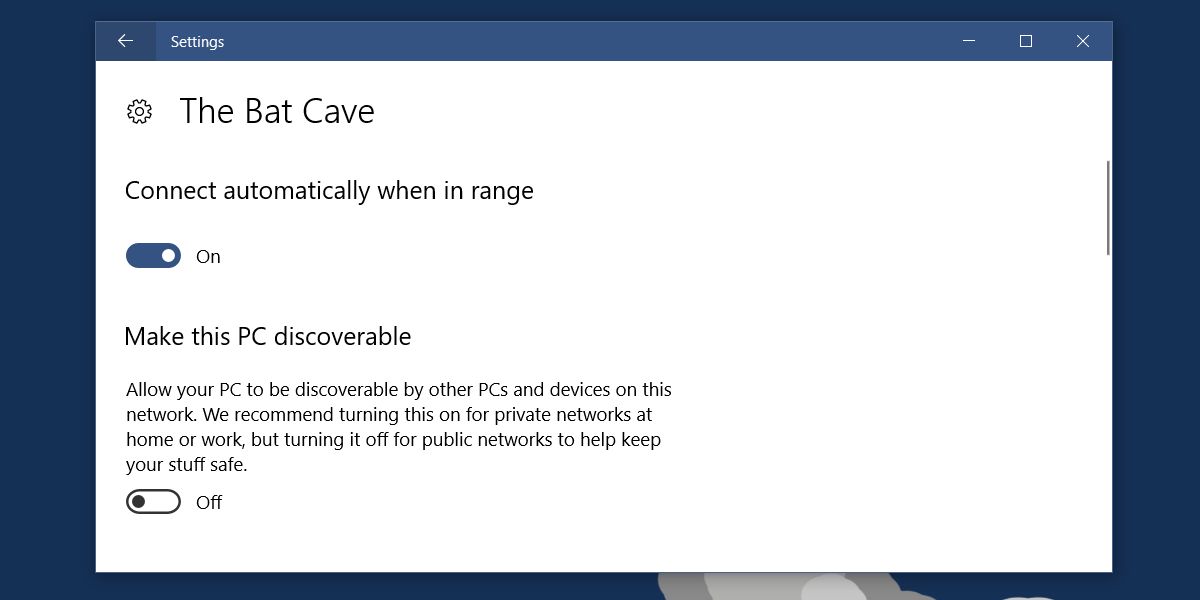
Set A Network As Public Or Private – Windows Registry
You should always use the Settings app to set a network as public or private. If it doesn’t work, you can change the network status from the Windows Registry as a secondary option. You will need administrative rights to do this.
Open the Windows Registry and navigate to the following location.
HKEY_LOCAL_MACHINE\SOFTWARE\Microsoft\Windows NT\CurrentVersion\NetworkList\Profiles
Here, you will see a bunch of keys with alphanumeric names that don’t make a lot of sense. Open each one and look for the ProfileName value. The folder that has a ProfileName value with your network’s name as its value is the key that belongs to your network.
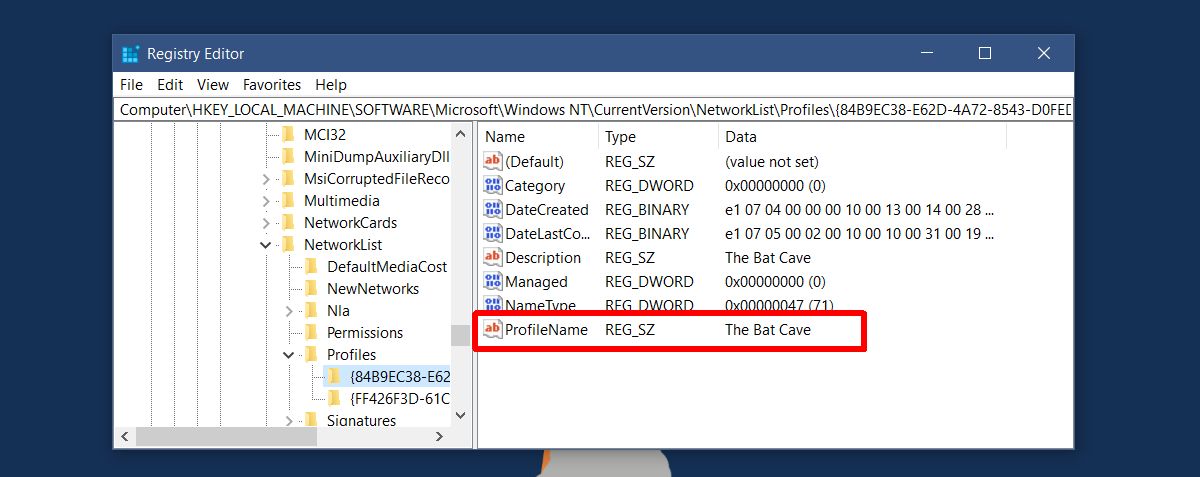
Double click the Category DWORD value and set its value to 1 to make the network private. Set its value to 0 to make it public.
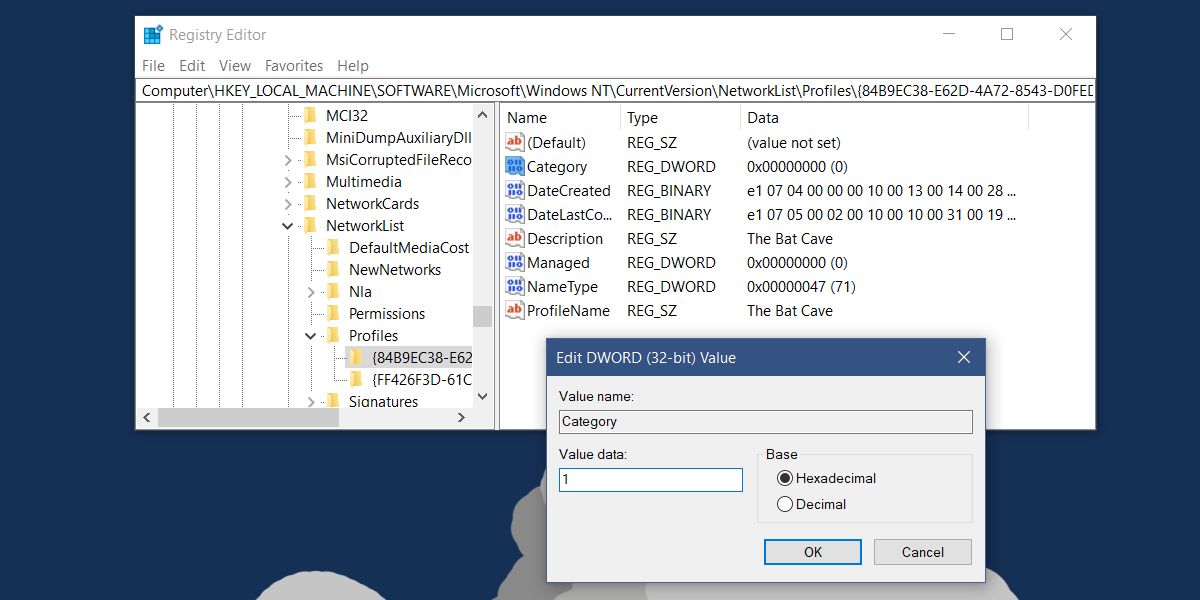
It’s not too hard to set a network as public or private. The problem is that the option is poorly labeled and hidden. Users may or may not realize that making the PC discoverable will set the network as private. When you first connect to a network, Windows 10 asks you if you want to set it as public or private. It doesn’t ask if you want the PC to be discoverable or not. This wouldn’t be a problem if we only had the Control Panel app like previous versions of Windows.

What about Ethernet connections ?
Yes, the article is not complete. How do you manage an ethernet connect?