How To Send Video Messages To Your Offline Contacts In Skype
Voicemail lets you deflect calls when you’re busy in order to be able to access the recorded messages later. If you’ve ever thought of having that very same feature in Skype – the leading app for making voice and video calls over the internet, we have some great news for you. Skype has just added the feature and you can now send video messages to your Skype contacts even when they’re offline. On free accounts, a video message can be 3 minutes long, but with a premium account, users can send video messages of any length. The video messages can be sent from both desktop and mobile apps of the service, and can be recorded by front facing or regular back cameras on mobile devices.
To send a video message, just right-click a contact from the contacts list in the column on the left and select ‘Send Video Message…’. If you do not have a webcam connected to your system, this option will appear to be inactive.
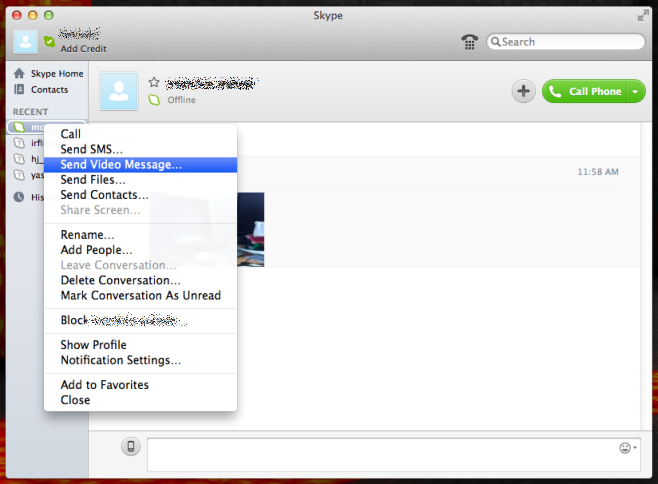
Start recording by clicking the record button in the middle. A timer counts down from 3 minutes so you can see how much recording time you have left. Click the same button to end your message.
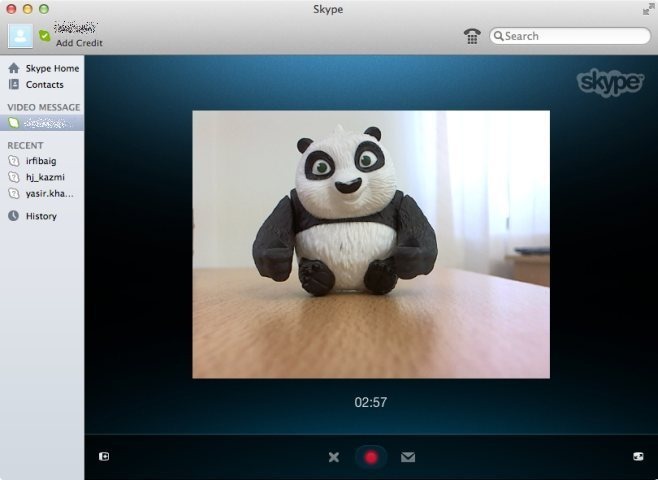
You can preview the message and when you’re done, click the send button (the little envelope next to the record button) to send your message. Your message will start uploading to Skype’s server, with the time taken depending on how long your message is, and the speed of your internet connection. If your contact is on an older version of Skype, they will be given a link and a PIN code to enter in order to view your message. Those using the latest version will be able to view it within Skype.
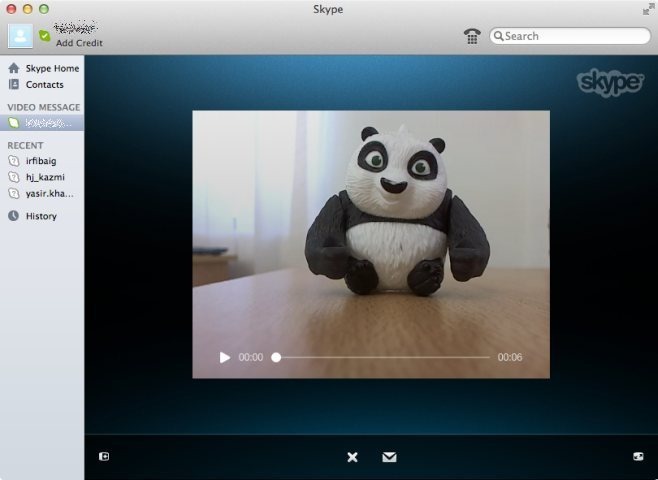
To send a video message from your mobile device, open a contact card in Skype and tap the new ‘Video message’ button. By default, the app records with the front facing camera but if you tap the camera button next to the record one, you can switch it to the one the back. Tap the record button to start recording your message.
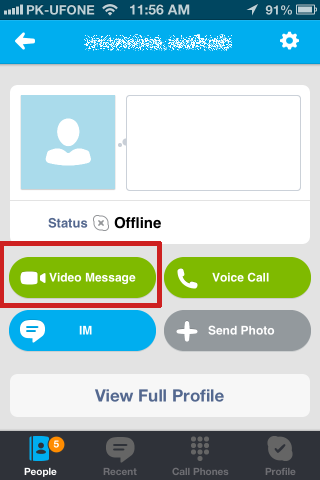

An on-screen timer counts down the time for you just like on the desktop app. Tapping the record button again will end the recording. You can preview the video you’ve just recorded, and add a title and description to it if you want by tapping the pencil button.

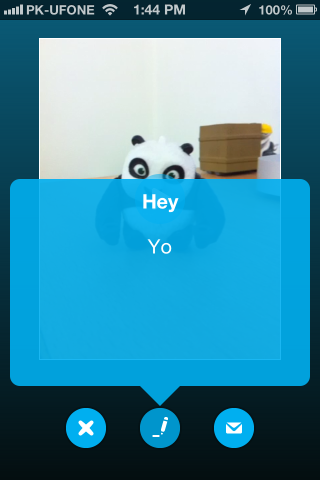
When your message is ready, tap the send button and watch as the video is uploaded and sent to your contact.
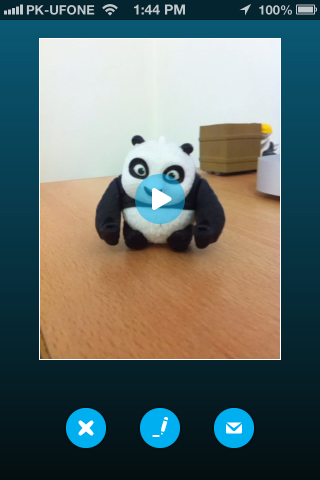
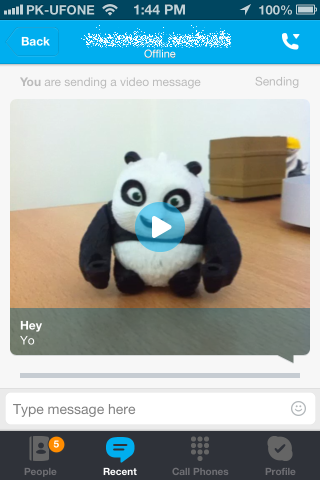
It’s great to see this feature come to Skype, especially since it’s a video calling service and the popular free texting service WhatsApp has had this feature for a while now. We hope the same functionality also comes to Viber’s desktop apps for Mac and Windows when the service finally brings video calling to its mobile apps.
This update with video messages support is available for all major platforms except for Windows Phone, which is both strange and ironic since Skype is owned by Microsoft.
