How To Select An Audio Track In Windows Media Player
If you compare Windows Media Player to the Movies & TV app in Windows 10, WMP comes out on top. Both apps have some great features but neither is a complete package. For example, the Movies & TV app lets you load external subtitle files and has a neat mini view. Windows Media Player on the other hand deals with metadata particularly well. In fact, it’s one of the app’s most popular features. Windows Media Player still doesn’t let you load subtitles from an external file. It can only load them if they’re hard-coded into the file. It treats audio tracks the same way except you can select an audio track in Windows Media Player. The feature is incredibly well-hidden. You’d think Microsoft was almost ashamed of it but it is there.
Open the Windows Media Player app. If you’re on Windows 8/8.1 or Windows 10, you will see the Modern UI which is devoid of all menus. In order to select an audio track in Windows Media Player, you need to access the classic menus the app had in Windows 7. It’s not that hard. Just tap the Alt key and they will appear momentarily. If you hover your mouse over a menu, the menus will not disappear.
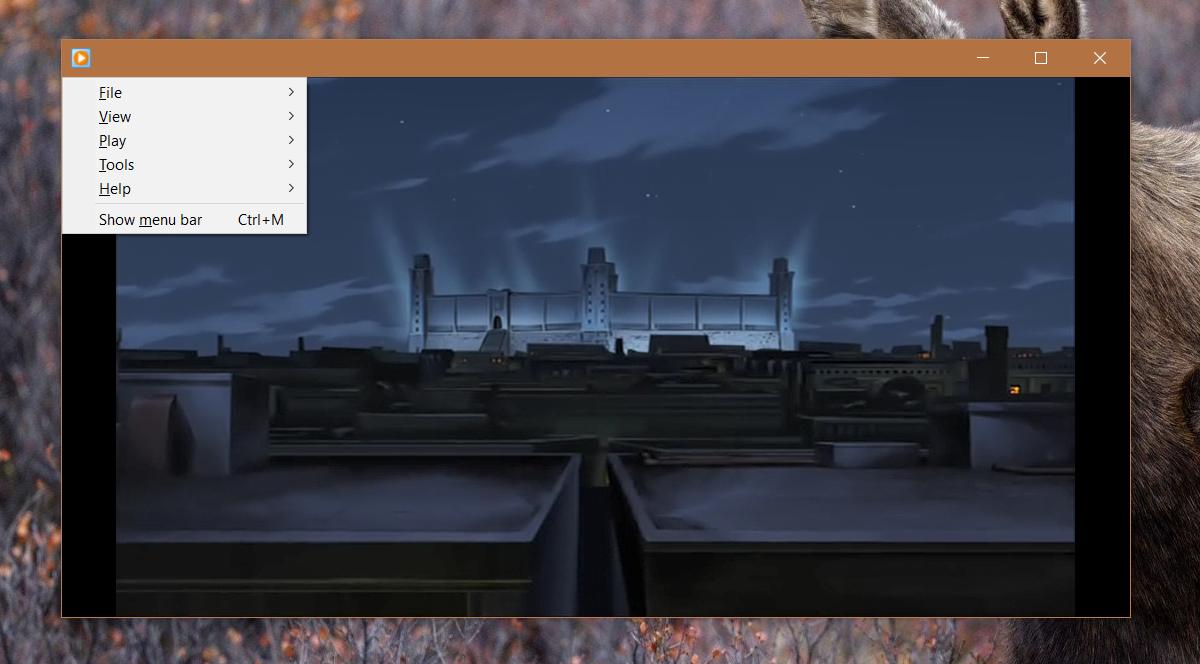
On the classic menu, go to Play>Audio and language tracks. If your file has additional audio tracks, you will see them in the sub-menu.
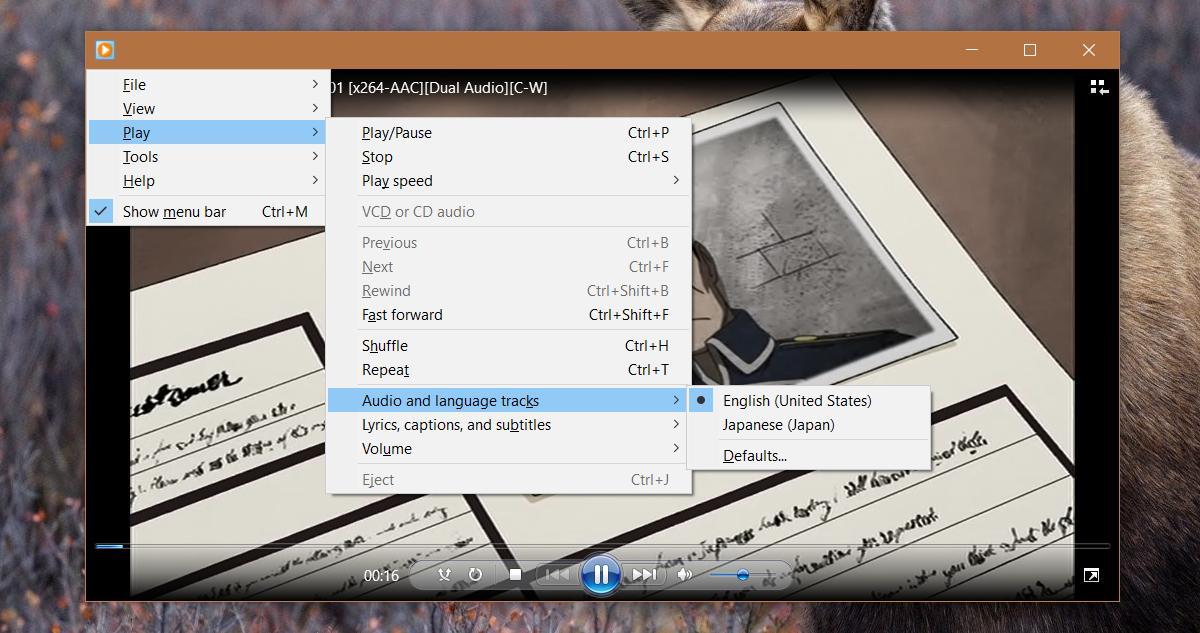
There are exceptions here. For example, during tests, I found out that Windows Media Player doesn’t load audio that is basically just a commentary track. This sub-menu only contains options that are the audio for the file. In contrast, the Movies & TV app doesn’t care if the other audio track is the audio for the file or commentary for it. It will let you select and play the audio over the video, no questions asked.
This limitation might apply to other types of audio tracks added to a media file. It’s safe to assume that if an audio track isn’t the complete audio for a media file then you won’t be able to select it to play over the video.
The subtitles work the same way. They have to be hard-codded in the file but if you have subtitles in multiple languages, you can select them in Windows Media Player. To select subtitles, you need to go to the Play>Lyrics, captions, and subtitles. If your file has subtitles, or different subtitles to choose from, they will be listed in the sub-menu.
