Secure Your Passwords And Login To Multiple Websites In A Single Click
Web browsers such as Internet Explorer and Firefox have a build-in password manager, every time you login to a website it will ask whether to remember password or not. These build-in password managers are not secure in my opinion. For example in Firefox, go to Security tab and click Saved Passwords, you will be able to see all login details easily. So what will you do if you want to login to a website automatically without having to remember the password using the browser build-in password manager?
Suppose another situation where you have multiple Yahoo email accounts(let’s say 3), and you have to access each one of them frequently. Now will you login to one account, sign out, then login to second, sign out, and so on? Web browsers only allow you to save one login details for each website, so what will you do?
QuickLogin is a free tool for Windows that lets you manage all passwords securely and launches multiple websites instantly. You first have to create a QuickLogin file and password protect this file. Once done, click Add from the right sidebar and start adding the websites and their login details. Note that you can only add 10 websites per file in freeware version of this tool.
To launch a website right-click the website and select Login current from the context menu. You can also login to multiple websites as shown in the screenshot below.
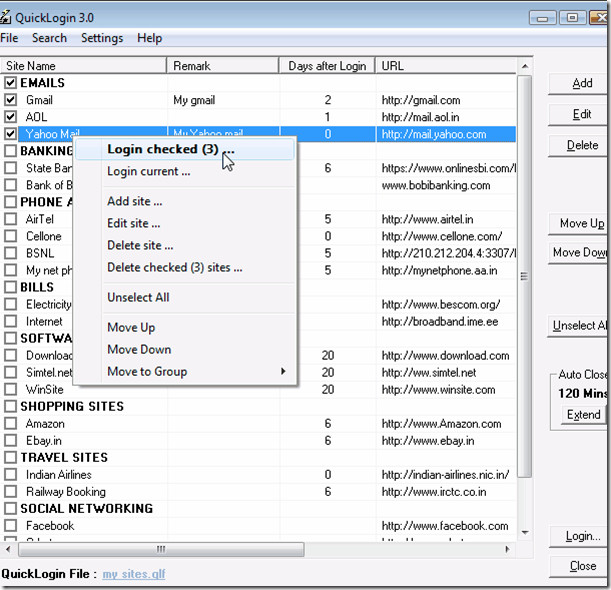
As you must have noticed in the screenshot above, see how all websites have been arranged in groups. This makes finding and launching websites much more easier. Another way of launching websites is from the system tray menu, the screenshot below shows how.
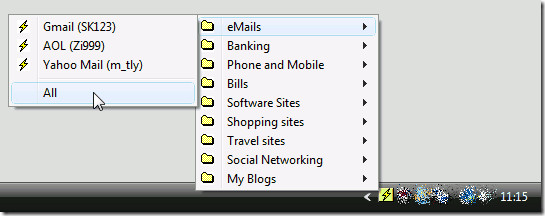
With this tool, you can both secure your login details and launch your favorite websites quickly. Enjoy!
