Digify: Secure, View Only, Self-Destructing File Sharing With Dropbox Support
It’s seemingly pivotal, from time to time, to discuss the essential process of protecting your sensitive data. We’ve discussed apps before that are designed to help you securely share files online, but today we’re going to take a look at another entry in that race that combines Snapchat like prowess with Dropbox-esque file sharing. The app is simply referred to as Digify and it aims to give you the most secure file sharing solution. The application achieves this via the good ‘ol file destruction method. That is, rather than giving recipient permanent access to a file, it sets a time limit from the sender and initiates self-destruct automatically.
Digify is a cross platform services that currently supports Windows, Android, Mac and iOS. It allows you to temporarily share files, view how many times the said file has been opened, as well as set how long the access is granted before it self-destructs. You can share any file you have with Digify, from your mobile device, PC and even Dropbox. As far as cloud drives are concerned, it only supports Dropbox at the moment, but it seems additional services such as OneDrive (formerly SkyDrive), Google Drive and Box will be added sometime in the future.
When I tested Digify on my Windows machine, I was quite intrigued by its design. The app is so secure that it launches a separate environment when you open it. That means, you cannot do any other task in conjunction, neither take any screenshot. That’s right, it automatically disables any screenshot apps that might be running in the background.
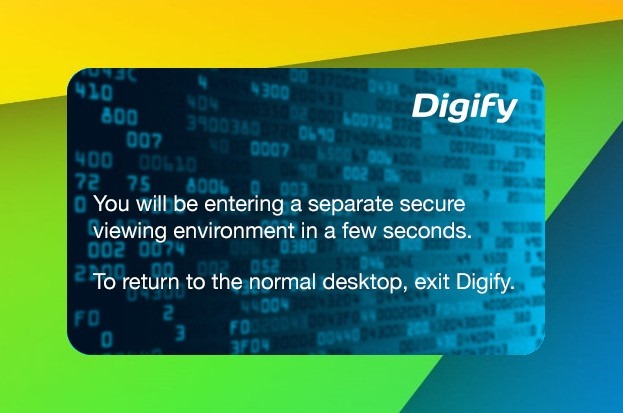
Fortunately, my Galaxy S4 came to the rescue as I had to post a few screens owing to this review. The overall working of Digify is pretty simple. First off you will need to create a new Digify account and verify it.

Once that is done, you can start sending and receiving files. You can link your Dropbox account or share files stored locally. Either way, the program works pretty nicely.
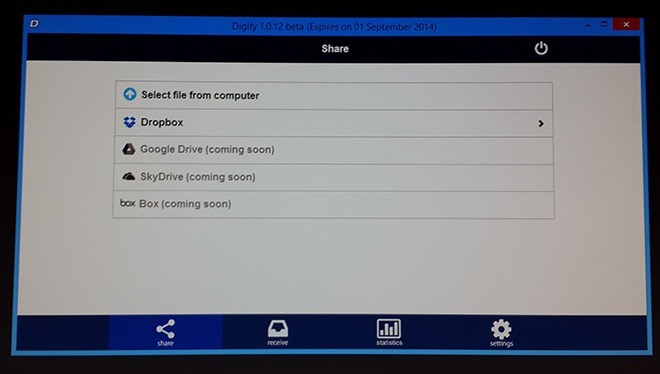
After selecting the file you are asked to specify the email of your recipient(s), Self-destruct time, write an optional message. Afterwards click Send and your file will be securely delivered to its destination.
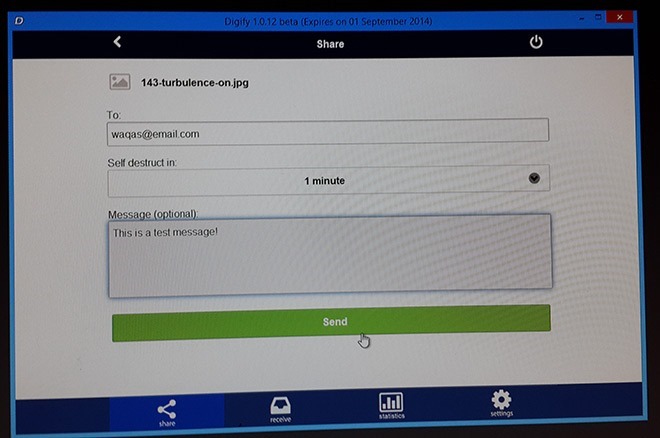
The intended receipt(s) will of course need to sign up with Digify in order to view the file.
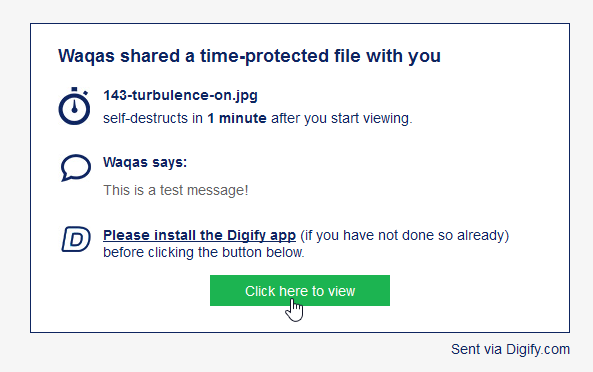
Digify is also available as a mobile app that works pretty much in a similar fashion as on desktop. The Android and iOS apps look identical and support same features across both platforms.
Install Digify From The Google Play Store
Install Digify From The App Store
