Secure-Erase Data From Multiple Drives At Once Using Active KillDisk
Deleting a file simply from the hard drive does not completely erase it. Instead, it is sent to the Recycle Bin and can be restored using its built-in Restore functionality. Even if you delete the files from the Recycle Bin, they are still not completely removed from the system. Permanent deletion simply removes the links to these files, allowing new data to be written over the data sectors where they resided. A file is truly removed only when new data overwrites its residues. Deleting personal or sensitive files and folders, even from the Recycle Bin is not enough, as anyone with the proper knowledge and tools, such as previously covered Recuva, can easily recover the deleted data. In order to prevent private information from being compromised, it’s always advisable to use data shredding tools to securely erase data off the hard disk. Active@ KillDisk is an application for Windows that allows you to securely remove data from local hard drives, USB drives and other removable media storage. You can wipe multiple drives at a time using one of several shredding methods, including One Pass Zeroes, US Army, Peter Gutmann and User Defined.
The main interface of the application is divided into three vertical panes. The left most pane displays a list of all the drives connected to the computer. Selecting each disk allows you to scan it, which then lets you view the contents of the selected drive.
After the scan is complete, you will be able to see even those items in the middle pane that were deleted normally from the drive. These items can be recovered using a disk recovery tool. The right most pane lists the properties of the selected drive, folder, or file. For instance, for a disk drive, it displays the Label, File System, Used Space, Free Space, Serial Number, etc.
![Active@ KillDisk for Windows [FREE Version] Active@ KillDisk for Windows [FREE Version]](https://www.addictivetips.com/app/uploads/2012/12/Active-KillDisk-for-Windows-FREE-Version.png)
In order to clean traces of deleted data, click the check box of the drives that you want to wipe and choose the Kill option from the toolbar at the top. The Kill dialog box will pop up, letting you choose the Erase Method and other options, such as “Skip Disk Erase Confirmation”, “Save Log & Shutdown PC after completion”, etc. When all settings are done, hit Start to begin the wiping process.
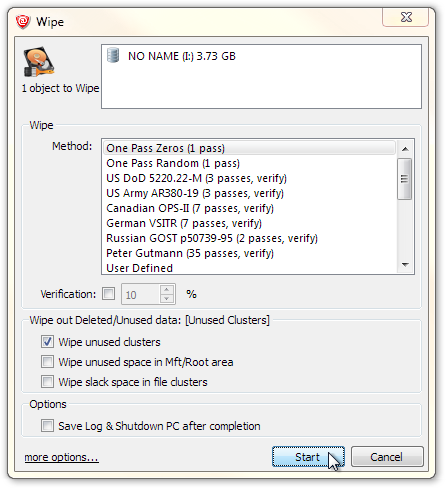
The wiping process can be paused or stopped at any time. A progress bar shows how much data has been shredded from the drive.
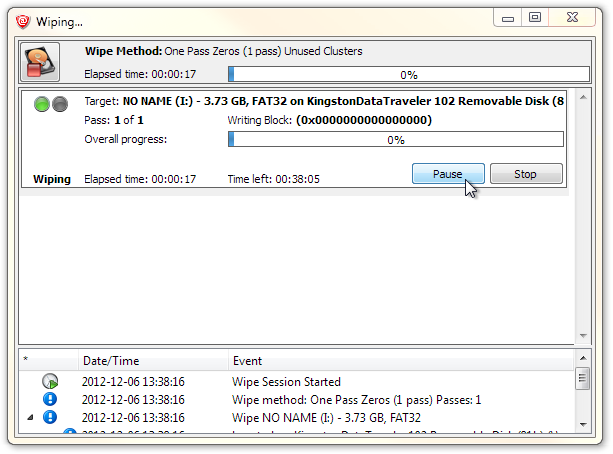
Active@ KillDisk works on both 32-bit and 64-bit versions of Windows XP, Windows Vista Windows 7 and Windows 8.
