Now You Can Search & Download Subtitles From Right-Click Context Menu With SubLight 2.6
Back in 2009, Nakodari covered one brilliant subtitle search utility called SubLight. At that point, it offered a neat interface with option to directly associate video player (VLC or WMP) and video file for which you want to search the subtitles. Recently, SubLight has been updated with latest version – 2.6, which comes with a great deal of improvements with most significant being revamped Office 2010 like UI, right-click context menu integration, support for more subtitle online resources, and drag & drop support to insert video file. Along with its primary source, the other online subtitle search resources are, Divx Titlovi, SubDivx, PodnapisiNet, and AllSubs.
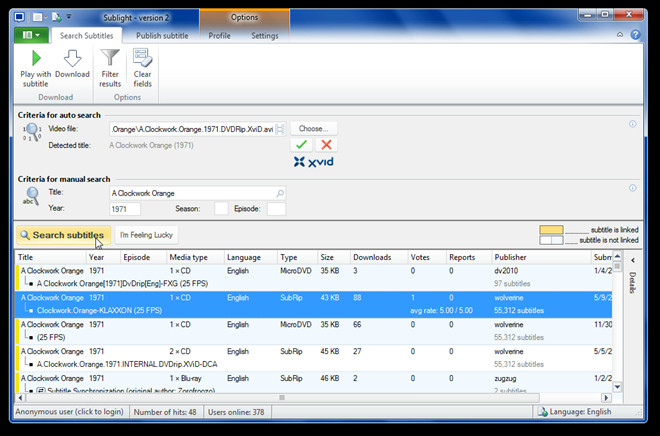
After configuring the initial wizard for associating default media player and search sources, drag the video file over the main interface, it will automatically insert it and suggest the most suitable title. Once correct title of movie or TV show is specified, click Search subtitles to begin search from selected online sources. The Subtitles are listed in the bottom window with yellow marked result indicates that it is linked with specified video file.
The ribbon holds option to download the subtitle, play video to verify selected subtitle file, filter and clear search results. It also allows user to publish subtitle to its primary online resource. Under Publish subtitle tab, enter video title, subtitle file, language and genre, and click Publish subtitle to upload subtitle file.
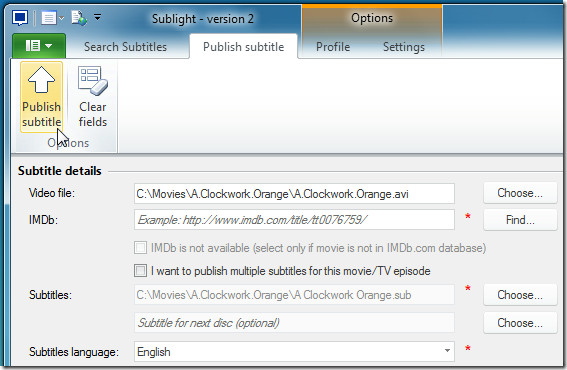
By default, it comes without touching your right-click context menu. However, if you want to start downloading and searching for subtitle from right-click menu, under Settings tab, click Explorer integration from left sidebar, and enable downloading subtitles option and those video file types from the list that you want to add into Windows Shell menu.
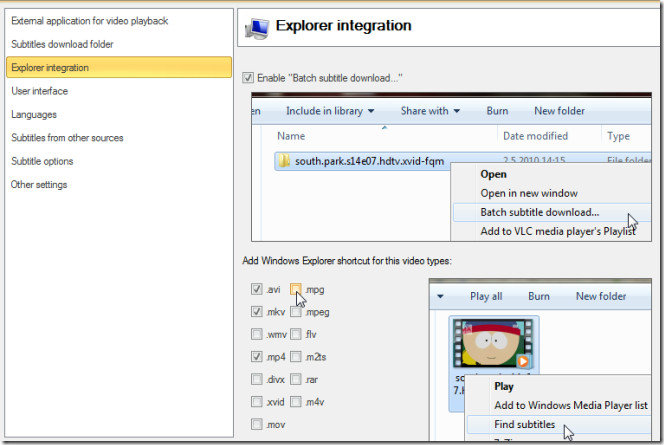
Search sources, subtitle options (including default download folder), and associated video player can be changed from Settings window. Don’t forget to click Save and apply changes button on ribbon to make changes permanent. It works on Windows XP, Windows Vista, and Windows 7.

yes, thanks very useful
Thanks for sharing! Very helpful program!