Free Screenshot Capture Includes A Color Picker, Ruler, Protractor & Other Extra Tools
One type of Windows applications that intrigue me a lot are Screenshot utilities. For me as a reviewer, screenshot tools let me demonstrate each and everything to my readers, in a simple way. Back in March, Fawad compiled a list of 5 of the best screenshot utilities for Windows. It looks like we have another winner on our hands, simply labeled as Free Screenshot Capture. Aside from being a screen capturing utility, this nifty little tool comes packed with various unique options including Webcam Capture, Protractor, Color Picker, Ruler, Magnifier, Brightness adjuster and a Whiteboard. Also included is a Screen Capture with Delay option, which enables the tool to automatically trigger the capture instance after a defined amount of time. It fully supports global hotkeys, letting you easily and instantly take the screenshots. The application sits in the system tray to provide you with quick screenshot capture modes and options.
Upon launching the application, it presents a Metroish welcome screen that holds all its functions. You may click Skip this Wizard to close this screen; the tool can also be accessed from the system tray.
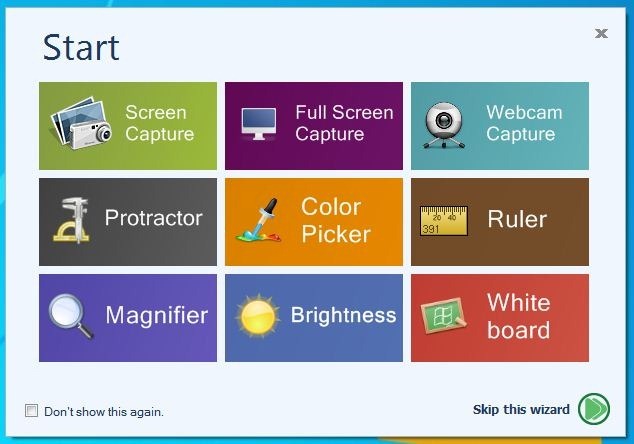
To capture the selected area of your screen, select Screen Capture from the welcome screen, and then use the mouse pointer to drag over the area you want to capture. The application also shows a magnifier box next to the mouse pointer, making it easier for you to pinpoint the exact location from where you intend to start drawing the capture box.
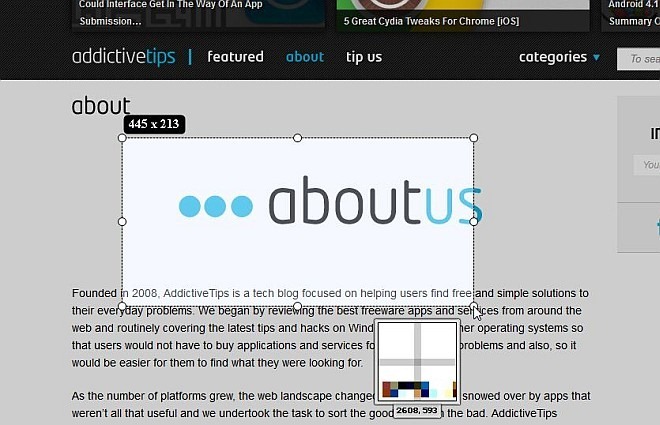
When you have captured the area, a toolbar pops up letting you add a few annotations to your screen before you save it, such as a blur tool, highlighter, square and circle shapes, text and so on. You may click the cross button to cancel, or simply click the checkmark to save the screen to your specified location.
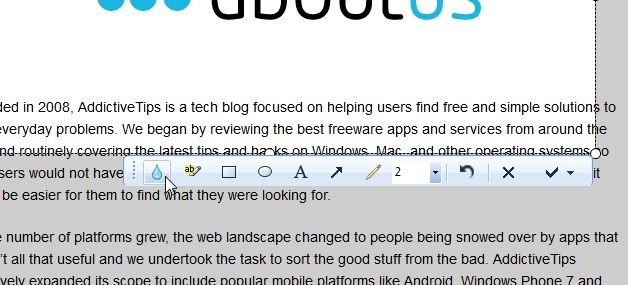
Should you need to capture something off your webcam session, you can do that too. Select Webcam Capture and a separate window will pop up. Here, you can Start, Pause and Stop the preview, click Capture now to take the screenshot or select Show Camera Properties to make some adjustments to the camera feed before you capture the screenshot, for instance, Brightness, Contrast, Hue, Sharpness, Gamma etc.
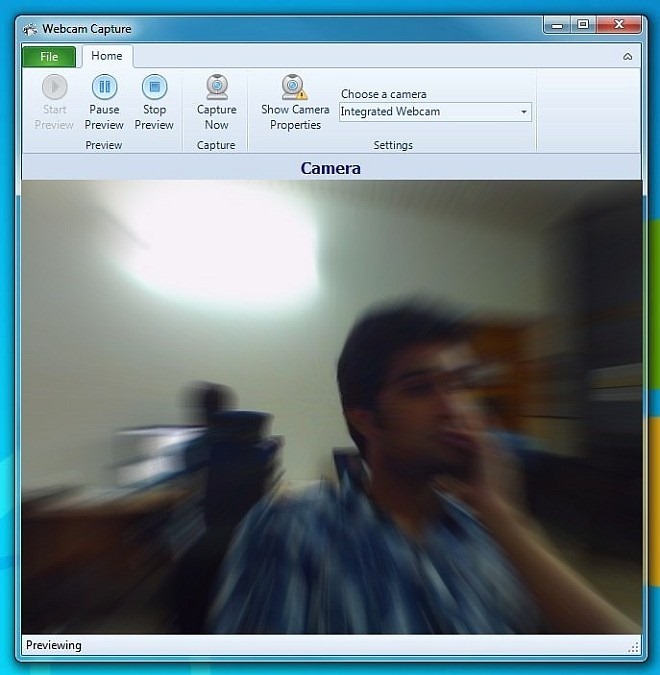
It’s good to see that the application also comes with a built-in Color Picker tool. This particular color picker allows you to extract RGB, HSB and HEX values of your desired color. HEX value is automatically copied to the clipboard, so you may use it to easily apply the selected color in your photo editing software.
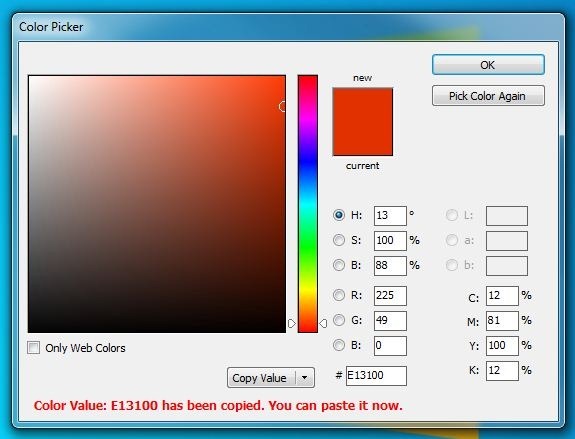
How many screenshot tools have you seen with integrated Protractors? A protractor can come in handy to measure certain angles of your screen, for whatever purpose you need it to. Simply mark the areas and then move your mouse to measure the angle.
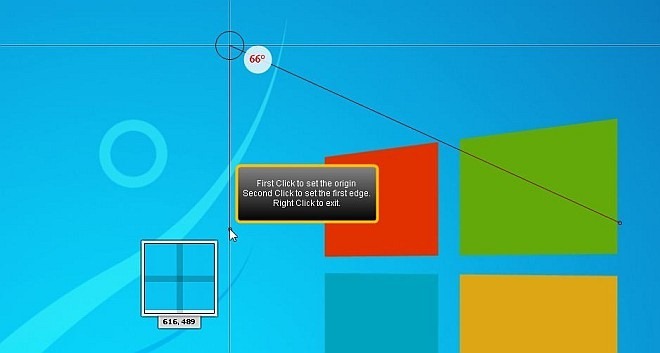
From its system tray menu, you can easily perform the related functions, including the ones already mentioned on the welcome screen. Some additional options include Ellipse Screen Capture, Screen Capture with Delay and Change Shortcuts, the latter of which allows you to specify custom hotkeys to perform its pertaining functions.
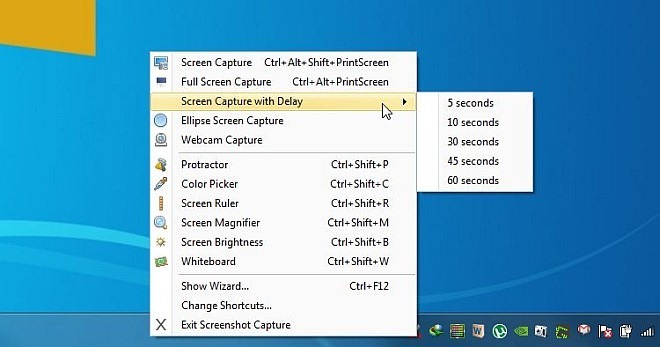
The application is easy to use and comes with a plethora of features. It should be noted that I only covered some of the salient features of this tool; it has quite a few more to offer. It works on all versions of Windows. Testing was carried out on Windows 7 Ultimate 64-bit.
Download Free Screenshot Capture

Can it capture complete windows that require scrolling?
looks similar to pic pick…
Very nice! Easy to understand, works well, easy interface. Thank you for this one!
is this better than PicPick?
There isn’t much of a difference b/w the duo.