Scan Tailor: Perform Batch Editing & Adjustments On Scanned Pages
Scanning documents is a great way to save them in digital form and ensure that they won’t get destroyed or misplaced. The issue with scanning documents is that we have to set everything manually, and if anything goes wrong, we have to scan the page again, which can be quite annoying. Scan Tailor is an post-processing tool for scanned pages to edit them once they are loaded into your computer. It allows you to perform different operations on the scanned page, such as fixing the orientation of the page, splitting the page into two parts, deskewing the page to rotate it left and right, removing extra material from the page by selecting only the required portion, setting the margins and fixing alignment of the page. More on Scan Tailor after the jump.
The application can perform the editing actions in a batch operation on multiple scanned pages at once. To start editing pages, select Open Project and navigate to the required folder by clicking the Input folder button. Once a page is loaded, you are provided with 6 tabs in the top-left corner to perform different editing actions on the page. The options related to each tab appear in the left side, the image list is available in the right side, while the image which is being edited can be seen in the center of the main interface.
![Unnamed - Scan Tailor 0.9.11 [32bit] Unnamed - Scan Tailor 0.9.11 [32bit]](https://www.addictivetips.com/app/uploads/2012/01/Unnamed-Scan-Tailor-0.9.11-32bit.png)
The first tab, File Orientation, allows you to set the orientation of selected page. You can rotate the page to 90, 180 and 270 degrees, while clicking the reset button reverts the page back to its original form. The Apply To menu allows you to select the pages which will be effected by the rotation. You have the option to apply the changes to only the current page, all the pages, current page and all the subsequent pages, and every other page starting from the current page.
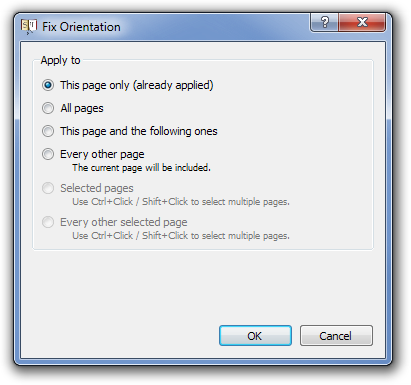
The Split Pages tab enable you to split one page into two. You can choose from three page layouts and move the split line from top and bottom to select the required place to split the page from.
![Unnamed - Scan Tailor 0.9.11 [32bit] Split File Unnamed - Scan Tailor 0.9.11 [32bit] Split File](https://www.addictivetips.com/app/uploads/2012/01/Unnamed-Scan-Tailor-0.9.11-32bit-Split-File.png)
The Change option under Page Layout enables you to choose the split mode from auto and manual, as well as allowing you to select the scope of the split page edit.
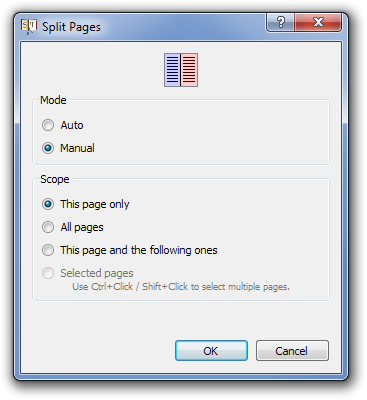
It often happens that when we scan a page, they get slightly rotated to the left or the right, because of the way the paper was placed in the scanner. Deskew fixes that problem by allowing you to rotate the page to the left and right. You can either grab and rotate the page or use the up and down arrow to increase and decrease the degree of rotation.
![Unnamed - Scan Tailor 0.9.11 [32bit] Deskew Unnamed - Scan Tailor 0.9.11 [32bit] Deskew](https://www.addictivetips.com/app/uploads/2012/01/Unnamed-Scan-Tailor-0.9.11-32bit-Deskew.jpg)
The Select Content tab enables you remove the junk in a page and select only the important part of the page. To select the the important content, just drag the borders of the selection box to fit the required content.
![Unnamed - Scan Tailor 0.9.11 [32bit] Select Content Unnamed - Scan Tailor 0.9.11 [32bit] Select Content](https://www.addictivetips.com/app/uploads/2012/01/Unnamed-Scan-Tailor-0.9.11-32bit-Select-Content.png)
The Margins tab allows you to configure Top, Bottom, Left and Right Margins and configure the Alignment of the page from the 9 available settings, including top, down center, left-bottom, right-top etc.
![Unnamed - Scan Tailor 0.9.11 [32bit] Margins Unnamed - Scan Tailor 0.9.11 [32bit] Margins](https://www.addictivetips.com/app/uploads/2012/01/Unnamed-Scan-Tailor-0.9.11-32bit-Margins.png)
The Output tab allows you to set the output resolution, the color mode from black/white, color/grayscale and mix. Dewarping is an additional feature that lets you interact with the selected page in a way, so as to turn the page in 3D form, changing the direction and scope of view.
![Unnamed - Scan Tailor 0.9.11 [32bit] Output Unnamed - Scan Tailor 0.9.11 [32bit] Output](https://www.addictivetips.com/app/uploads/2012/01/Unnamed-Scan-Tailor-0.9.11-32bit-Output.png)
Note that each action is performed in a batch operation by clicking the Play button available in front of every tab in the top-left corner. Scan Tailor has a memory foot print of around 29 MB, and works on Windows XP, Windows Vista and Windows 7.
