Save A Web Page Or Complete Website For Offline Navigation With PageNest
Since the inception of the Internet, the world wide web has become flooded with billions of websites. While high speed Internet connectivity has become quite common around most corners of the world, there are times when we are simply far from its reach. PageNest is a powerful program that can save a copy of a single web page or an entire website for offline viewing. Even though all major web browsers offer the basic functionality of letting you save pages in HTML, PageNest in contrast saves all the intertwined links as well, which in turn lets you navigate through the entire website while offline. In short, the tool can save an entire website on your local drive. This includes the text, images, scripts, CSS, and other multimedia content that is attached to the site itself. The application also comes with an integrated browser function that flawlessly renders the saved webpages and lets you navigate through the links.
During the installation, the setup process tries to download and install some bloatware on your system. Make sure you uncheck all the check boxes for toolbars and ‘special offers’ before continuing with the installation process.
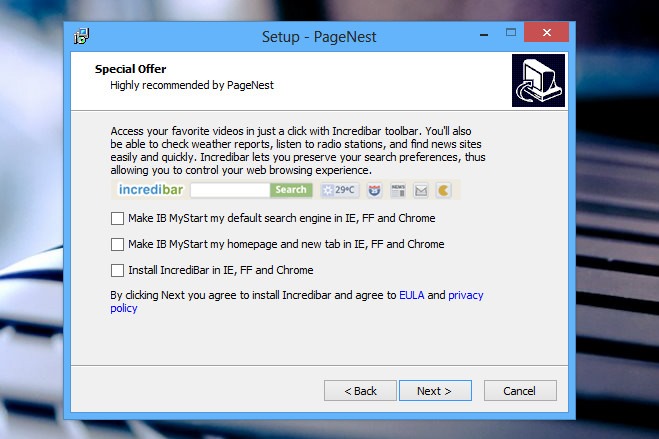
If you look for a lot of flexible options in your apps, you’re in for a treat because PageNest is packed with a variety of features. For starters, you can group the saved pages under different categories such as Business, Computers, Finance, Humor, Kids etc. The interface is not something spectacular though, but it does get the job done.
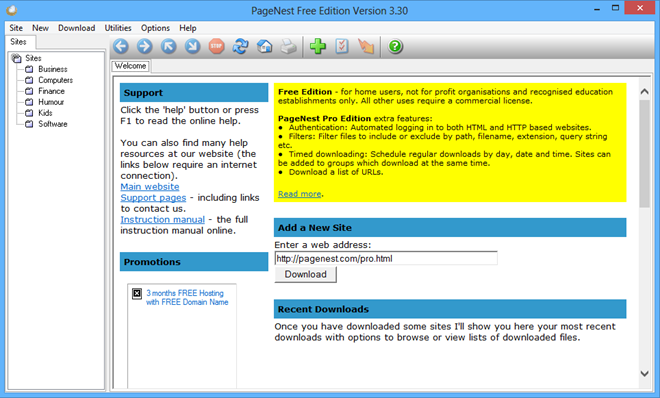
To download a webpage, simply enter its URL on the main window and punch the Download button. When the ‘New Site’ window pops up, you can configure various parameters here before proceeding to the actual download process. This window includes some tabs at the top including Address, Range, File Types, Filters, and Advanced. The Address tab lets you make changes to the entered URL, specify the website title, define its category, and select the target directory for the saved website or page.
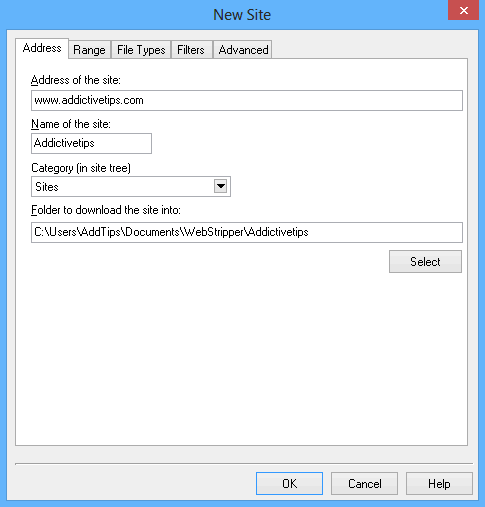
Require only a specific portion of a website and don’t want to download the complete website, but want to avoid the trouble of downloading all those pages manually? The Range tab offers you the solution for that. Under this tab, you can specify whether you want to store a single page, an entire website, or just a range of pages. Moreover, you can specify whether you want the tool to visit related web servers or not. The Filetypes tab lets you choose the type of multimedia content that should be downloaded that I mentioned earlier in the review. Power users can always tweak further options down the road under Filters and Advanced tabs. Once everything is in place, simply click OK to begin the download.
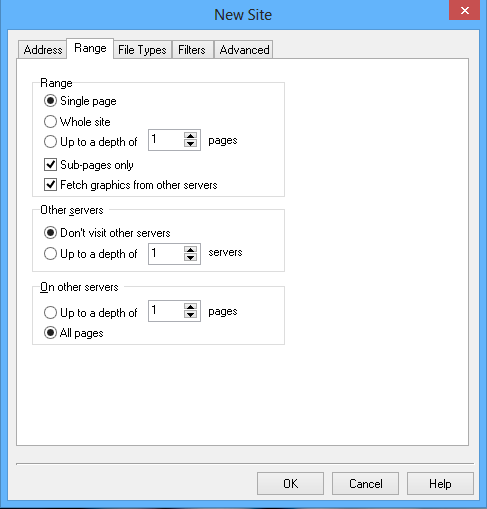
The download process can take from a few seconds to several hours to complete, depending on the type and volume of content on the selected website. It’s worth mentioning though that you can Pause the process any time, and even click the Pause & Parse button to parse the existing downloaded data and make it usable offline.
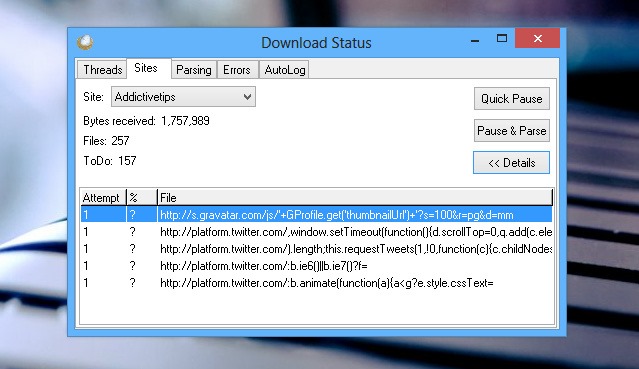
Once downloaded, the saved webpage can then easily be navigated offline from within PageNest.
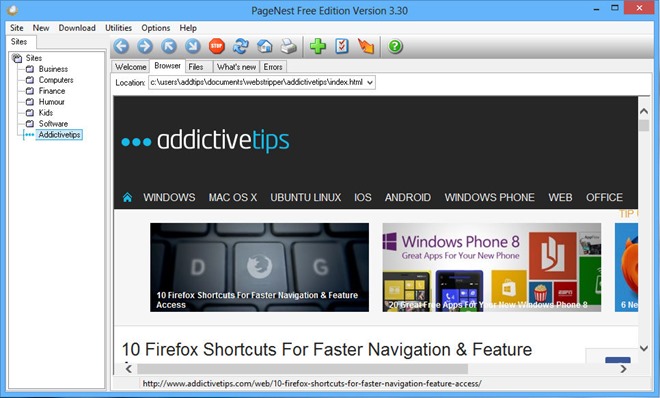
PageNest is available as both Free and Pro (US$ 39.95) variants, the latter of which contains several extra features and live support. The tool works on Windows XP, Windows Vista, Windows 7 and Windows 8.
