SafeHouse Explorer Creates Hidden Private Virtual Drive To Protect Files
File enencryption utilities are a must have for any computer user worried about data security. SafeHouse Explorer is free encryption software which can help protect your confidential files. It has a both free and paid version. The former has enough feature rich options to keep your data secure and protected. It creates a virtual drive in which you can save data via drag & drop or by simple copy & paste method. The virtual volume remains invisible unless you open SafeHouse Explorer and enter your password. This provides the option to hide, encrypt, password protect and lock your important files.
SafeHouse Explorer makes your files invisible and hides them from prying eyes. It uses 256-bit advanced encryption algorithm to protect your data. You can secure any kind of files, including, photos, videos, spreadsheets and even databases. You can also protect files residing on USB sticks, external hard drives, network servers, CD/DVDs, U3 smart drives and even iPods.
Get started by creating a new virtual hard drive by clicking on New Volume from the main interface or via the Tools menu.
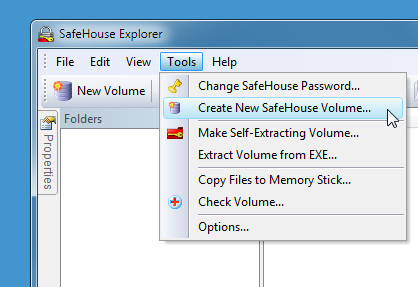
Now select the location of the volume (e.g. C Drive). This virtual drive will be hidden and protected with your saved files.
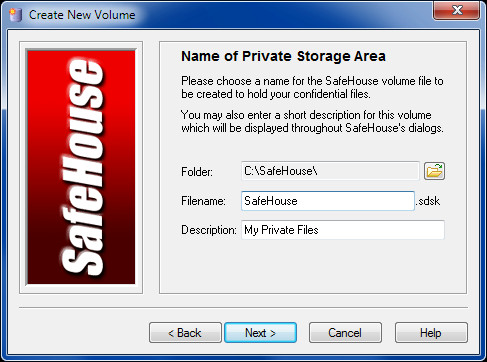
In the next step, allot space for the virtual drive in either kilobytes, megabytes or gigabytes. You can check the Preinitialize Volume option in order to further protect your data. This will allow to further hide the location of your files.
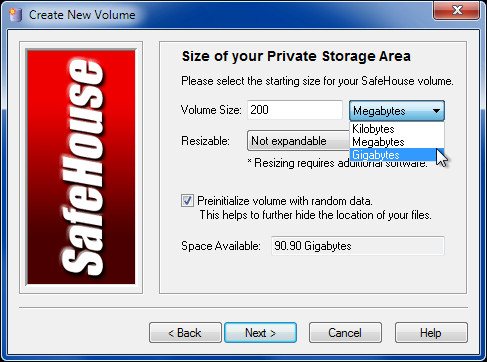
Now select a password for accessing your volume. Make sure that the password is strong and easy to remember.
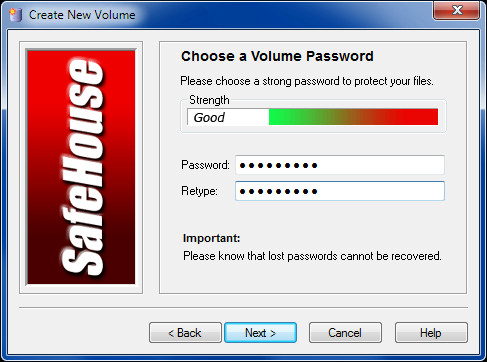
Once password is specified, click Create Volume to generate the virtual drive.
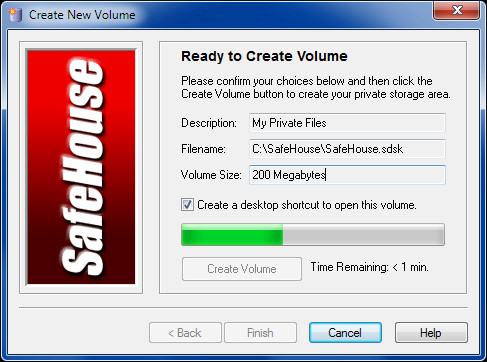
After the virtual drive is created, it will only show among your system drives when it is being accessed and will otherwise remain hidden.
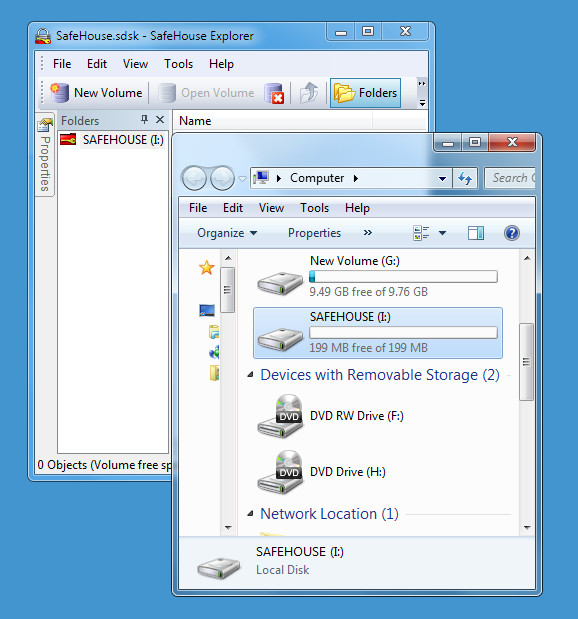
To save your data, either drag and drop your files to SafeHouseExplorer or copy & paste them.
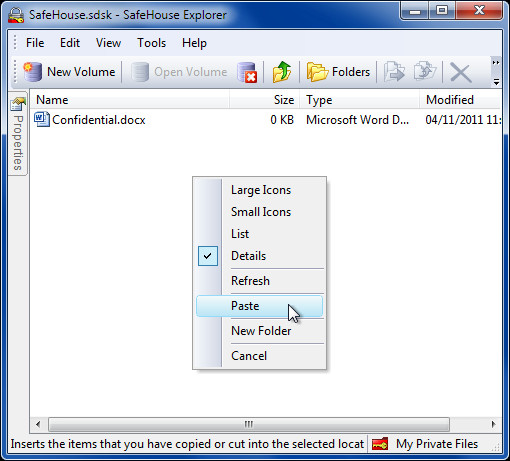
When you require accessing your data again, launch SafeHouse Explorer and enter your password. A new icon by default will be made on your desktop which will be labeled as My Private Files, you can use this to directly access your volume. In case you are unable to view your files when you launch it, then select the location of your volume from File –> open volume –> volume location (e.g. C:\SafeHouse).
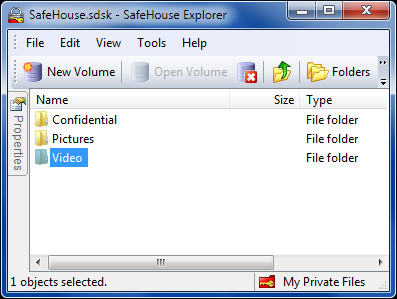
For more information, check out the below video.
It works on Windows XP, Windows Vista and Windows 7.

I have a problem. Maybe you could help me.
I had the safehouse program on my desktop and several files included in my “my private files” volume.
I then had my desktop formatted and downloaded safehouse again. The problem I now have is that several files are shown in my “my private files” volume but they will not open.
Any explanation or solution for that?
Its very Good method for securing Confidential Data.
I am very Thanks Full…….