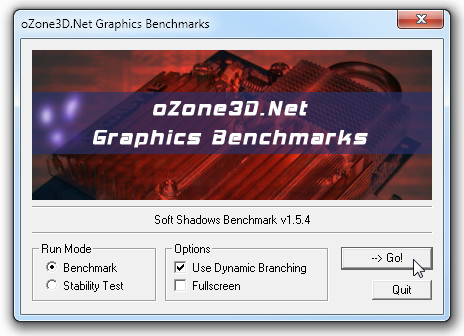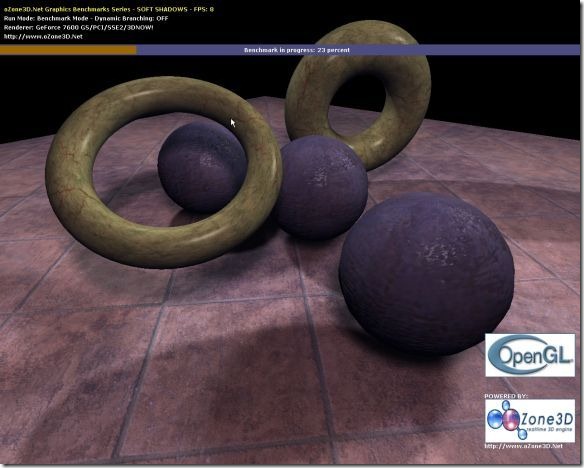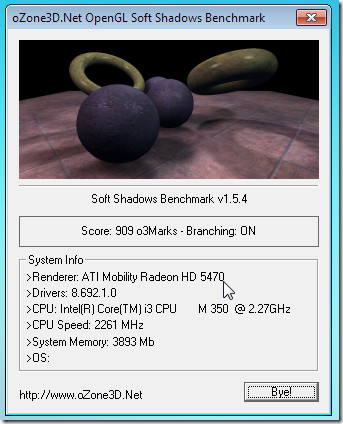Run Heavy 3D Benchmark Test To Check Your GPU Performance
Since GPU plays a vital role in giving best gaming experience on PCs, gamers show their utmost concern about the type and strength of GPU installed in their systems. If you’re looking for the best GPU available in the market, do check out for best GPU benchmark score before buying. GPU benchmarking tools come particularly useful, when you need to put your GPU through different kind of tests to check a diverse range of abilities, such as, glass shadowing, pixel shading, 3D object models clarity and so on. Out of many attributes which users look for in their GPUs, the ability to display object shadows is considered to be the most suitable yardstick to check GPU strength.
Soft Shadows Banchmark is a GPU benchmarking tool which tests your installed graphic unit for displaying quality shadow effects in 3D environment. While it can be, generally, used to quickly test installed GPU in any system, its main focus is on pixel processing unit (pixel pipelines). It creates a 3D environment, rendering 5 objects with 3 dynamic light effects while calculating animation FPS, so users can compare the results with other high-end GPUs available.
Before starting off with the test, it is recommended that you are using one high-end GPU which employs all basic graphic quality levels. Since the benchmark exploits all 3D qualities, you should not be using it on low-end systems, as doing so may cease your work session until you reboot the system. Specifically, it tests the vertex buffer objects (VBO), frame buffer (FBO), and GL 2.0 codepath. To begin, launch the application and under Run Mode, check either Benchmark or Stability Test. From Options section, you have options to either enable Use Dynamic Branching or Fullscreen mode. Once done, click Go to start the benchmark test.
It will load a high-quality animation with 5 3D objects revolving around each other. The Frame Rate along with your GPU information is shown on the upper part of the screen.
Once the test is finished, you will see your GPU score with either Branching On or Off. Underneath, it displays Renderer, Drives, CPU model, type, and clock speed, and total physical memory information.
Don’t forget to open product page in order to compare your score with other graphic unit benchmark scores. You can also check out GPU Shark from same developer to test your Nvidia Geforce and ATI Radeon Graphics Card. Soft Shadows Benchmark supports Windows XP, Windows Vista, and Windows 7.
Download Soft Shadows Benchmark