RunAsTestUser Launches Programs & Websites As Different Windows User
Sometimes when Domain permissions are allocated to a specific user, it is necessary for an administrator to check if the user is able to access the unrestricted website or application and vice versa. For example, lets say a Domain user is not suppose to access Google but is suppose to access Wikipedia according to the settings assigned via the proxy server (e.g. ISA Server). In such a case, it can be necessary to check if the permissions were properly allocated. Normally, this can be done by logging in with the respective users account to check if he/she can access Wikipedia and if Google is blocked. RunAsTestUser is an application which simplifies such tasks. It allows running any program or a website as a Local or Domain user, when logged in with a different user account. RunAstestUser can, therefore, be used as an alternative of the “Run As” command which can help run applications or websites as a different local or Active Directory Domain user. Programmers can also use this application to determine if their application will be able to run for users with limited privileges.
To test website permissions or to run a website as a different user than the one you are logged in as, click Manage and choose the website’s name and URL. You can add a number of websites to this list using the Add (+) button and remove a website from the delete (x) button. If more than one website is assigned, you will be able to select the required website from the URL drop down menu.
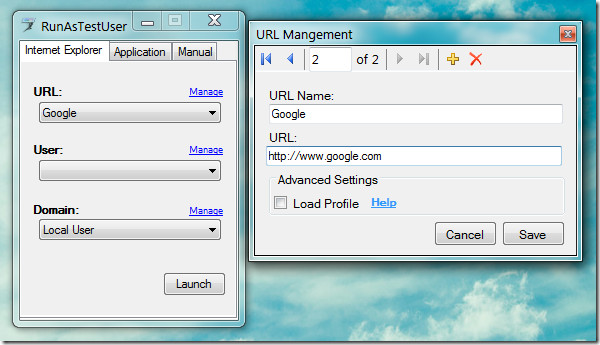
Also specify a username, followed by a Domain name in the same way using the Manage button next to the User and Domain options. Make sure you select at least one category for the user, i.e. Web user or App user to test websites and/or applications with the added username.
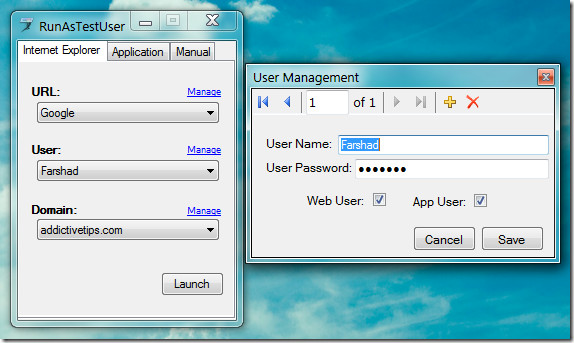
Once done, you can test website permissions or run websites from the selected local or Domain username by clicking Launch. All websites are testing using Internet Explorer only.
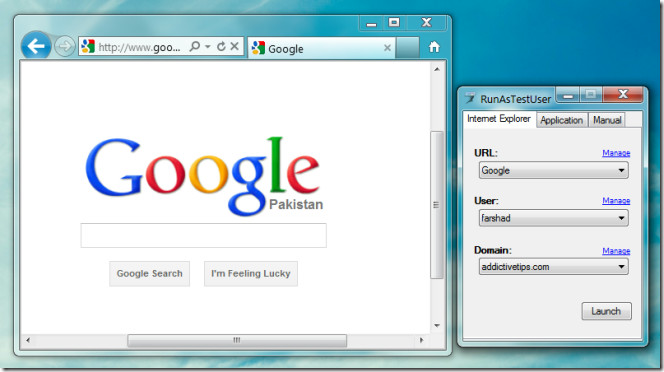
Likewise, you can test application permissions or run application as a selected user. I remember running e-Fax for a manager (in my former job) each time he required using it. Since he did not have administrative priveleges for his Domain account (which was required to run e-fax), I had to resort to running e-fax “As Administrator” each time using the Run As option. This problem can be checked by using RunAsTestUser, since a number of applications and websites can be saved with alternative user credentials. A user with limited privileges can also benefit from this application by using the saved administrative credentials for running a handful of assigned application as a different user (such as a Doman user with more privileges or the local Administrator account).
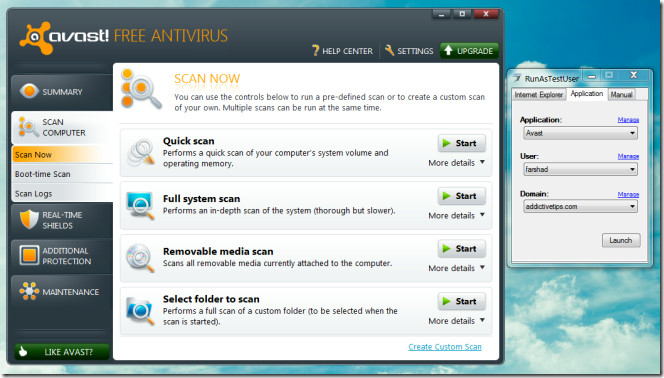
RunAsTestUser is an open source application which works om Windows XP, Windows Vista and WIndows 7.
