Run Applications As Windows Services With ServiceRunner
Sometimes it is required to run applications as backend services to perform important tasks. Forcing applications to run as a services can ensure that the selected application can function in the backend as a service, even if another user is logged in. Application usage can be restricted on shared computers, as a program running from one user account may not be configured or installed on another. This restriction can be circumvented by running applications as services. For instance, it may be handy to run a portable application as a service to make sure that it runs for every user. ServiceRunner is an open source application which makes it possible to run applications as a Windows service. Starting applications as services can help you auto start applications which do not install as services or require being launched manually due to their portable form. Using this mechanism, you can also ensure that an application runs as a service even before your system in logged in.
To start an application as a service, you will have to edit the Config file by entering the service name, path of and the argument for the executable file. Once the Config file has been edited, run ServiceRunner.exe to start the specified program as a service. It must be noted that applications which are run using ServiceRunner will not be visible with a GUI interface, unless launched manually. The detailed instructions for using ServiceRunner are given below.
Step 1: Enter the name and path of the application in the configuration file. Make sure that the config file is located in the same directory as the executable files, i.e. “ServiceInstaller.exe” and “ServiceRunner.exe”.
Step 2: Enter an argument that is to be passed to the executable file specified in the 2nd line (optional). If you do not wish to pass on an argument, delete this line in the Config file. For Example;
Windows Remote Service
C:\Program Files\wrs\wrs.exe
-s
Step 3: Launch “ServiceInstaller.exe” with administrative privileges and click Install.
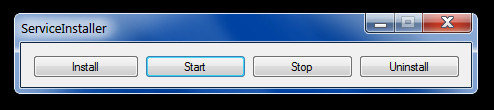
This will install the specified application as a Windows service. To start your newly created service click Start. Similarly, you can launch the ServiceInstaller.exe and select the options from the main interface to Stop or uninstall the service.
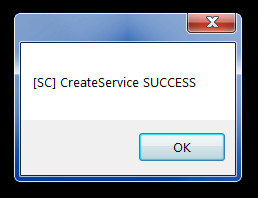
All in all, ServiceRunner is an excellent application to ensure that you easily perform various tasks and keep the required application not being a major interference. It works on Windows XP, Windows Vista and Windows 7.

Sorry but İt is İmpossible to download PAge not found error , it seems very interesting how can we find the Application