Roboscan: Feature-Rich Anti Malware Suite With Dual Engine Protection
Antivirus and anti-malware programs are the part and parcel of every PC. Our computers now carry so much information of our credentials and other important data, there is absolutely no room for any kind of security loopholes. However, no matter how many precautions you take, various external threats still make their way in through the internet. If you’re not satisfied with your current antimalware software, then give Roboscan Internet Security a shot. The developer touts it as a Dual Engine security application, comprising of BitDefender and Roboscan’s Tera Engine, both of which work in conjunction to provide multi-layered protection. Another keystone feature is its Smart Scan Technology that makes the scan process pretty fast and effective, by keeping previous scan records in its Whitelist for future references. A firewall is also incorporated that provides real-time virus protection, and the application comes with an integrated file shredder to get rid of your unwanted data for good. The elegant UI not only looks fascinating, but also provides plethora of options and settings.
Its main interface consists of six tabs on the navigation bar at the top. The tabs are named as Security Center, Scan & Clean, Network Protection, Privacy Protection, System Protection and System Management. Upon launch, you’re landed at the Security Center tab by default, which gives you a glance at existing security status of the program. The free version is ad-supported, so you might get annoyed with a Pro version ad at the bottom edge.
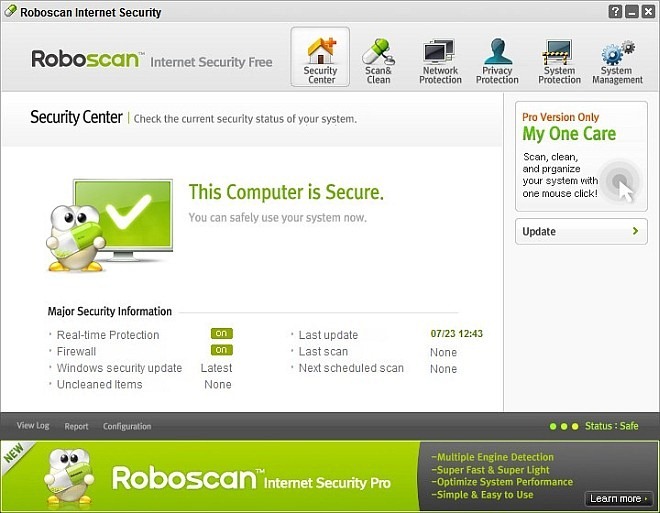
Most of the security software I have reviewed comprise of three scanning methods, and Roboscan is no exception. It provides you with Quick Scan, Basic Scan and Advanced Scan options, the latter of which is used for thorough scanning that facilitates you to manually select your file directories. From the navigation controls to the right, you may access Quarantine, Uncleaned Items, Scan/Clean History and Excluded Items windows. It also lets you perform a quick scan of My Documents, Desktop and User Defined Folders.
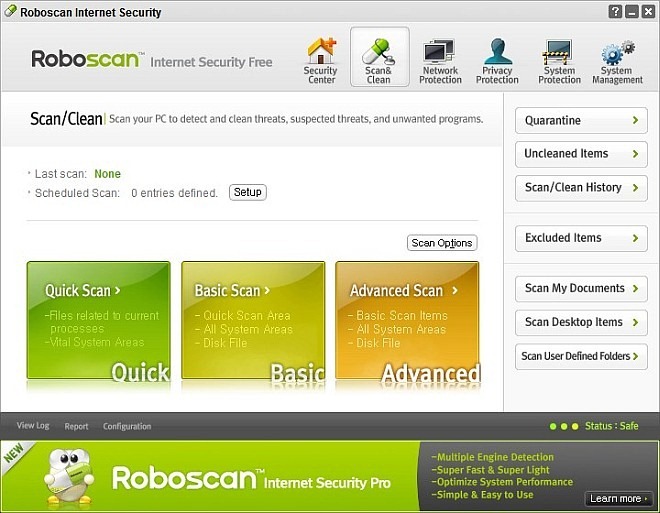
Quick and Basic scans are generally fast, as Roboscan only scans some of the most frequently accessed directories and registry files. It also shows Risk Level of the suspicious file by stating it as Very low, Low, Normal, High and Very high.
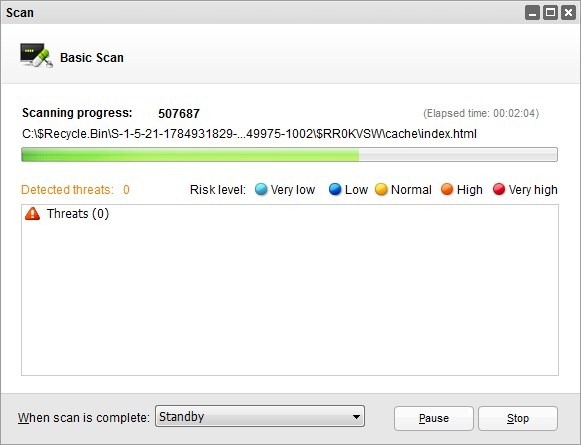
The company has also thrown in a built-in file shredder to permanently delete your files. Select Privacy Protection tab from the navigation bar, and click Run. The application lets you choose either Recycle Bin or select other file from your local directory that you want to shred. However, the shred functionality is not as robust as I expected, and takes a lot of time in shredding files especially if the file size is of several MBs.
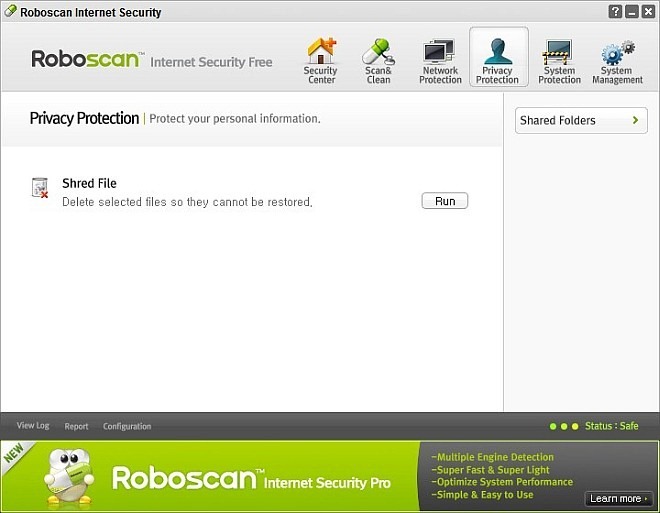
Click System Protection tab and the application will tell you about Real-Time Protection and Self-Protection status. You may turn the protection parameter on and off, or click Setup for further configurations. Windows Security Update button to the right works as an update checker of windows, but the updates it shows are security-related only. What’s more, you can click System Vulnerabilities to analyze your computer for any security loopholes, and the files and folder that seem vulnerable to outside attacks. Roboscan Lock button lets you configure a password to keep the program inaccessible for any unauthorized personnel.
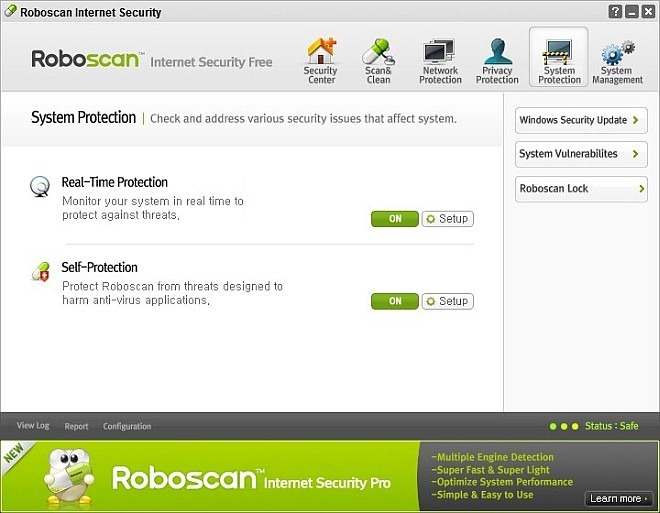
The software also allows you to configure plethora of options under its Configuration window. The settings are divided among Basic settings, Scan/Protection, Update and Network (Firewall) sections. While the Basic settings mostly contain some generic options, including configuring application password, security policy, logs and quarantine etc., Scan/Protection section lets you specify further in-depth settings such as Scan Options, Scheduled scan, Detection exclusion and so on.
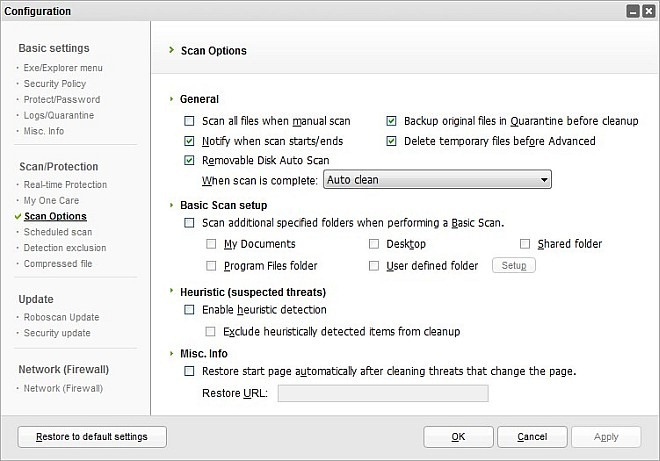
Roboscan Internet Security is an excellent freemium solution to keep an eye on various virus and malware threats. Albeit, there is a Pro variant with additional options like Registry Cleanup and Delete Temporary Files, the free version pretty much suffice the job. The only nuisance you may find is the occasional advertisement notifications that appear when the software gets updated. Other than that there is nothing much to complain. Roboscan works with Windows XP, Windows Vista, Windows 7 and Windows 8, on both 32-bit and 64-bit OS editions.
Download Roboscan Internet Security

Dual-Engine antiviruses seems very good on paper, but it is actually how av vendors implement dual av engines. I have tested Roboscan recently; it’s real-time protection is very poor.