RidNacs Analyzes Folder Disk Space Usage From Windows Context Menu
Running out of disk space? Maybe, it’s time to check which folder in local drive is taking more space than expected. If you don’t rely on Windows native Disk Cleaner, go for a disk space usage analyzer to get an overview of folders used space, so you can delete the superfluous content from enormous sized folders. RidNacs is a one-click disk space analyzer which integrates with Windows right-click context menu, allowing you to analyze space consumed by any selected folder with a single click. It compiles an analysis report to review the used space of specified folders with an option to save report in HTML, CSV, TXT and XML format. It can also be used to verify space usage of remote locations in order to know which folders are taking space on server.
Once installed, you can either right-click any folder and select Analyze Disk Space Usage With RidNacs option to view detailed folder space usage or choose to specify folder which is to be analyzed for disk space usage from main interface.
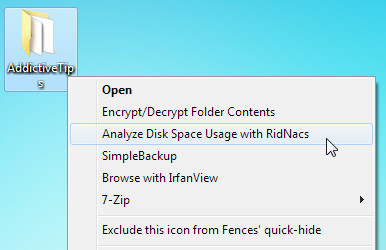
The main screen shows all the contained files and sub-folder(s) of specified folder with histogram for each file / subfolder, exhibiting the total space acquired. A right-click on file/folder presents Windows native right-click context menu to perform actions over it, including, cut, copy, delete, send to, etc.

Once you’ve performed the operation over selected files and sub-folders, click refresh button in toolbar to re-check the disk space usage of folder. By default, it groups files which are less than 1MB in size. However, from Preferences, you can define the file grouping method and change the Percentage bar style.
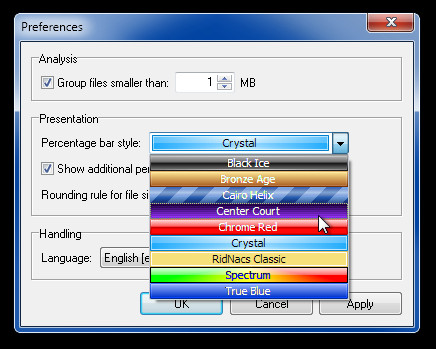
The application undoubtedly offers a quickest way of analyzing disk space usage. If you’re looking for a tool to view disk space usawge on macro level, try Disk Space Fan.

TreeSize Free does pretty much the same thing and the portable version still allows right-click menu integration without the need to install yet another program. RidNacs is fast in its presentation of data but when i compared it to TreeSize Free it was marginally slower (TreeSize Pro is much slower than both because of all the bells n whistles it brings to the party). If i was forced to install a program to check folder sizes i would choose RidNacs because it just edges TreeSize Free in terms of the clarity of its presentation (Treesize’s Folder Size Bar Graph appears directly below the text description of the folder contents whereas RidNacs presents it seperately alongside which makes things clearer but takes up more screen real estate), however, installing a program to perform this task seems like overkill so i will stick with TreeSize Free.