How To Reverse Mouse Buttons For Left-Handed Use
The world is heavily stacked against left-handed users. Everything from desk-chairs in colleges to laptops and phones are built with right-handed users in mind. The scroll bars in your browser are on the right because it’s more intuitive for a right-handed user. If you pick up your phone and open an app, you’ll see how most UI elements are placed so that they’re easier to use for a right-handed person. Even the touchpad on a laptop favors right-handed users. There aren’t many laptops out there that are built for left-handed users. While hardware does present fewer options for left-handed users, you can count on software to come to the rescue. For example, Android has an alternative layout for left-handed users. On laptops, users can use a mouse and reverse mouse buttons for left-handed use. To do that, you need an app called Moure.
Reverse Mouse Buttons For Left-Handed Use
Moure isn’t an app that will let you extensively remap keys or buttons on a mouse. If you have a gaming mouse that you want to tweak for left-handed use this isn’t the app to do it. This app does one simple thing; it can reverse mouse buttons for left-handed use. Essentially, the default left-click button which can select and execute files/items is made to function like the right-click button. It will let you access menus and additional settings. The right-click button is remapped much the same way i.e., it takes on the function of the left-click button.
Install Moure and run the app. It will automatically detect all pointing devices connected to your system. It will detect your trackpad and any USB or wireless mouse you might have connected. Each device is identified by its device code. Check the ‘Swap Buttons’ box next to a device and exit the app. The mouse buttons will be reversed.
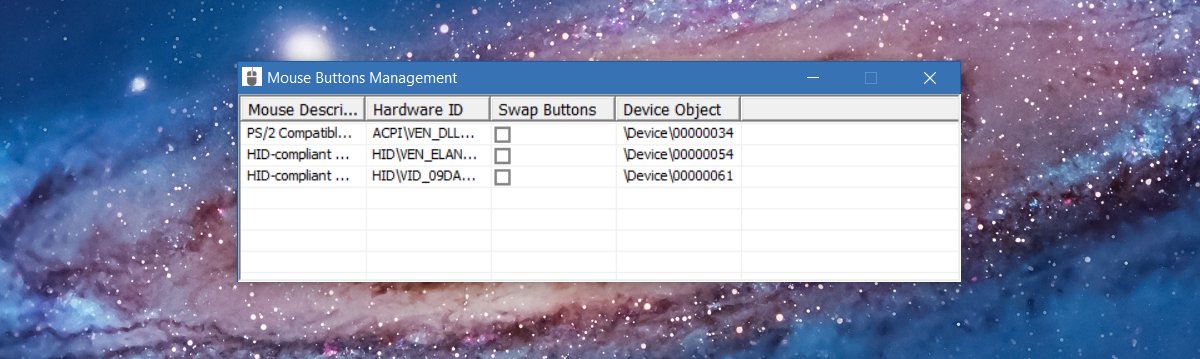
Identifying Your Device
Pointing devices don’t normally have a name like drives or USBs do. They are instead identified by their hardware ID. To find the hardware ID or object ID as in this case, you need to go to the Device Manager. Expand the ‘Mice and other pointing devices’ category. Select a mouse that you recognize and double-click it to go to its properties. On the Properties window, select the ‘Details’ tab. Open the dropdown and select Physical device object name. This is how Moure identifies your mouse.
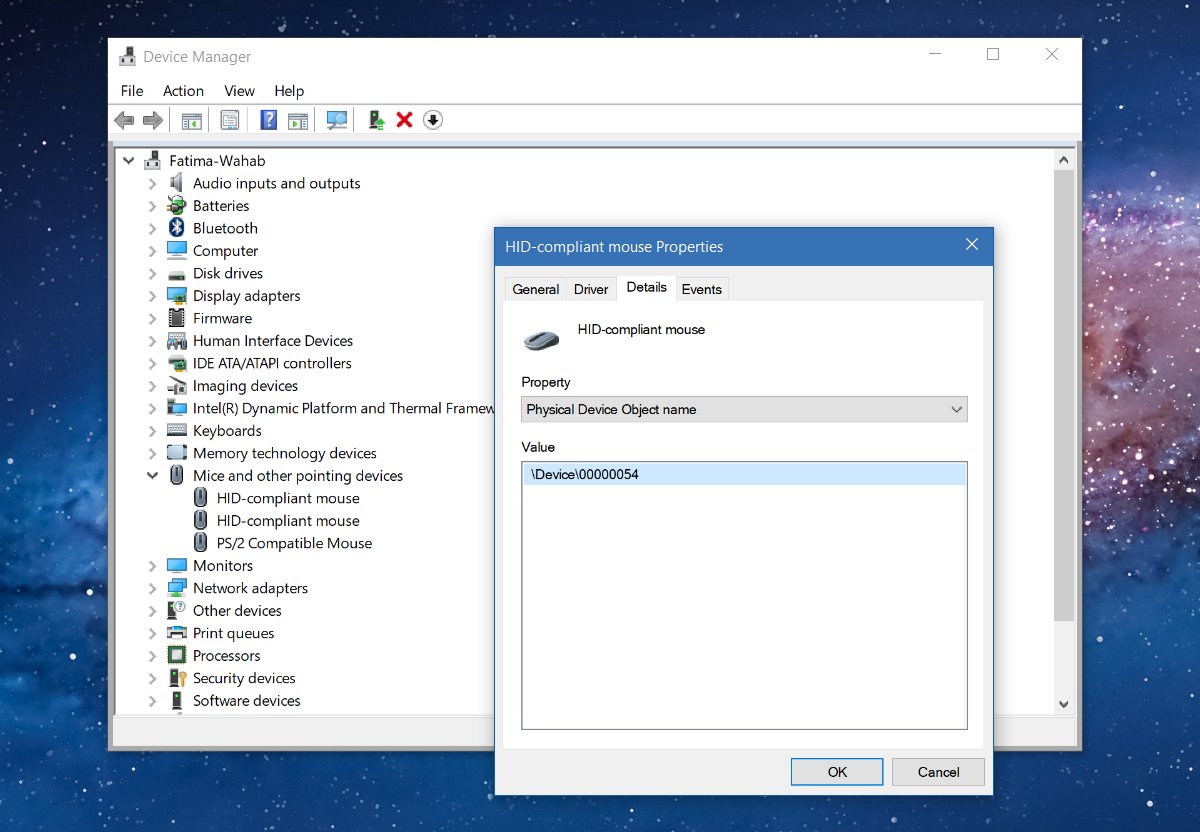
Use this information to select which pointing device it is you want to reverse the mouse buttons for. To undo this, simply launch the app and uncheck the swap buttons box next to a device.
