reSizer: Move, Resize And Toggle Windows Using Number Pad
With Windows 7 came AeroSnap, a handy feature that lets you resize your windows, and automatically adjusts multiple windows on the computer screen. reSizer is an AeroSnap-based system utility that allows you to use keyboard shortcuts to focus, resize and change windows in a fast manner without touching the mouse. You can toggle the opacity and always-on-top properties of active windows, and instantly place windows to fit specific areas of your screen. The application is programmed to work with the numeric keypad to enable faster switching between open applications. reSizer also lets you define application shortcut mappings to instantly access active applications.
The application has no interface, and offers no configuration settings. It resides in the system tray, and right-clicking its icon reveals the options to enable/disable reSize, and set it to start with Windows. Enable reSizer and start using the hotkey combinations for resizing and moving windows.
For changing current window location:
Win + Arrows : Move window.
Win + Shift + Arrows : Move window (per pixel).
Win + NumPad 1 : Move window to lower-left corner.
Win + NumPad 2 : Move window to lower-center.
Win + NumPad 3 : Move window to lower-right corner.
Win + NumPad 4 : Move window to middle-left side.
Win + NumPad 5 : Center window on screen.
Win + NumPad 6 : Move window to middle-right side.
Win + NumPad 7 : Move window to upper-left corner.
Win + NumPad 8 : Move window to upper-center.
Win + NumPad 9 : Move window to upper-right corner.
Win + NumPad 0 : Maximize / Restore active window.
Win + NumPad . : Minimize active window.
Win + Backspace : Move window to the next monitor (only available when working with two or more monitors).
For changing current window size:
Win + Ctrl + Arrows : Resize window.
Win + Ctrl + Shift + Arrows : Resize window (per pixel).
Win + Ctrl + (2-keypad number sequence) : Resize window to fit specified area. First number sets the start point and second number sets the end point. For instance, Win + Ctrl + 18 (first press 1 and then 8 while holding both Win and Ctrl keys) : This will resize the current window to fit half the screen horizontally and full-screen vertically.
For changing current window properties:
Win + NumPad * : Toggle Always on Top.
Win + NumPad / : Toggle Opacity.
For switching to other windows:
Win + NumPad + : Switch to next visible application.
Win + NumPad – : Switch to previous visible application.
Win + Shift + NumPad + : Switch to next application.
Win + Shift + NumPad – : Switch to previous application.
Win + Ctrl + NumKey (0-9) : Store application type at selected index.
Win + NumKey (0-9) : Next application of the same type at selected index.
Win + Shift + NumKey (0-9) : Previous application of the same type at selected index.
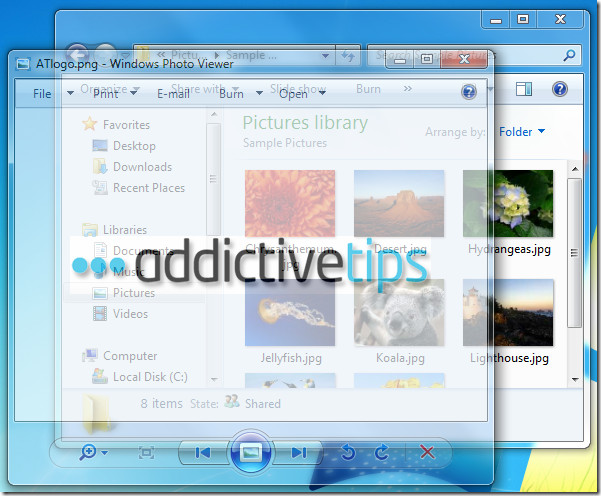
reSizer is similar to previously reviewed WinNumpad, but this application provides with a lot more options, such as Toggle Opacity. The application works on all versions of Windows.
