Resize Image And Create Thumbnail In Different Formats
A few months back, we reviewed Image Resizer Powertoy for Windows that adds Image resizing feature in Windows right-click context menu. The downside was that the it would only save the resized picture in one image format only(JPG). What if you want to resize the image and save it in png, gif, or bmp format?
(https://chesterway.co.uk/software/rightthumb12.zip) RightThumb is a free portable tool for Windows that adds an option to right-click context menu. This option allows you to create thumbnail of any image, it also contains few advanced preferences which allow you to select the image quality and format. Unlike Image Resize Powertoy, this tool works in all versions of Windows, except 95/98/ME.
Note: Extract the zip file and then run this tool. Running this tool from within a zip file will cause it not to work properly.
Just run this tool and check Run In Context Menu checkbox as shown in the screenshot below. This will add an options to resize an image in the right-click context menu. You can also select other options such as, width, height, image format, quality, compression, etc.
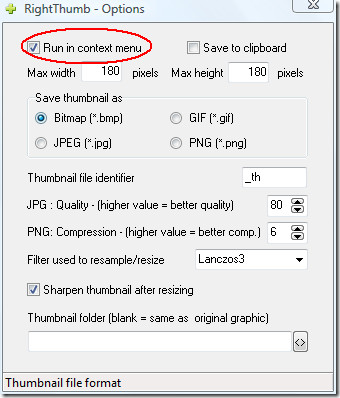
Now right-click any image which you want to resize and select Create Thumbnail(s) from the context menu.
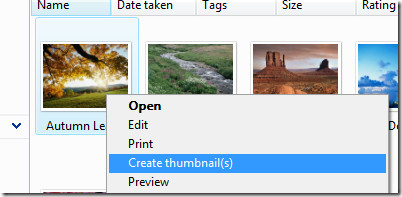
And it will instantly create a thumbnail in the same folder. If you are a webmaster running a website that requires constant uploading of photos, then this tool is for you. It will save you the headache of having to manually resize the images. Enjoy!
