How To Resize An Image To A Desktop Wallpaper
Wallpapers come in different sizes. If you like an image and it’s a good, HD image you can use it on a large screen even if it isn’t the right size. Windows can stretch an image so that it fills the screen and normally, it does a good job. Sometimes though, it doesn’t work and the image is cut off at the wrong end. The best course of action is to resize an image to fit your desktop. Here’s the best way to resize an image to a desktop wallpaper.
Find Your Screen Resolution
Before you resize an image to a desktop wallpaper, you need to know what size it should be. This isn’t a one-size fits all deal. You’re cropping and resizing an image for your screen. It’s a custom job so use your screen’s resolution.
Open the Settings app and go to the System group of settings. Select the Display tab and look at the value set under the Resolution dropdown. This is the size an image should be to fit your screen perfectly.
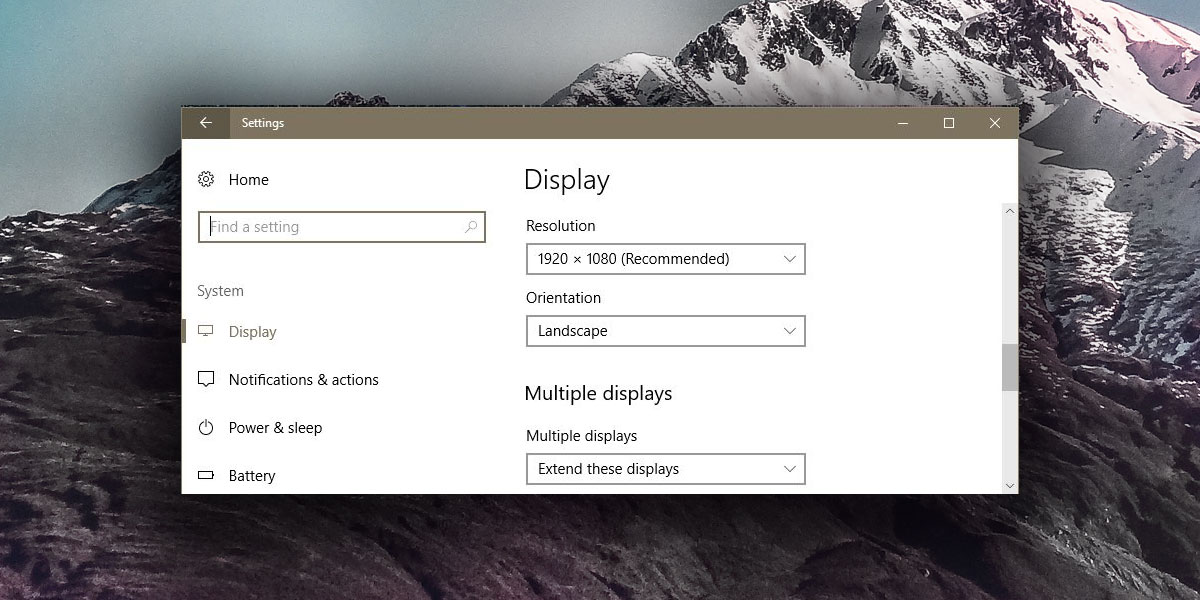
Resizing An Image
For this, we’re going to use an image by Unsplash user John Fowler @wildhoney. This image is 4288x4800px. The width is less than the height so it’s a poor fit for the average monitor that is usually landscape oriented. There are two ways to treat an image like this; resize, or crop, or both.
You can resize the image and change it’s width to 1920px. The height will change proportionally and it will not be 1080px. When you set it as your wallpaper, some of it will still be cropped out. If this is acceptable, use IrfanView to resize the image and set it as your wallpaper.
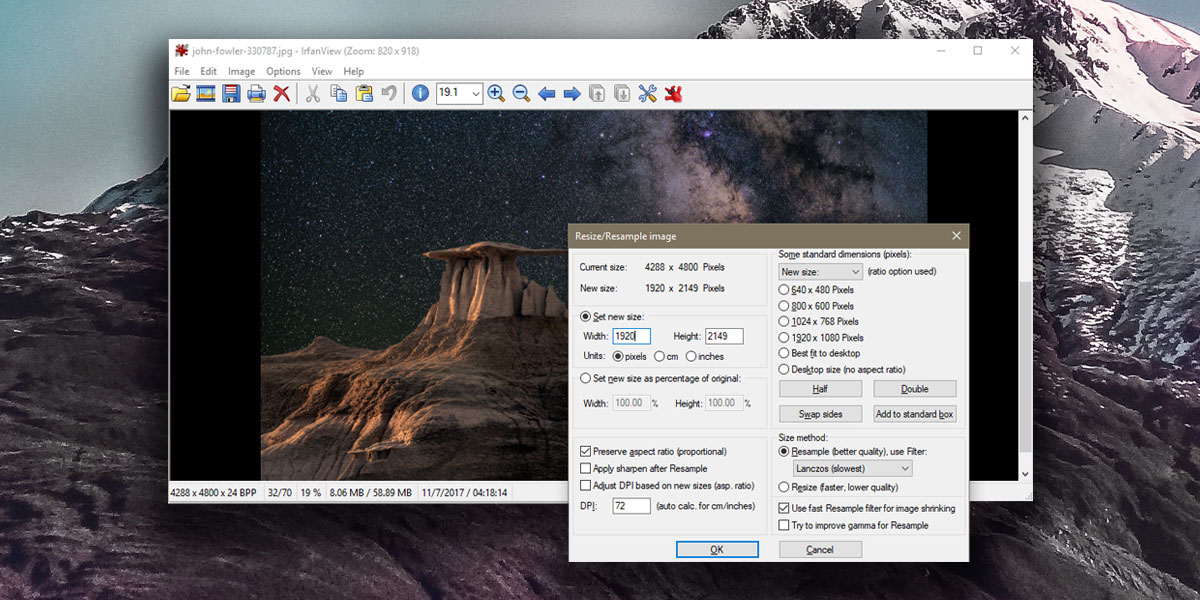
Given the dimensions of this particular image, at least half of it will be cropped out even after you’ve resized it to fit the width of your screen. There’s no way around this but what you can do is crop the image so that it includes the better parts of the image you’re using.
Again, you can use IrfanView to crop it. Open the resized image in IrfanView and cut out the part that you want to include in the background. Remember to trim only from the top and bottom if you’ve already resized it to fit the width of your screen. Save the cropped image and then set it as your desktop wallpaper.
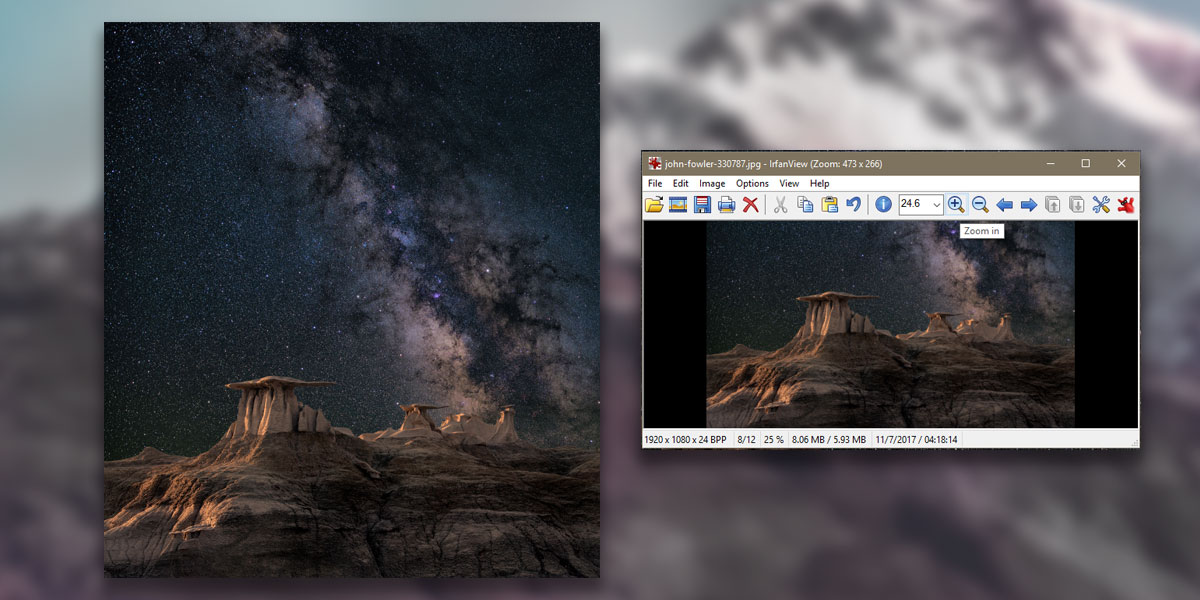
You can use this same method to crop and resize an image for your phone but you will need to get the size absolutely right. Not all phones will fit an image on the screen so it’s best to crop and resize it to fit.
